



















Recommended for general CNC machining, 3D surface milling and mold making. It includes a ready to run 3 axis CNC table top mill, user friendly MASTER Software with G-CODE file interpreter, X & Y ball screws with pre-loaded ball nuts, and CNC Control Unit. (requires 115 AC)
***Test out the Master MX to run your CNC Mill and be sure to check out the video here: Master MX Intro Video
There might be something essential missing from your garage or workstation. Whether you are a hobbyist or a businessman with a small to medium-sized enterprise in need of machine parts, the CNC Jr. Table Top Mill is the perfect choice for you. This Jr. Table Top Mill is as powerful as the full sized model without the size. This smaller size milling machine comes to you already pre-built and hooks up easily to your computer. The software is easy to use and will help you get to your projects that much quicker. All CAD-CAM software is compatible with the table top mill machine as long as it produces standard FANUC based G codes. The CNC Jr. Table Top Mill comes with a one year warranty. In addition to a one year warranty, our company provides comprehensive quality testing on all of our machines. Any and all answers are just an email or phone call away. Call today to order your CNC Jr. Table Top Milling machine.
- Works with Windows 10 or 11, 64 Bit PCs
- Powerful X, Y, and Z axis micro-stepper motors – size 34 with 1200 in/oz torque
- Hand-wheels for manual option machining
- X & Y Zero Backlash Ball Screws with Pre-loaded ball nuts to eliminate table play
- X & Y Direct Drives – no timing belts to adjust
Reasons to Choose CNC Masters:
Support – We take our after-sales support very serious on our cnc machinery for as long you own the machine. Call or email as needed, we will be happy to assist along the way.
We are an American business based out of Irwindale, California. You will never be directed to an off-shore service.
All of our CNC Masters machines are built here in the USA. We test every machine for quality and reliability before we package and crate them here at our Irwindale facility.
Our machines are easy to use and learn, easy to maintain.
These are simple, low cost cnc machines that can be operated full time for productions runs, R & D work, small or large volume manufacturing.
An operator without cnc machining experience will pick up using these machines fast.
The CNC Jr. Table Top Mill Will Help Get Your Projects Done Faster
Compact
This table top mill has the power and performance of our CNC Bridgeport-type sized machine, without the large size. Whether you use it in your man cave or it ends up in your shop. Either way, you do not want to take up more room than what is necessary.
Versatile
We have received rave reviews about the CNC Jr. table top mill, from engineers, research institutions, high schools, universities, and small business owners who need to mass produce parts but are tired of paying someone else to do it. It is also popular with hobbyists, who are now able to have more fun than ever before since entire weekends are no longer spent trying to get that one part just right.
Easy-to-Use
The CNC Jr. table top milling machine arrives pre-built from our factory, and it easily hooks up to your computer. You will be able to master the software in no time at all, and you will be ready to machine parts in a matter of minutes.
Precise
Our software program allows you to get the cuts you want without a lot of time spent measuring and then re-cutting. Whether they are parts for that boat you are building for fun or important components for a research project, you need to get them done so you can get going with the other tasks you need to do.
Run your shop – or have fun with your hobby – for less. How much money have you wasted sending your parts to someone else to have them fabricated? How much time have you wasted on projects that you ended up giving up on and throwing away because you could not get the parts just right? With the CNC Jr. table top mill, you will not have to deal with these problems ever again.
The CNC Jr. Table Top Mill is Offered by CNC Masters with pride!
We are an American company based in Irwindale, California. We back our products with a hand-tested quality check, stellar e-mail or live telephone technical support, and a one-year warranty.
No shop – or project – is complete without the CNC Jr. table top mill, so order yours today.
The CNC Masters Testimonials:
This picture was given to us by a satisfied  customer, John Russell of Ruscool Electronics Ltd. from New Zealand using the CNC Jr. Mill. The CNC Jr. Mill is a popular machine that is purchased by many customers worldwide besides the USA. We take our aftersales support very seriously regardless if you are in the USA or abroad. These are just some of the countries that represent our customers who have purchased the CNC Jr. Mill or the CNC Jr. Retrofit Kit: South Africa, New Zealand, United Kingdom, Gabon, Thailand, Japan, Mexico, El Salvador, Philippines, Spain, Italy, Israel, Germany, Norway, Sweden, Vietnam, South Korea, Australia, Canada, Columbia, Argentina, Brazil, Puerto Rico, and Peru just to name a few!
customer, John Russell of Ruscool Electronics Ltd. from New Zealand using the CNC Jr. Mill. The CNC Jr. Mill is a popular machine that is purchased by many customers worldwide besides the USA. We take our aftersales support very seriously regardless if you are in the USA or abroad. These are just some of the countries that represent our customers who have purchased the CNC Jr. Mill or the CNC Jr. Retrofit Kit: South Africa, New Zealand, United Kingdom, Gabon, Thailand, Japan, Mexico, El Salvador, Philippines, Spain, Italy, Israel, Germany, Norway, Sweden, Vietnam, South Korea, Australia, Canada, Columbia, Argentina, Brazil, Puerto Rico, and Peru just to name a few!
“Many of the parts I have produced on much larger and more expensive machines could have been produced on the CNC Jr. The benefits of the CNC Jr. are less cost and less size. When we are looking at new machinery, we sometimes forget that the concrete these machines sit on is not free.” – John Kitchens, Dallas, Texas



(third pic on right) using the CNC Jr. desktop milling machine.
“Being a hobbyist who enjoys designing RC model boats from the ground up, I have found the CNC Masters Milling Machine to be indispensible for the creation of custom design fittings, which in turn allow me to fit out my craft with one of a kind parts.” – Mark Moon, Queensland, Australia
The CNC Masters CNC Jr. Table Top Milling Machine
The CNC Jr. table top mill combines the high quality and power of our CNC Bridgeport-sized machines with space efficiency and ease of use. Machinists of any type always benefit from powerful machining products and shops are always cramped. By using the CNC Jr. Table Top mill, work areas are larger without sacrificing craftsmanship.
CNC Masters is proud to include the CNC Jr. table top mill in our product lineup, as we know it consistently helps our customers get work done the first time. Our customers range from individual hobbyists to larger businesses, even academic research institutions. This product allows any user to save time by creating their own prototype parts or producing the perfect components in-house.
Due to the simple and easy-to-use controls, the CNC Jr. table top mill can be set up and running within minutes of delivery. The CNC Jr. will arrive pre-built, eliminating any mechanical installation or time-wasting assembly procedures. Once the machine is in place, it will be ready as soon as a computer is connected. Furthermore, the bundled software is simple and easy to master. Difficult and complex designs are easily manipulated and controlled so cuts are done right the first time, regardless of the application.
Any CAD-CAM software is compatible with our table top mill as long as it produces standard FANUC based G-codes. Customers have employed AutoCAD, Alibre, MasterCam and others to produce G-codes that our Master Software uses to mill and cut parts. Different file formats, such as IGES, DXF, and DWG, can be imported and read by the Master MX Software. We offer VisualCAD/CAM as option which comes with a guaranteed post processor for our machines and direct tech support when you need it most.
As with any of our products, CNC Masters provides unlimited technical support for our customers. Every one of our products is manufactured and tested in the United States and the CNC Jr. table top milling machine is no exception. We welcome our customers to contact us with any questions. We are available for support through email for non-urgent situations or over the phone for any type of concern. Please contact us at any time to receive prompt and professional assistance.
With the CNC Jr. table top mill, projects are finished on time and for less. Regardless of the application, the CNC Jr. will provide the same power as a larger machine but with a far smaller footprint. Complete any workshop with the CNC Jr. mill today.
There might be something essential missing from your garage or workstation. Whether you are a hobbyist or a businessman with a small to medium-sized enterprise in need of machine parts, the CNC Jr. Table Top Mill is the perfect choice for you.
Manufactured by: CNC Masters
CHOOSE OPTIONS
TECH SPECS
CNC Jr. Table Top Mill Control Unit
| Model | CNC Jr. |
|---|---|
| X Axis: Left/Right Table Travel | 19″ 485mm |
| Y Axis: Forward/Back Table Travel | 7″ 175mm |
| Z Axis: Spindle Up/Down Travel | 5″ (127 mm) |
| Maximum Distance from Spindle Nose to Table | 18″ 480mm |
| Motor Power | 2 HP |
| Overall Height (w/o stand) | 43-1/2″ 1100mm |
| Machine Stand Height | 30″ 760mm |
| Drilling Capacity | 1-1/4″ 32mm |
| End Mill Capacity | 3/4″ 20mm |
| Swing | 15-7/8″ 405mm |
| Spindle Taper | R-8 |
| Diameter of Spindle Sleeve | 3″ 75mm |
| Head Swivel | 360 degrees |
| Computer Connection to Control Unit | USB Port, Windows 10 or 11 PC 64 bit |
| Diameter of Column | 4-1/2″ 115mm |
| Overall Length (end of table to end of X motor handle) | 38.5″ |
| Overall Width (back of spindle motor to Y motor handle) | 38″ |
| CNC Jr. Table Top Mill Spindle Speed | 12 speed (120-3000rpm) |
| Working Area of Table | 28-3/4 x 8-1/4″ |
| Max Movement Area | 60″ (1524 mm) x 38″ (965.2 mm) |
| CNC Jr. Table Top Mill Weight | 700 lbs. |
Table Top Milling Machine Power Requirements
| CNC | Jr. | Table | Top | Mill |
|---|---|---|---|---|
| 110VAC dedicated circuit with a NEMA 5-15R | ||||
| 208, 220 to 240 VAC, single or three phase with ground @ 15 amp service required |
CNC Jr. Table Top Milling Machine Tolerances
| Accuracy | +/- 0.003″ (or 0.0762 mm) |
|---|---|
| Repeatability | within 0.0005″ (or 0.0127 mm) |
| Resolution | 0.0002″ (or 0.006 mm) |
NOTE: The CNC Mill Control Unit is available in either 110 or 220VAC models. The 110 VAC model will be shipped unless otherwise requested.
FEATURES
- The CNC Jr. Table Top Mill is designed to work with Windows 10 or 11, 64 bit operating systems through your standard USB port.
- This table top mill features powerful X, Y, and Z-axis micro-stepper motors are size 34 with 1200 in/oz. of torque. Stronger torque coupled with micro-stepping motion allows the CNC Jr. to perform accurately without losing steps.
- The minimum possible motion for this table top mill is .0001″ with a minimum speed of 0.5″ per minute. The maximum speed is 100″ per minute on your Rapid Settings with ramp down effect to keep the machine from jerking. Full 3 Axis or optional 4 Axis coordinated motion control on bipolar motors–far superior over unipolar technology when it comes to torque and power. True Interpolation!
- Hand-Wheels on each axis for manual option machining with motor disengage feature to retain spindle speed control (applies to the CNC Jr. table top mill with variable spindle speed control).
- The CNC Jr. Table Top Mill features X & Y Axes Zero Backlash Ball Screws with pre-loaded ball nuts to eliminate play on the table and saddle travel, and provides precision machining. These custom-made precision ball screws allow for precision conventional and climb milling operations and accurate circular and contour cuts without time consuming setups.
- Z Axis pre-loaded arrangement to eliminate backlash on the up/down travel.
- X & Y Direct Drives–no timing belts to adjust. This results in smoother operations and ensures accuracy unlike pulley and belt drive methods which can cause the belt to buckle causing inaccurate results. This unique design of direct drive keeps the user without having the need to change the belt or adjust as it wears down.
- This table top mill features Home Reference Sensors on the X, Y, & Z which saves your home/zero position as the first line of your program. This feature allows you to quickly return to the home position on any program without having to manually zero your three axes again.
- Limit Switches on all extreme ends of X, Y, & Z travel allowing you to confidently test your program without having to worry about an axis travel to its end and causing damage to machine.
- Tool Height Compensation with Automatic Quill Retraction for easy R8 collet tool change
- Tool Cutter Radius Offset Compensation
- Run your tool path from any line on your program
- Easy to Use Jogging Features and Feed Control by pc mouse or keyboard
- Jog-Input Command automatically writes each line of your tool path as you manually jog each axis by pc mouse, keyboard, or the optional hand held remote control joystick to save as a program for repeat use.
- The CNC Jr. Table Top Mill features Software Power Feed capabilities on X, Y, Z, and W with one click of the pc mouse for exact relative driving distance.
- Hooks up to your PC, comes pre-built from the factory, and is completely tested before shipping out.
- Pre-engineered for you when it comes to pitch and resolution. No axis or motor tuning needed at setup. No additional parameters set-up required. Display resolution is 0.0001 micro-stepping travel. Just start using it.
- Runs files from popular CAD-CAM softwares that produce standard G-Codes such as Mastercam, Surfcam, etc to machine and engrave intricate and detailed parts.
- Load DXF files from graphic programs such as CorelDRAW into CAM softwares to machine or engrave detailed parts from scanned images.
- Easily build a file of commands to machine simple parts such as drilling operations without the need to learn to use a CAD-CAM program.
- Digital Read Out Display of your X, Y, Z, (and optional W) counters on your computer screen in INCHES or MILLIMETERS using your PC mouse, keyboard, or our optional Hand Held Remote Control Joystick.
- Can add fourth axis, engraving attachment, coolant, quick tool change, and splash guard shield from our line of accessories to the CNC Jr. Table Top CNC Mill
- User-friendly setup for any beginner or experienced machinist. Easy to learn and operate. See our testimonials.
- The CNC Jr. Table Top Mill is backed by our CNC MASTERS ONE YEAR WARRANTY or extend it for two more years.
- Unlimited “life-long” operational Tech Support step-by-step trouble shooting and walk-through process by email or phone support Monday-Friday PST during normal business hours for as long as your company owns the machine.
- Easy to repair, replace parts, and maintain unlike costly servo systems that need to be serviced by a trained technician.
- Free Master Operating Software Updates for as long as the hardware can support it.
- Discounted Prices for Existing Customers of CNC MASTERS. Check out our CNC Jr. Table Top Mill Package Prices!
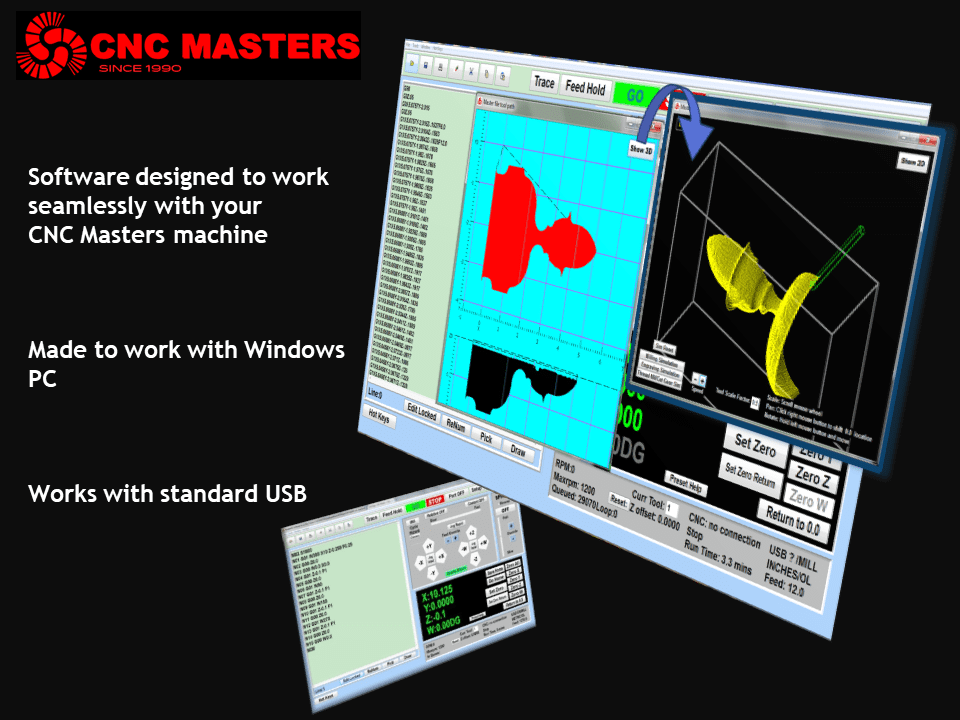
Click the image to enlarge or to view as a slideshow.

The MX software is designed to work seamlessly with your CNC Masters machine. It is made to work with Windows PC – desktop, laptop, or an all in one – on standard USB. Use it on Windows 10 or 11 64-bit operating systems. No internal conversion printer/serial port to USB software or additional conversion hardware is used with the MX.
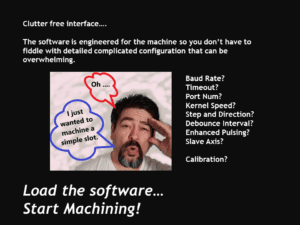
The MX is engineered for the CNC MASTERS machine so you do not have to fiddle with a detailed complicated configuration that can be overwhelming. Just load in the MX and start machining!
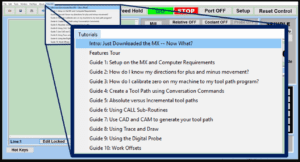 The Features Tour will give you a quick run-down on all the features the MX can do for you. The Tutorials are easy to follow even for the first time CNC machinist. Feel free to download the MX on any of your computers. We recommend downloading the MX along with your CAD and CAM software there at the comfort of your office computer to generate your tool path programs. You don’t need to be hooked up to the machine either to test your program in simulation mode.
The Features Tour will give you a quick run-down on all the features the MX can do for you. The Tutorials are easy to follow even for the first time CNC machinist. Feel free to download the MX on any of your computers. We recommend downloading the MX along with your CAD and CAM software there at the comfort of your office computer to generate your tool path programs. You don’t need to be hooked up to the machine either to test your program in simulation mode.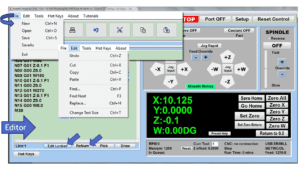 With a few clicks of the mouse or using touch screen technology, you can easily navigate through the MX interface importing saved programs into the Editor from the File drop down menu. Using standard windows features to edit your program you can then lock the Editor Screen to avoid accidental editing, and if you need to insert a line in the middle of a program, just click on [ReNum] to re-number your tool path list. You can create a program or import CAM generated G-code tool paths into the Editor. The X Y and Z W arrow jog buttons are displayed from the point of view of the cutter to avoid confusion when the table and saddle are moving. You can also adjust your spindle speed and coolant control while jogging each axis.
With a few clicks of the mouse or using touch screen technology, you can easily navigate through the MX interface importing saved programs into the Editor from the File drop down menu. Using standard windows features to edit your program you can then lock the Editor Screen to avoid accidental editing, and if you need to insert a line in the middle of a program, just click on [ReNum] to re-number your tool path list. You can create a program or import CAM generated G-code tool paths into the Editor. The X Y and Z W arrow jog buttons are displayed from the point of view of the cutter to avoid confusion when the table and saddle are moving. You can also adjust your spindle speed and coolant control while jogging each axis.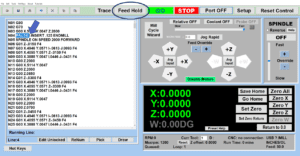 Feed Hold lets you pause in the middle of a program. From there you can step through your program one line at time while opting to shut the spindle off and then resume your program. You can also write PAUSE in the middle of your program and jog each axis independently while your program is in pause mode.
Feed Hold lets you pause in the middle of a program. From there you can step through your program one line at time while opting to shut the spindle off and then resume your program. You can also write PAUSE in the middle of your program and jog each axis independently while your program is in pause mode.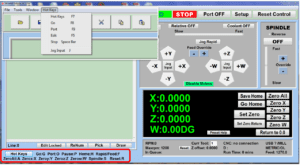 Hot Keys is an alternative method to easily control your machine using your hard or touch screen keyboard. One can press P to pause a program, press S to turn Spindle On, G to run a program, Space Bar to Stop, J to record your individual movements one line at a time to create a program in teach mode.
Hot Keys is an alternative method to easily control your machine using your hard or touch screen keyboard. One can press P to pause a program, press S to turn Spindle On, G to run a program, Space Bar to Stop, J to record your individual movements one line at a time to create a program in teach mode.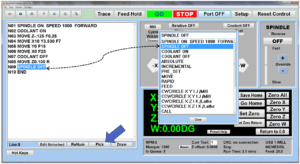 Write FANUC style G-codes directly into the Editor or select commands off the [Pick] menu and write your tool path program in conversational mode such as what is written in the Editor box. You can even mix between conversation commands and G-codes in the same program.
Write FANUC style G-codes directly into the Editor or select commands off the [Pick] menu and write your tool path program in conversational mode such as what is written in the Editor box. You can even mix between conversation commands and G-codes in the same program.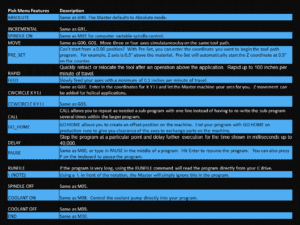 Use commands such as MOVE, SPINDLE ON/OFF, COOLANT ON/OFF, PAUSE, DELAY, GO HOME…. to write your tool path programs in conversational mode.
Use commands such as MOVE, SPINDLE ON/OFF, COOLANT ON/OFF, PAUSE, DELAY, GO HOME…. to write your tool path programs in conversational mode.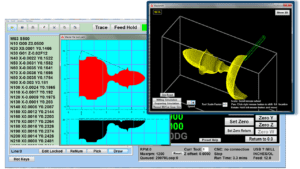 Hit Draw to view your tool path program drawing, check out its run time, or even simulate the tool path in 3D mode. This can be helpful to quickly verify your program before running it. You can also slow down or speed up the drawing or simulation process. You can also hit Go within the Draw Window itself to verify the cutter’s position on the machine. The current tool path will be highlighted and simultaneously draw out the next path so you can verify what the cutter will be doing next on the program.
Hit Draw to view your tool path program drawing, check out its run time, or even simulate the tool path in 3D mode. This can be helpful to quickly verify your program before running it. You can also slow down or speed up the drawing or simulation process. You can also hit Go within the Draw Window itself to verify the cutter’s position on the machine. The current tool path will be highlighted and simultaneously draw out the next path so you can verify what the cutter will be doing next on the program.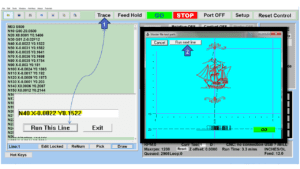 1. Run the machine on Trace mode. You can run each tool path independently, one line at a time to study the tool path movement on the machine to verify the position of the application and if any fixture/vise is in the way of the cutter’s path. 2. You can also verify your program by clicking on the Trace and Draw buttons together. This will allow you to view each tool path independently one line at a time in the Draw Window.
1. Run the machine on Trace mode. You can run each tool path independently, one line at a time to study the tool path movement on the machine to verify the position of the application and if any fixture/vise is in the way of the cutter’s path. 2. You can also verify your program by clicking on the Trace and Draw buttons together. This will allow you to view each tool path independently one line at a time in the Draw Window.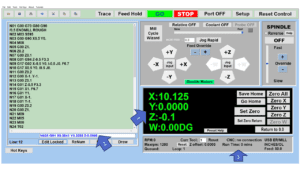 1. When running a program, the counters will display a “real-time” readout while the machine is in CNC operation without counting ahead of the movement. 2. The current tool path is highlighted while the machine is in operation without causing slight interruptions/pauses as the software feeds the tool path to the machine. The MX internally interprets a program ten lines ahead to allow for “continuous machining” avoiding slight interruptions as the machine waits for its next tool path command. 3. “Run Time” tells you how long it takes to run your tool path program.
1. When running a program, the counters will display a “real-time” readout while the machine is in CNC operation without counting ahead of the movement. 2. The current tool path is highlighted while the machine is in operation without causing slight interruptions/pauses as the software feeds the tool path to the machine. The MX internally interprets a program ten lines ahead to allow for “continuous machining” avoiding slight interruptions as the machine waits for its next tool path command. 3. “Run Time” tells you how long it takes to run your tool path program.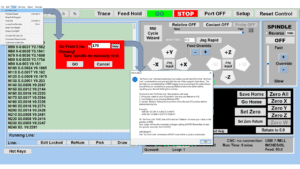 If you ever need to begin your program from somewhere in the middle of it, use [Go From Line] which you can find under Tools. The Help guide will walk you through how to position the cutter without losing its position on the machine.
If you ever need to begin your program from somewhere in the middle of it, use [Go From Line] which you can find under Tools. The Help guide will walk you through how to position the cutter without losing its position on the machine.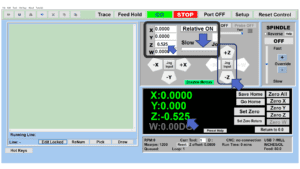 Use “Relative ON” to enter a specific coordinate to jog any of your axes to an exact location without having to write a program. It’s like using “power feed” but easier. You can jog an exact distance on any of the axes without needing to keep the key pressed down and mistakenly over-step the movement releasing your finger too slowly off the jog button. Let’s say you need to drill a hole exactly 0.525” using the Z. So you enter 0.525 in the Z box. Next, adjust the JOG FEED RATE slider for the desired feed rate. Then “click once” on the +Z or -Z button to activate the travel. In this case you click once the -Z button first to drill the hole exactly 0.525”. Then click once on the +Z button to drive the axis back up 0.525”.
Use “Relative ON” to enter a specific coordinate to jog any of your axes to an exact location without having to write a program. It’s like using “power feed” but easier. You can jog an exact distance on any of the axes without needing to keep the key pressed down and mistakenly over-step the movement releasing your finger too slowly off the jog button. Let’s say you need to drill a hole exactly 0.525” using the Z. So you enter 0.525 in the Z box. Next, adjust the JOG FEED RATE slider for the desired feed rate. Then “click once” on the +Z or -Z button to activate the travel. In this case you click once the -Z button first to drill the hole exactly 0.525”. Then click once on the +Z button to drive the axis back up 0.525”.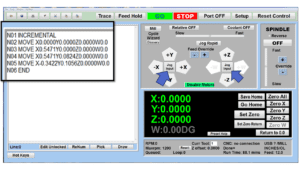 You can create a tool path program by storing each point-to-point movement by simply jogging an axis one at a time. Click on either of the Jog Input buttons to store each movement on the Editor Screen. You can then add Spindle ON, feed commands, and press GO to run the new program as needed. This is a great feature to help you learn to create a program by the movements you make on the machine without necessarily writing out an entire program first.
You can create a tool path program by storing each point-to-point movement by simply jogging an axis one at a time. Click on either of the Jog Input buttons to store each movement on the Editor Screen. You can then add Spindle ON, feed commands, and press GO to run the new program as needed. This is a great feature to help you learn to create a program by the movements you make on the machine without necessarily writing out an entire program first.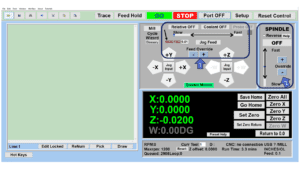 1. Jog Feed and Rapid with Override: You can adjust feeds using the slider from slow minimum 0.1″ per minute to a rapid of 100″ per minute of travel. You can even micro-step your jog as low as 0.01”/min. The [-][+] buttons allow you to fine tune feeds in 5% increments while the program is in motion. 2. Spindle Speed with Override: You can adjust speeds using the slider from a slow minimum RPM to the max RPM according to the machine setup. The [-][+] buttons allow you to fine tune feeds in 5% increments while the program is in motion.
1. Jog Feed and Rapid with Override: You can adjust feeds using the slider from slow minimum 0.1″ per minute to a rapid of 100″ per minute of travel. You can even micro-step your jog as low as 0.01”/min. The [-][+] buttons allow you to fine tune feeds in 5% increments while the program is in motion. 2. Spindle Speed with Override: You can adjust speeds using the slider from a slow minimum RPM to the max RPM according to the machine setup. The [-][+] buttons allow you to fine tune feeds in 5% increments while the program is in motion.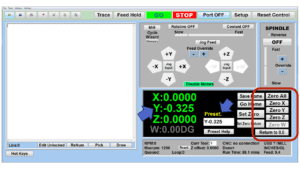 In a situation where you cannot begin your cutter at it’s 0.00 location, you can “Pre-Set” directly into the counters by typing in your beginning coordinate. You can press Go from here to run your program. You can also “zero all” or “zero” your counters independently. With one click of the [Return to 0.0] button, all axes will travel back to its respective 0.0 on the machine.
In a situation where you cannot begin your cutter at it’s 0.00 location, you can “Pre-Set” directly into the counters by typing in your beginning coordinate. You can press Go from here to run your program. You can also “zero all” or “zero” your counters independently. With one click of the [Return to 0.0] button, all axes will travel back to its respective 0.0 on the machine.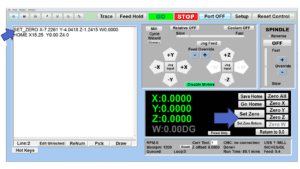 Set and save your 0.00 position on the machine. These coordinates will be recorded as the first line of the program in the Editor Screen. Should you desire to return to this program at a later date, you only have to click on the Set Zero Return button. This will command the machine to automatically jog each axis to its saved “set” 0.00 position according to the recorded coordinates at the first line of the program.
Set and save your 0.00 position on the machine. These coordinates will be recorded as the first line of the program in the Editor Screen. Should you desire to return to this program at a later date, you only have to click on the Set Zero Return button. This will command the machine to automatically jog each axis to its saved “set” 0.00 position according to the recorded coordinates at the first line of the program.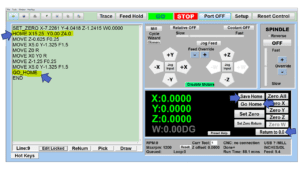 Let’s say you need to machine one application times 100 pieces. This usually requires a jig to retain that physical 0.00 position. But in this case, you want the program to end with a clearance of the axes to easily switch out the next piece of stock and start again. With Save Home, you have the ability to save this offset (home) position while still retaining your Set Zero position where the machine will mill your part out. Pressing [Save Home] will record this new position under the Set Zero line in your program. Pressing [Go Home] will jog your axes back to your “saved home” position where you originally pressed the Save Home command. You can also input GO_HOME from the Pick Menu as its own tool path in your program. At the completion of your program the axes will end at your Home position. Replace your part, then press [Return to 0.0] button to allow the axes to return to its zero position, and press Go to start your next run.
Let’s say you need to machine one application times 100 pieces. This usually requires a jig to retain that physical 0.00 position. But in this case, you want the program to end with a clearance of the axes to easily switch out the next piece of stock and start again. With Save Home, you have the ability to save this offset (home) position while still retaining your Set Zero position where the machine will mill your part out. Pressing [Save Home] will record this new position under the Set Zero line in your program. Pressing [Go Home] will jog your axes back to your “saved home” position where you originally pressed the Save Home command. You can also input GO_HOME from the Pick Menu as its own tool path in your program. At the completion of your program the axes will end at your Home position. Replace your part, then press [Return to 0.0] button to allow the axes to return to its zero position, and press Go to start your next run.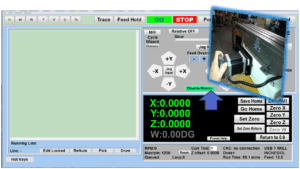 Easily de-energize the axis motors by clicking [Disable Motors] to crank each axis by hand, and then press [Reset Control] to re-energize the axis motors.
Easily de-energize the axis motors by clicking [Disable Motors] to crank each axis by hand, and then press [Reset Control] to re-energize the axis motors.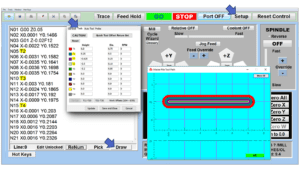 The MX supports… Tool Height Compensation allows for accurate height offsets when making a tool change using quick change tools within a program. Up to 30 tool changes can be made. This feature can be very effective for improved productivity if your application requires several tool changes. Store a library of tool offsets in the Setup > Tools window. You can choose any tool 1 – 30 by writing a T# command on its own line in a program. With a T command, the spindle will automatically shut off and retract up to exchange tools without needing to write extra lines of code. Tool Radius Offsets can also be done. If you choose to use a G41/G42 for a radius tool offset, you can enter the diameter in the Tools Window under Setup, and the machine will offset the radius of the tool. Diameter of Tool: By entering the size of the cutter in the Setup > Tools Window, you can also view the tool paths according to cutter size denoted by a different color in the Draw window.
The MX supports… Tool Height Compensation allows for accurate height offsets when making a tool change using quick change tools within a program. Up to 30 tool changes can be made. This feature can be very effective for improved productivity if your application requires several tool changes. Store a library of tool offsets in the Setup > Tools window. You can choose any tool 1 – 30 by writing a T# command on its own line in a program. With a T command, the spindle will automatically shut off and retract up to exchange tools without needing to write extra lines of code. Tool Radius Offsets can also be done. If you choose to use a G41/G42 for a radius tool offset, you can enter the diameter in the Tools Window under Setup, and the machine will offset the radius of the tool. Diameter of Tool: By entering the size of the cutter in the Setup > Tools Window, you can also view the tool paths according to cutter size denoted by a different color in the Draw window.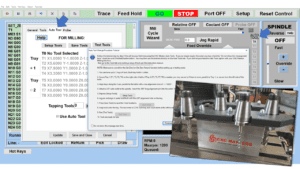 The CNC Masters Automatic Tool Changer Rack and Tools (US Patent 9,827,640B2) can be added to any CNC Masters Milling Machine built with the rigid tapping encoder option. The tutorial will guide you through the set-up procedure using the ATC tools.
The CNC Masters Automatic Tool Changer Rack and Tools (US Patent 9,827,640B2) can be added to any CNC Masters Milling Machine built with the rigid tapping encoder option. The tutorial will guide you through the set-up procedure using the ATC tools.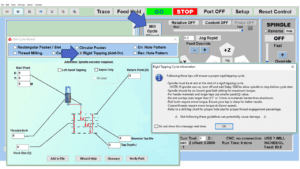 When you order your CNC Masters machine, have it built with the optional rigid tapping encoder. You can take any drill cycle program and replace the top line with a tapping code created by the wizard to tap your series of holes up to 1/2” in diameter.
When you order your CNC Masters machine, have it built with the optional rigid tapping encoder. You can take any drill cycle program and replace the top line with a tapping code created by the wizard to tap your series of holes up to 1/2” in diameter.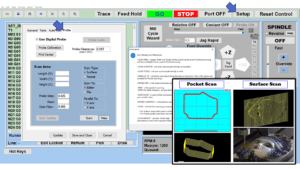 To “surface” scan an object, you can program the probe along the X or Y plane. The stylus will travel over the part starting on the left side front corner of the object and work its way to the end of the part on the right side. Depending on how the stylus moves, it will record linear and interpolated movements along the X, Y, and Z planes directly on the MX Editor. To “pocket” scan an object containing a closed pocket such as circles or squares, the scan will start from the top front, work its way inside of the pocket, and scan the entire perimeter of the pocket. Under the Setup of the MX software you will find the Probe Tab which will allow you to calibrate and program your probe. Your “Probe Step”, “Feed”, and “Data Filter” can also be changed on the fly while the probe is in the middle of scanning your object.
To “surface” scan an object, you can program the probe along the X or Y plane. The stylus will travel over the part starting on the left side front corner of the object and work its way to the end of the part on the right side. Depending on how the stylus moves, it will record linear and interpolated movements along the X, Y, and Z planes directly on the MX Editor. To “pocket” scan an object containing a closed pocket such as circles or squares, the scan will start from the top front, work its way inside of the pocket, and scan the entire perimeter of the pocket. Under the Setup of the MX software you will find the Probe Tab which will allow you to calibrate and program your probe. Your “Probe Step”, “Feed”, and “Data Filter” can also be changed on the fly while the probe is in the middle of scanning your object.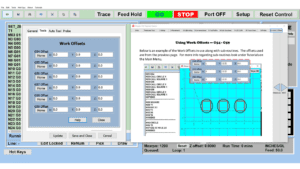 The work offsets offer you a way to program up to six different machining locations. It’s like having multiple 0.0 locations for different parts. This is very useful especially when using sub-routines/nesting applications.
The work offsets offer you a way to program up to six different machining locations. It’s like having multiple 0.0 locations for different parts. This is very useful especially when using sub-routines/nesting applications.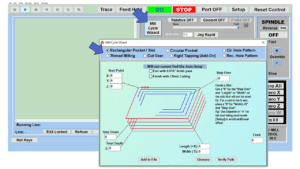 The Cycle Wizards for the mill or lathe makes it easy to create a simple tool path without needing to use a CAD and CAM software. On this Wizard, the Rectangular Pocket / Slots, can be used to form a deep rectangular pocket into your material or machine a slot duplicating as many passes needed to its total depth.
The Cycle Wizards for the mill or lathe makes it easy to create a simple tool path without needing to use a CAD and CAM software. On this Wizard, the Rectangular Pocket / Slots, can be used to form a deep rectangular pocket into your material or machine a slot duplicating as many passes needed to its total depth.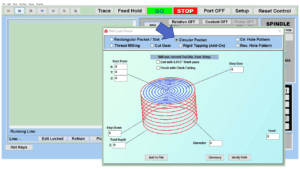 Input the total diameter, the step down, and total depth and the code will be generated.
Input the total diameter, the step down, and total depth and the code will be generated.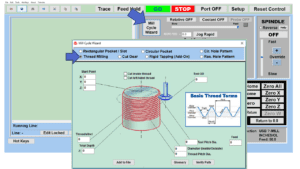
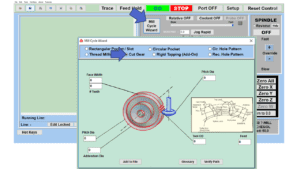
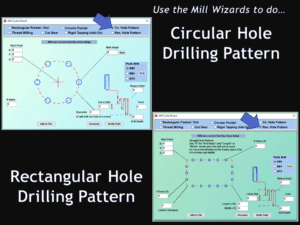 Using the Circular or Rectangular Drilling Wizards, you can program the machine to drill an un-limited series of holes along the X and Y planes. Program it to drill straight through to your total depth, use a high-speed pecking cycle, or deep hole pecking cycle. You can program the cut-in depth and return point for a controlled peck drill application to maximize chip clearance.
Using the Circular or Rectangular Drilling Wizards, you can program the machine to drill an un-limited series of holes along the X and Y planes. Program it to drill straight through to your total depth, use a high-speed pecking cycle, or deep hole pecking cycle. You can program the cut-in depth and return point for a controlled peck drill application to maximize chip clearance.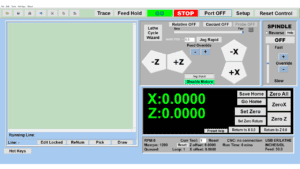 Use this interface for your CNC Masters Lathe. It contains all the same user-friendly features and functions that comes in Mill Mode. Simply go to the Setup page and change the interface.
Use this interface for your CNC Masters Lathe. It contains all the same user-friendly features and functions that comes in Mill Mode. Simply go to the Setup page and change the interface.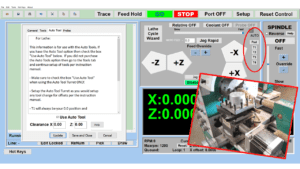 You can offset the length and angle of each tool and record it under Tools in your Setup. The program will automatically pause the lathe’s movement and spindle allowing you to change out your tool, or allowing the optional ATC Turret to quickly turn to its next tool and continue machining. On the MX interface, you also have four Tool Position buttons. Select your desired T position, and the auto tool post will quickly turn and lock itself to that position.
You can offset the length and angle of each tool and record it under Tools in your Setup. The program will automatically pause the lathe’s movement and spindle allowing you to change out your tool, or allowing the optional ATC Turret to quickly turn to its next tool and continue machining. On the MX interface, you also have four Tool Position buttons. Select your desired T position, and the auto tool post will quickly turn and lock itself to that position.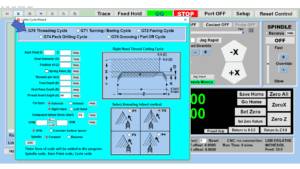
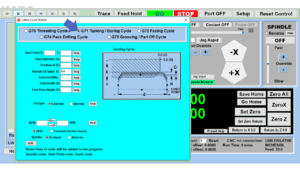
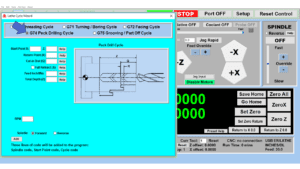
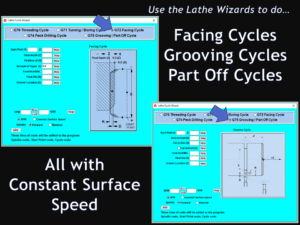 These cycles can be used with Constant Surface Speed allowing the spindle speed to increase automatically as the diameter of the part decreases giving your application a consistent workpiece finish. With CSS built into the wizard, there is no need to break down the cycle into multiple paths and multiple spindle speed changes.
These cycles can be used with Constant Surface Speed allowing the spindle speed to increase automatically as the diameter of the part decreases giving your application a consistent workpiece finish. With CSS built into the wizard, there is no need to break down the cycle into multiple paths and multiple spindle speed changes.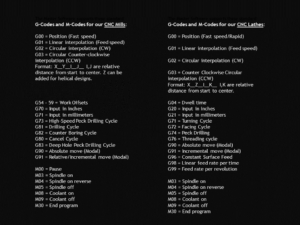 If you plan to use a third-party CAM software to generate your tool path program, use a generic FANUC post processor and edit it to match our list of codes. As an option, we also sell Visual mill/turn CAM software which comes with a guaranteed post processor for our machines to easily generate your tool path programs based on your CAD drawings.
If you plan to use a third-party CAM software to generate your tool path program, use a generic FANUC post processor and edit it to match our list of codes. As an option, we also sell Visual mill/turn CAM software which comes with a guaranteed post processor for our machines to easily generate your tool path programs based on your CAD drawings.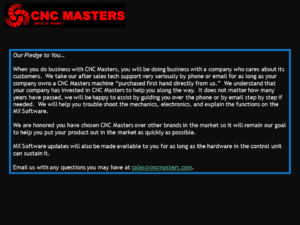
MX Software Included
Try out the new Master MX. The MX works exclusively with the CNC Masters MX Numerical Control Units now being built with our CNC milling and lathe machines. The MX software is included with your CNC Masters Machine.
Download Master MX slide presentation in PDF
Click here to view list of Videos demonstrating the Master Software
Easy Wizard Cycles for quick tool path creations such circle patterns and profiles, slots, rectangular pocketing, thread milling, rigid tapping (with optional encoder kit) and peck drilling applications.
- Import FANUC based G and M code programs from your CAM software. We also offer Visualmill CAM as an option which comes with a guaranteed post processor made for CNC Masters machinery.
G00 = Position (Fast speed)
G01 = Linear interpolation (Feed speed)
G02 = Circular interpolation (CW)
G03 = Circular Counter-clockwise interpolation (CCW) Format: X__Y__I__J__ I,J are relative distance from start to center. Z can be added for helical designs.
G70 = Input in inches
G71 = Input in millimeters
G73 = High-Speed Peck Drilling Cycle
G81 = Drilling Cycle
G82 = Counter Boring Cycle
G80 = Cancel Cycle
G83 = Deep Hole Peck Drilling Cycle
G90 = Absolute move (Modal)
G91 = Relative/Incremental move (Modal)
M00 = Pause
M03 = Spindle on
M04 = Spindle on reverse
M05 = Spindle off
M08 = Coolant on
M09 = Coolant off
M30 = End program - Don’t know G-codes? Use Conversational Commands from our Pick Menu and simply type in your coordinates or mix it in with G-code commands right in the Editor.
ABSOLUTE
INCREMENTAL
SPINDLE ON
SPINDLE OFF
COOLANT ON
COOLANT OFF
MOVE
RAPID
FEED
CWCIRCLE
CCWCIRCLE
CALL
GO HOME
DELAY
PAUSE
FEED HOLD
/NOTES
END - View your tool path program in 2D or 3D in Simulation Mode.
- Use your touch screen monitor – desktop or laptop – Windows 10 or 11 – 64 bit operating systems to drive your CNC machine in pendant style.
- The MX is designed for PC use. Dedicate your PC or or order from us an All in One Touch Screen Computer with mounting arm for your machine.
- No additional hardware needed. Plugs in by simple USB connection. The CNC Masters MX Control Unit is built with direct USB connection. No internal port conversions or having to use other hard-to-locate platforms.
The MX supports…
- Tool Height Compensation up to 30 Tools within one program
- Tool Radius Offsets
- Feed Hold – step through each line in the program while opting to shut the spindle off and then resume program
- Pause in the middle of a program and step through one line at a time
- Coolant Control – optional
- Variable Spindle Control from 0 to max – optional
- Spindle Encoder for rigid tapping – optional
- Jog Feed/Teach Mode – create a program simply by jogging your axes
- Feed and Spindle Speed Over-Rides on the fly
- Relative exact movement positioning without writing a program — type in one movement and one-click your jog +/- arrow to drive that exact movement
- Start from another location other than 0.00 – just preset the new coordinates directly into the counters
- Press Go from another location in your program to drive your cutter
- Save your 0.00 position as well as a home offset position for future program runs
- Live Counter Display during computer numerical control movement without jumping ahead
- Displays and runs in either inches or millimeters
- 4th axis interpolation – simultaneous motion with the other axes – optional
- Rapids up to 100″/minute
- Trace Mode – Run one line independently at a time from beginning to end in your program to help you study the movement and establish your setup
- Editor Locked/Unlocked to easily write and edit your program and prevent accidental typing during a program run
- Displays Run Time
- Hot Keys – if your preference is to control your machine by keyboard such as the arrows, space bar, and letters simply open the Hot Keys command
- Run Sub-Routine programs using CALL for nesting applications or to mass produce the same part on a constant loop.
- Disable Motors — Easily disable motors to hand crank each axis. Re-engage the motors for cnc control in one click.
Check out the New Master MX
Give us a call at 626-962-9300 to request your free demo of the MX Software.
Questions? Email us at sales@cncmasters.com.





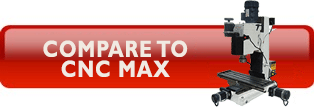
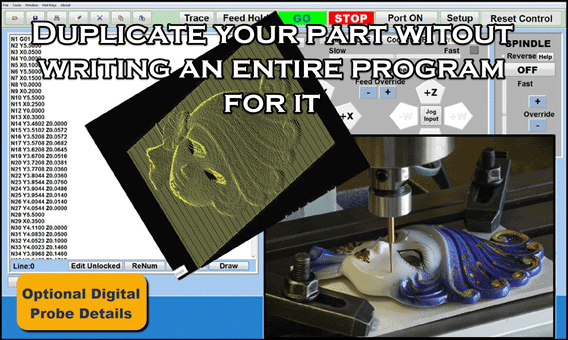
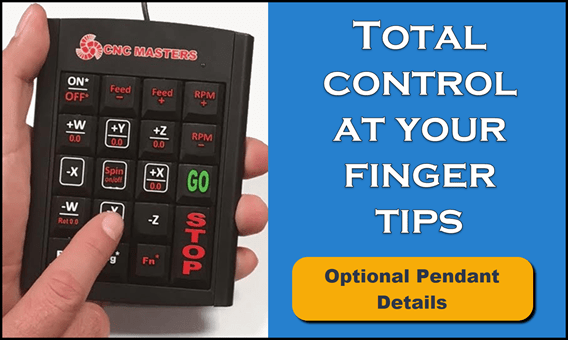



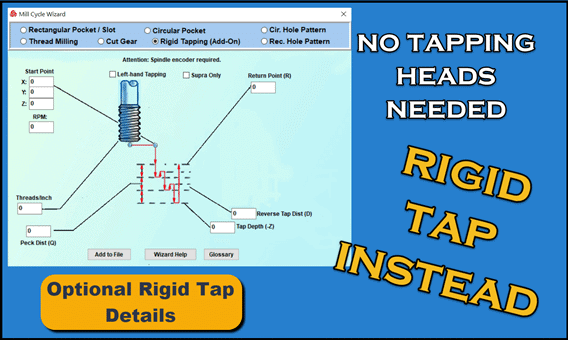

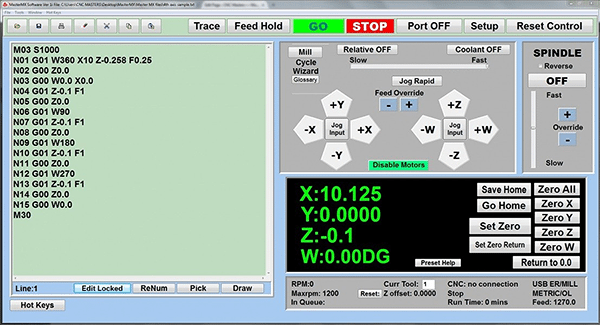
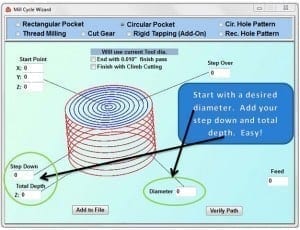
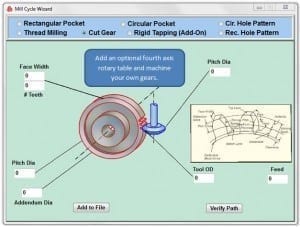
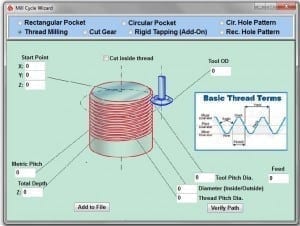
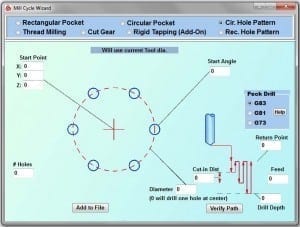
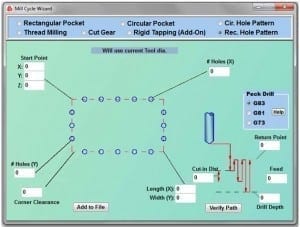
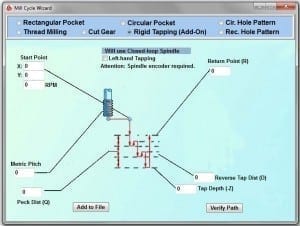
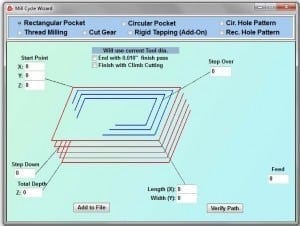
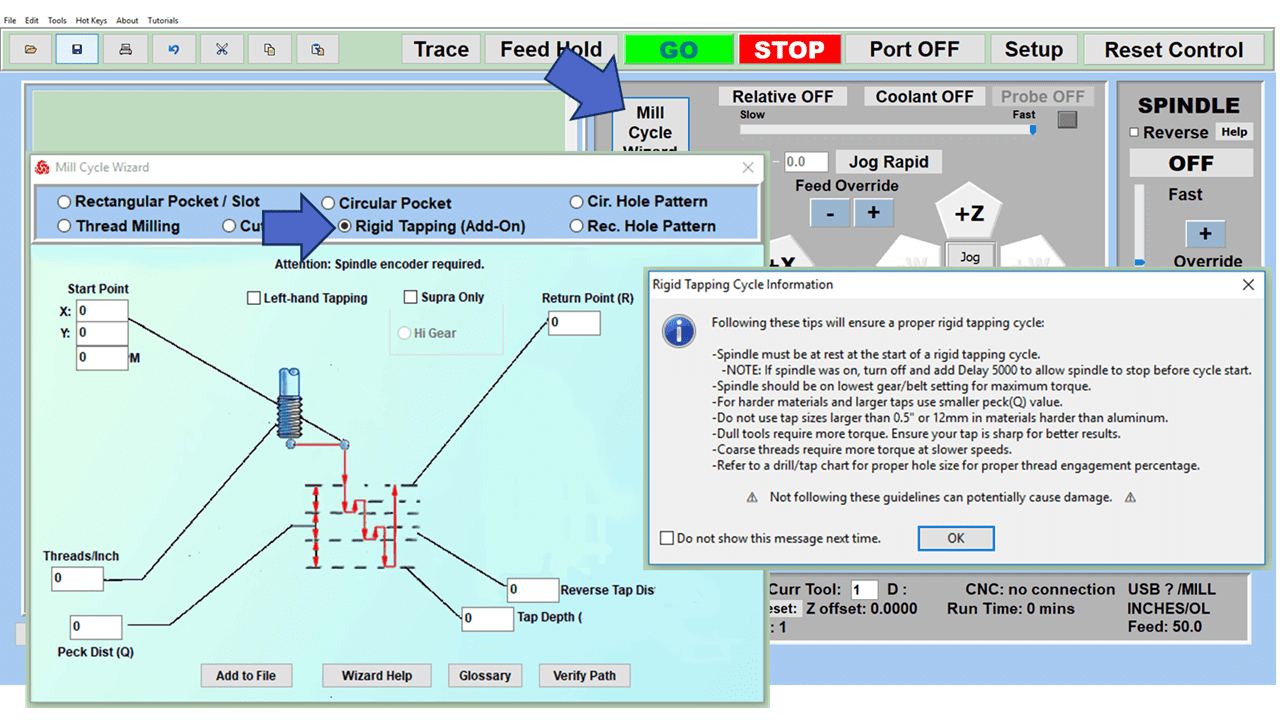
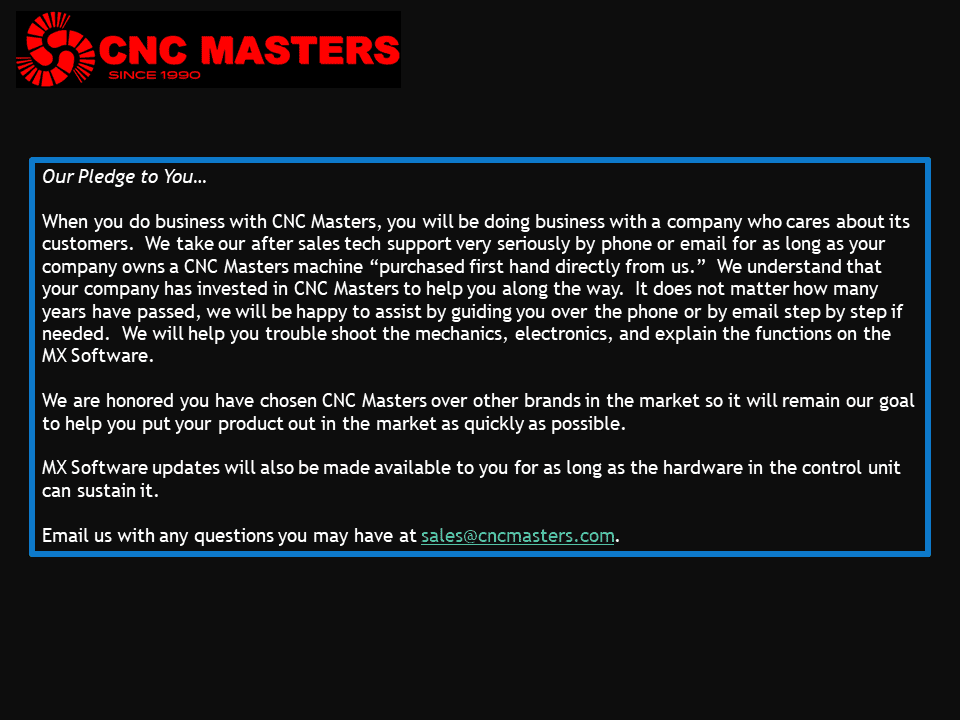
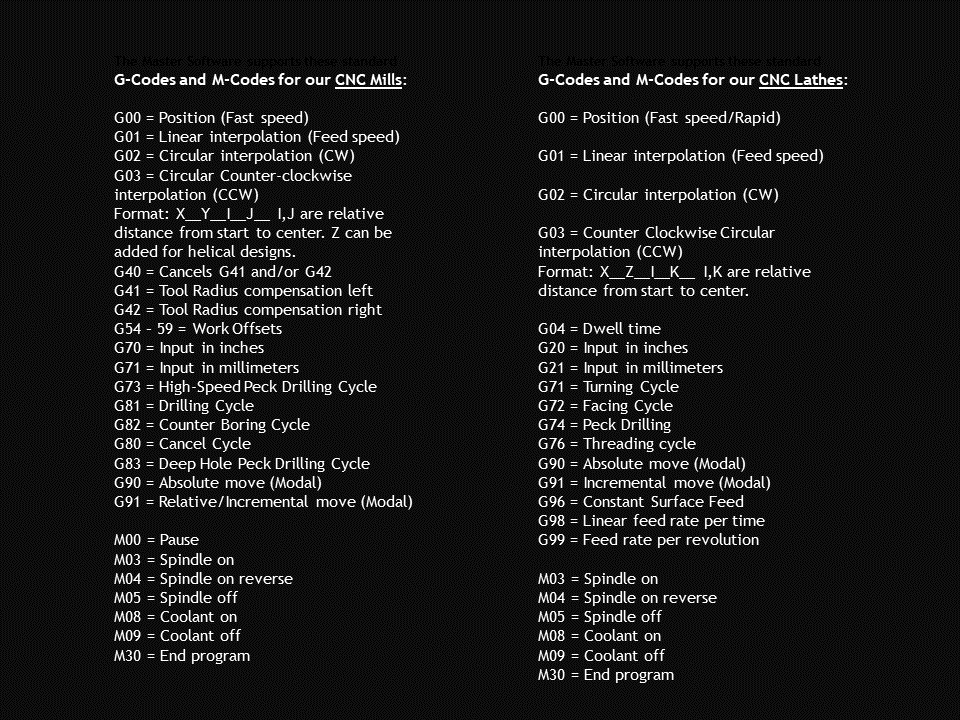
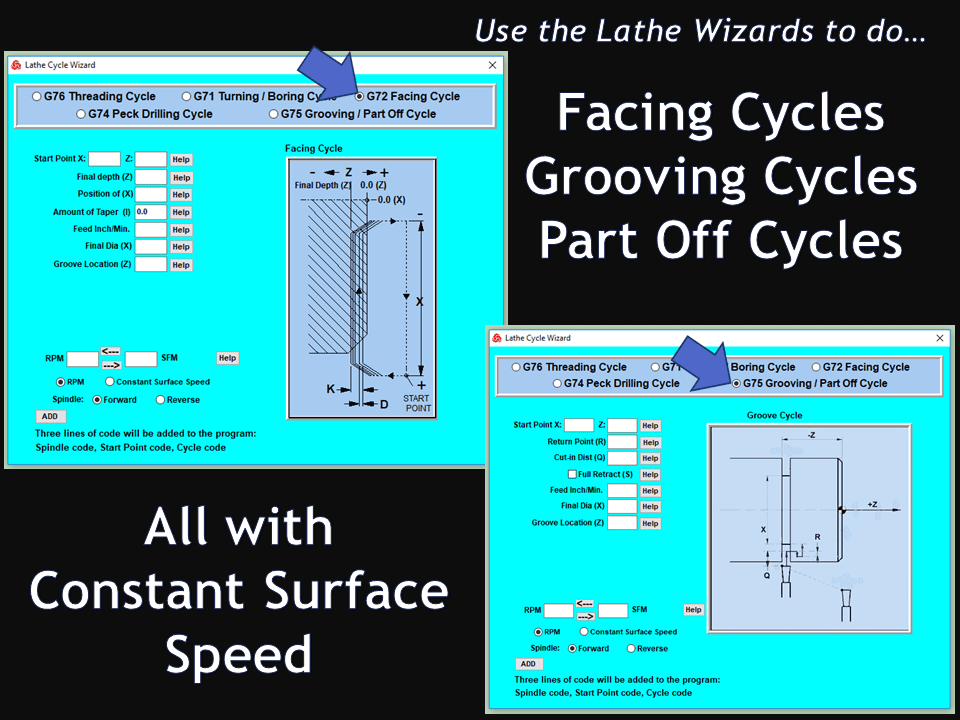
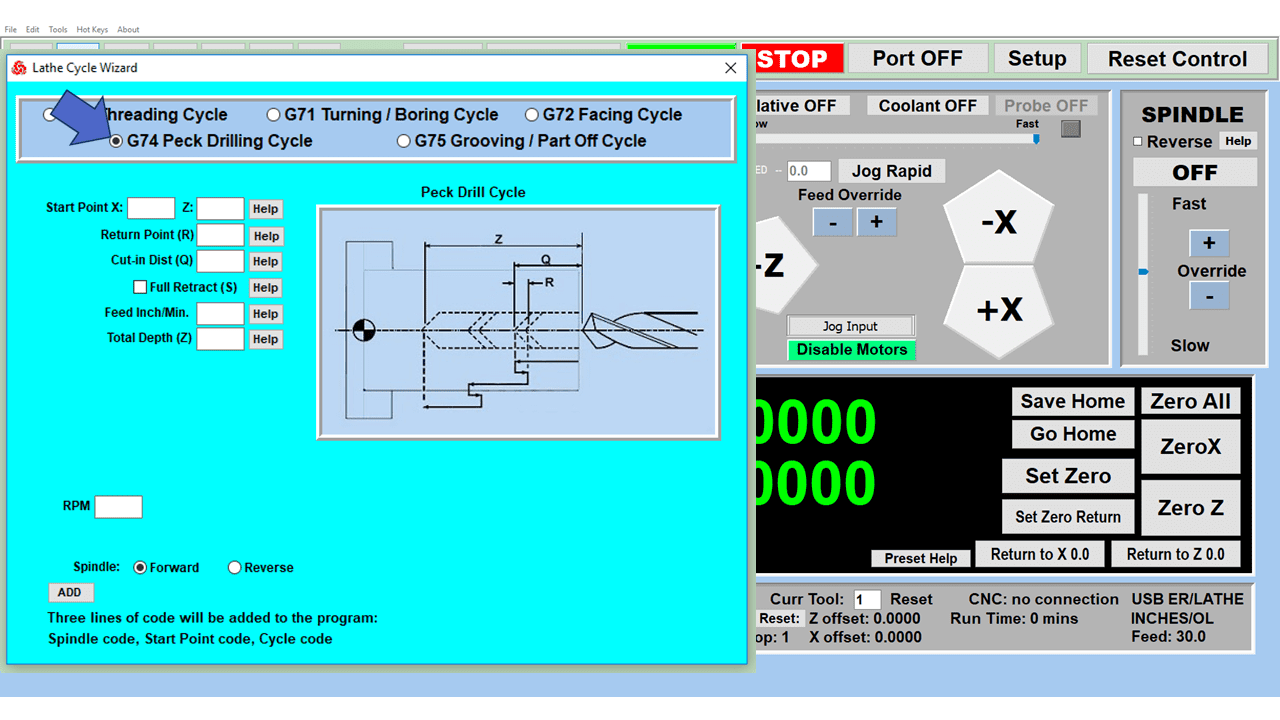
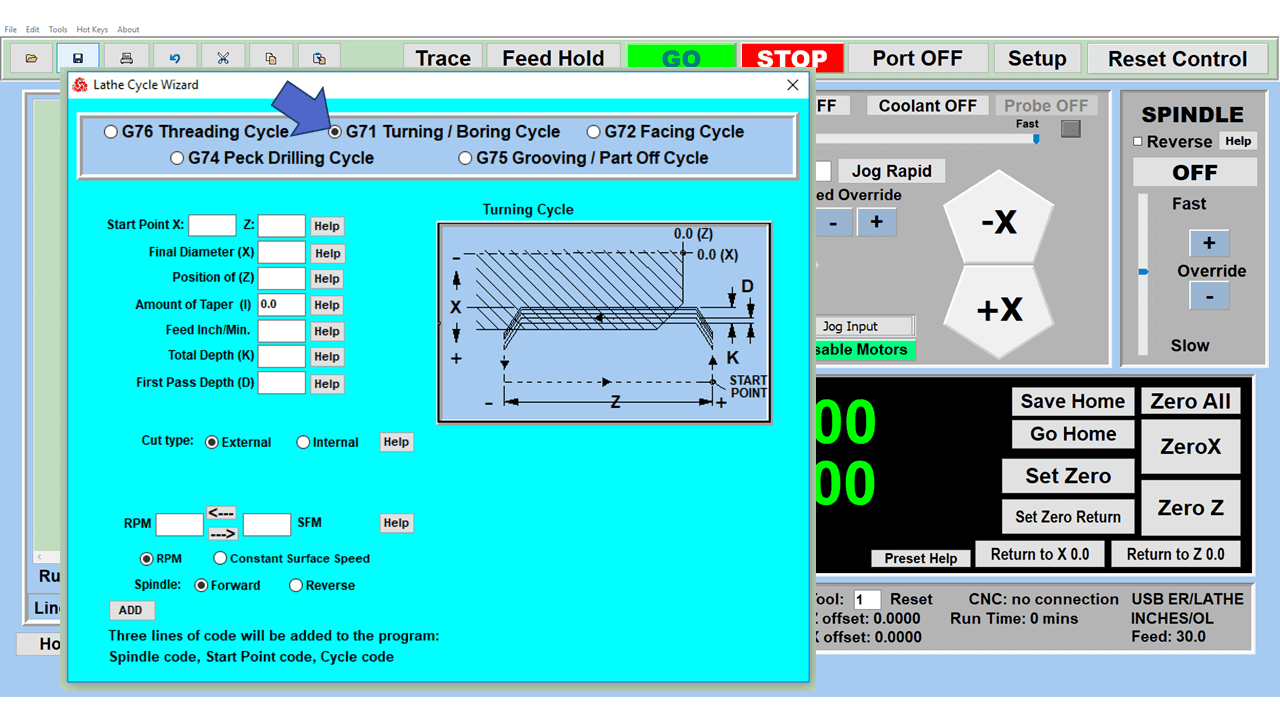
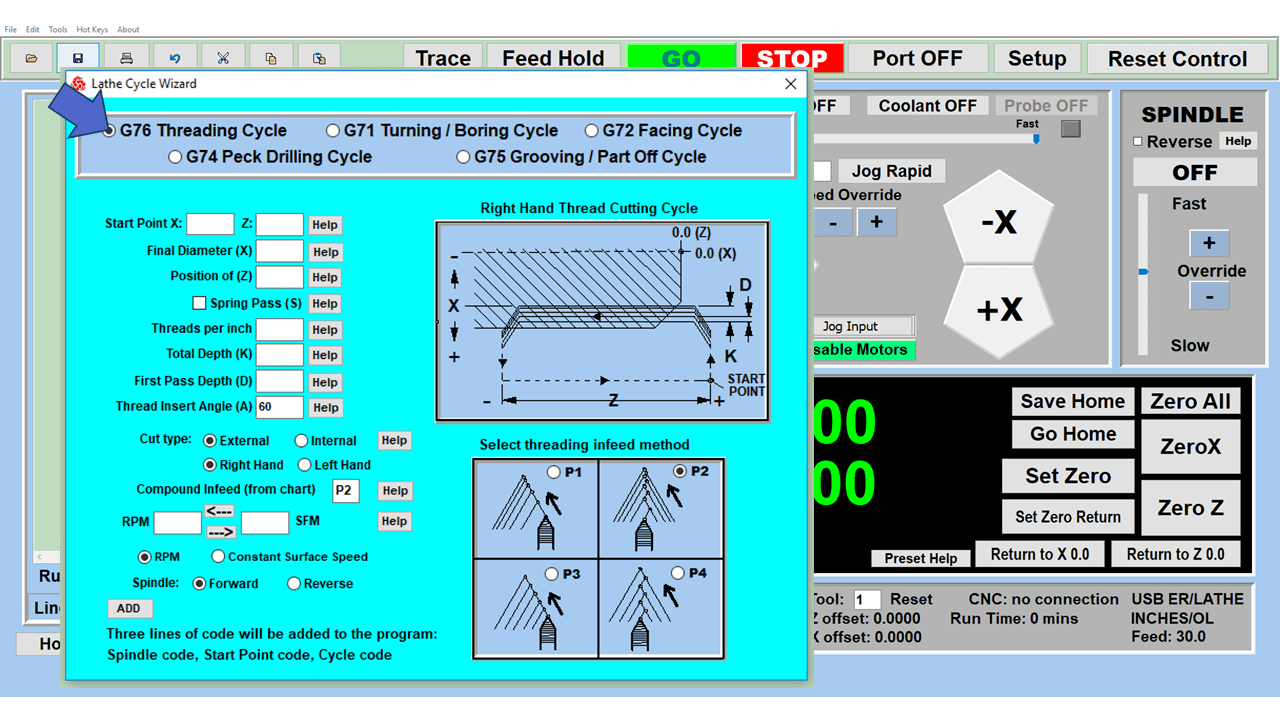
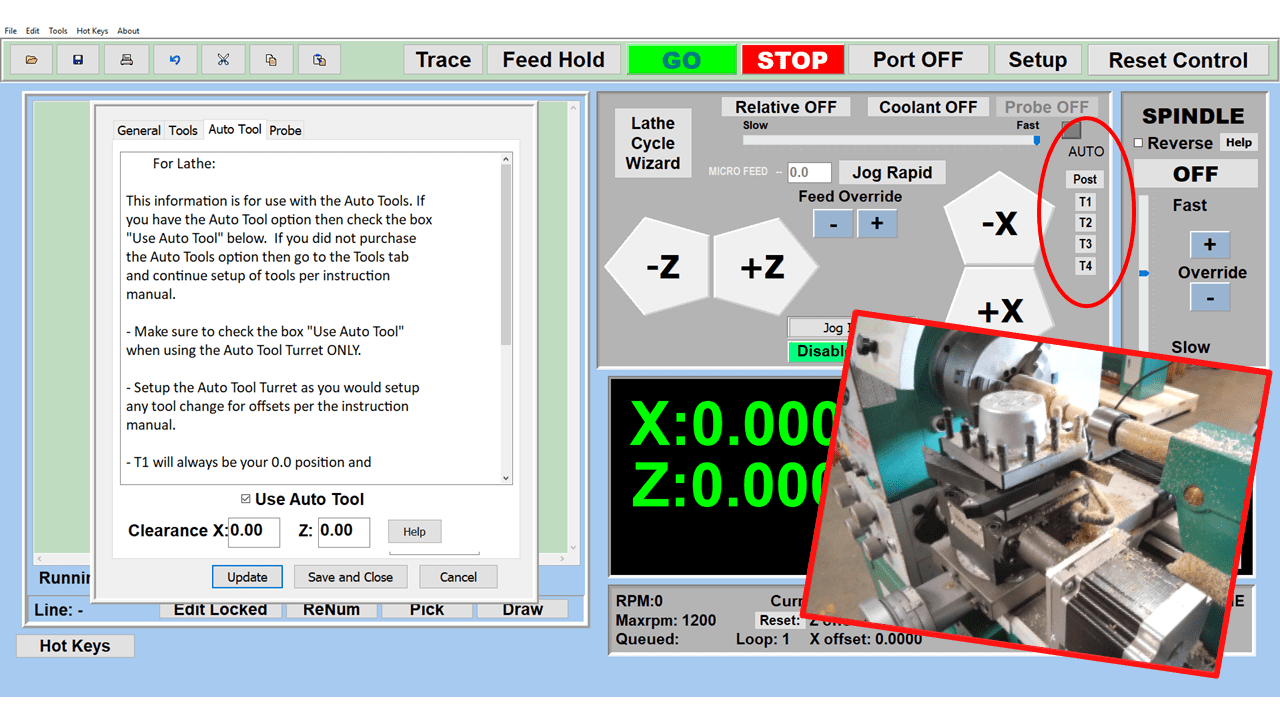
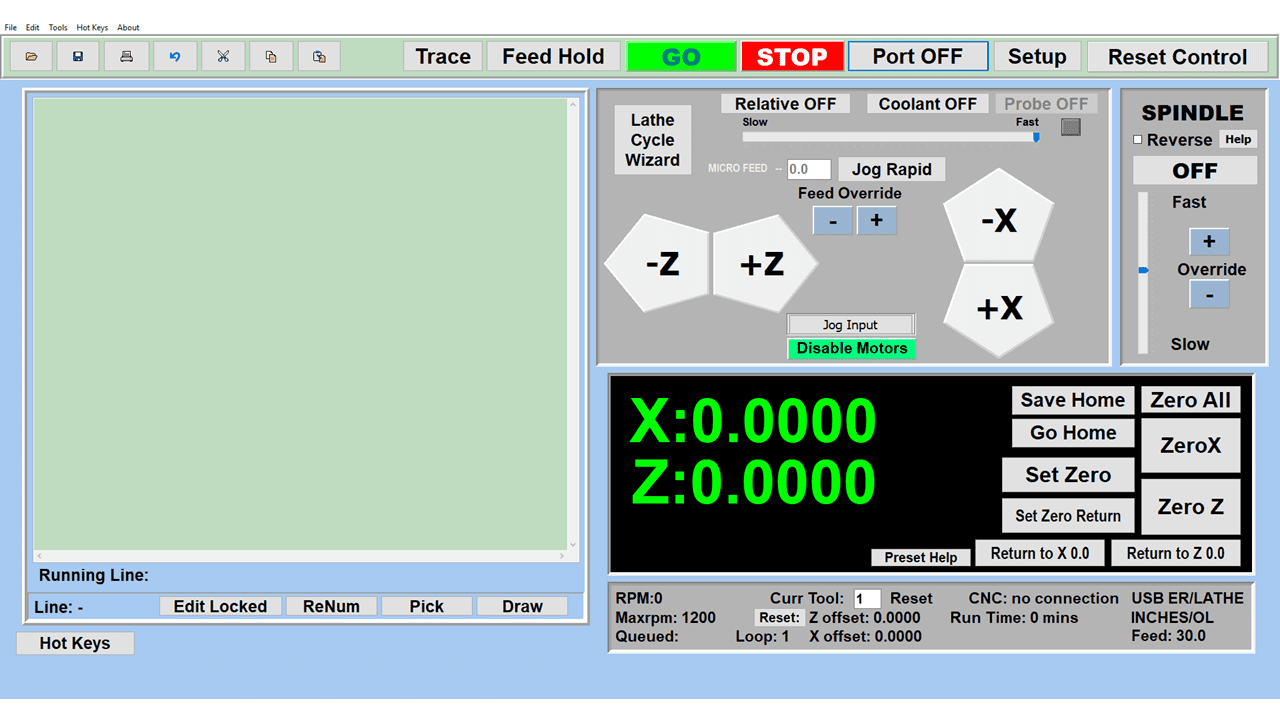
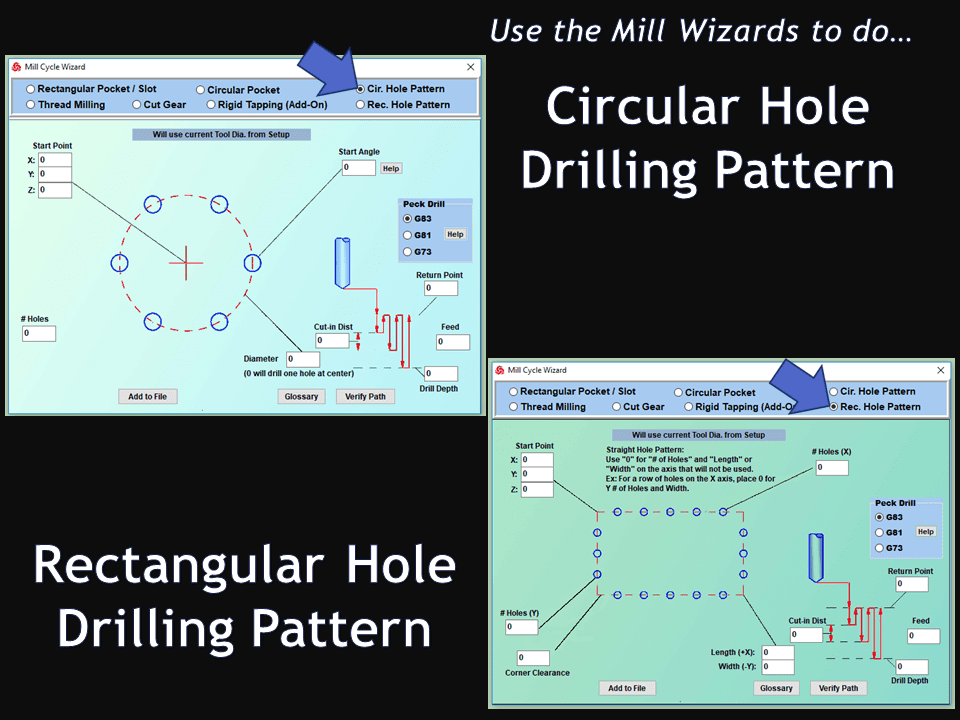
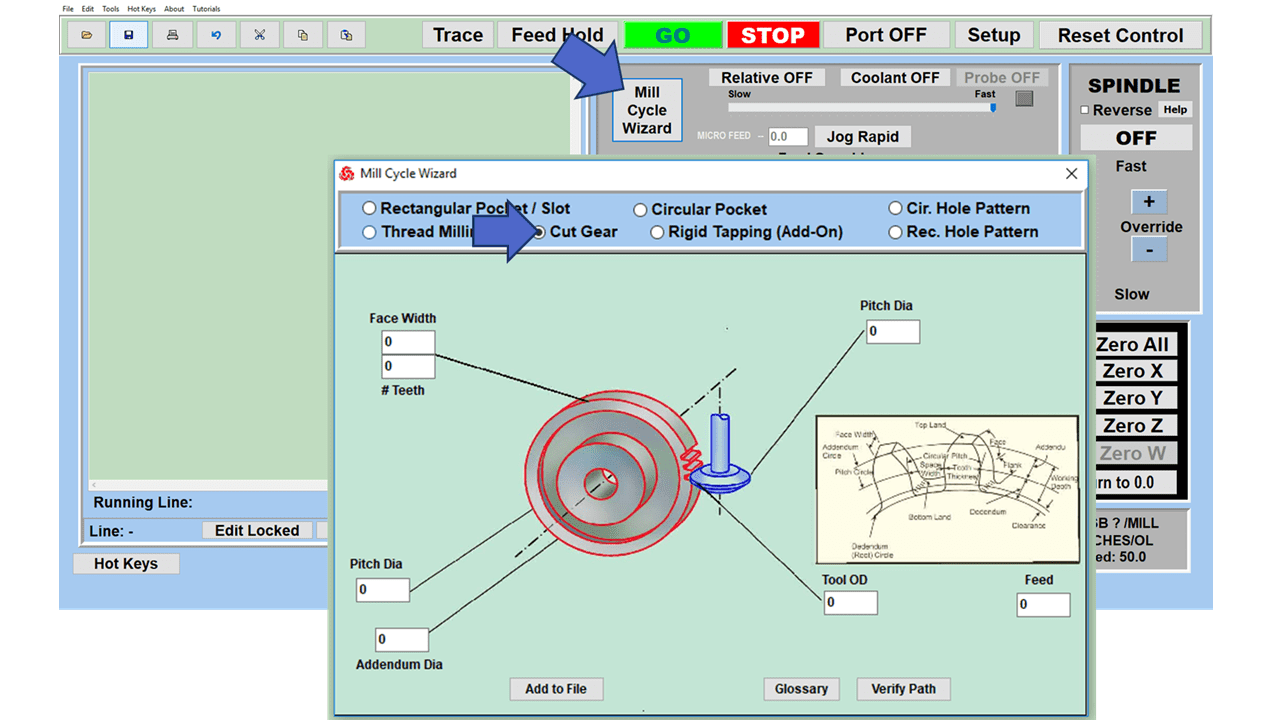
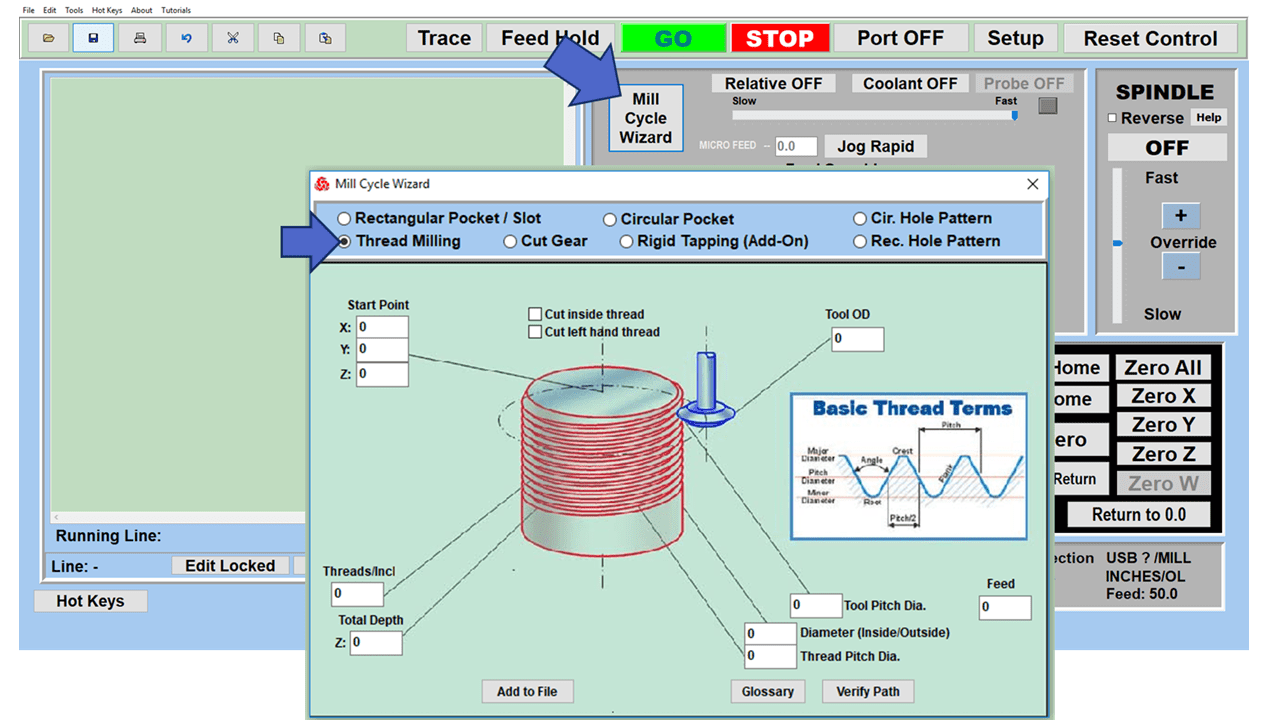
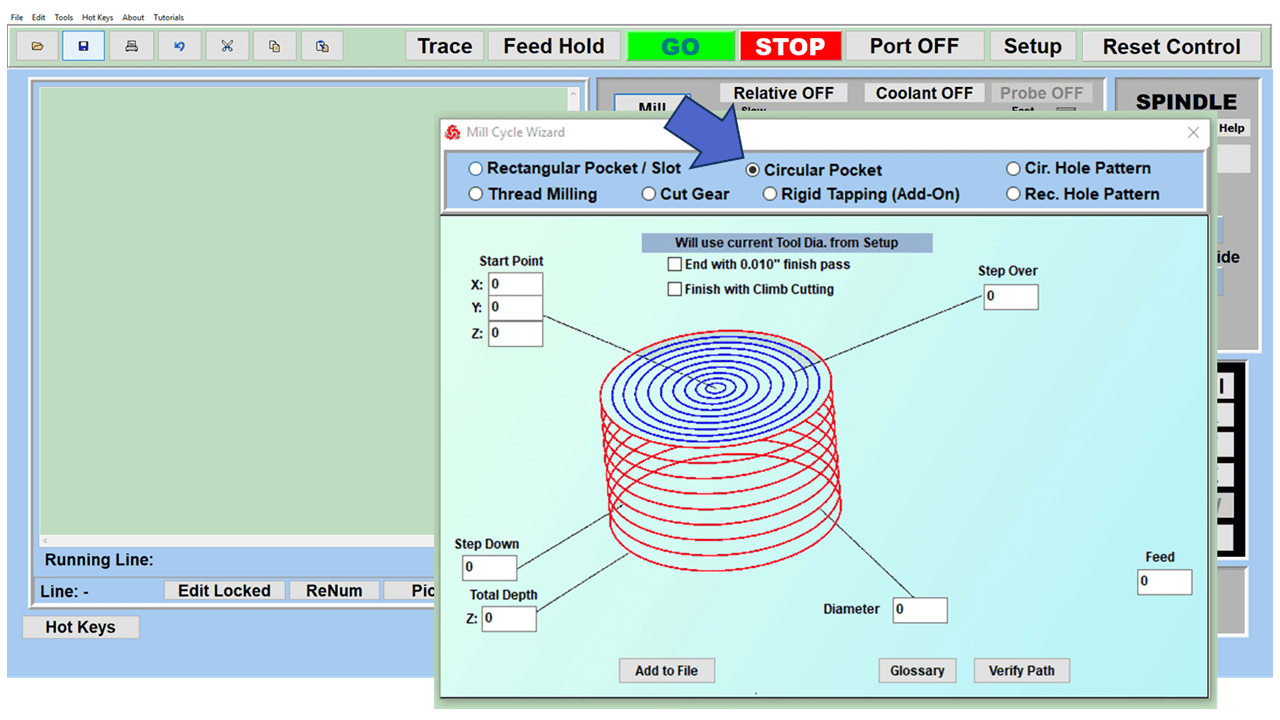
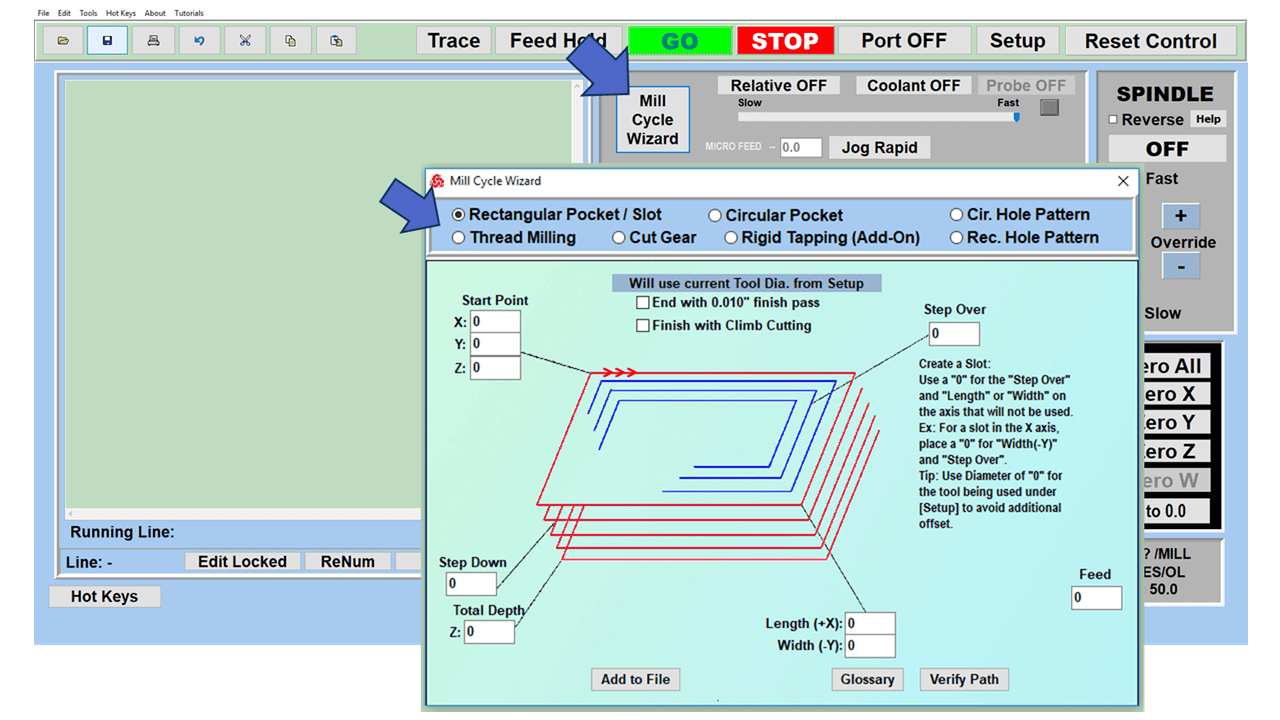
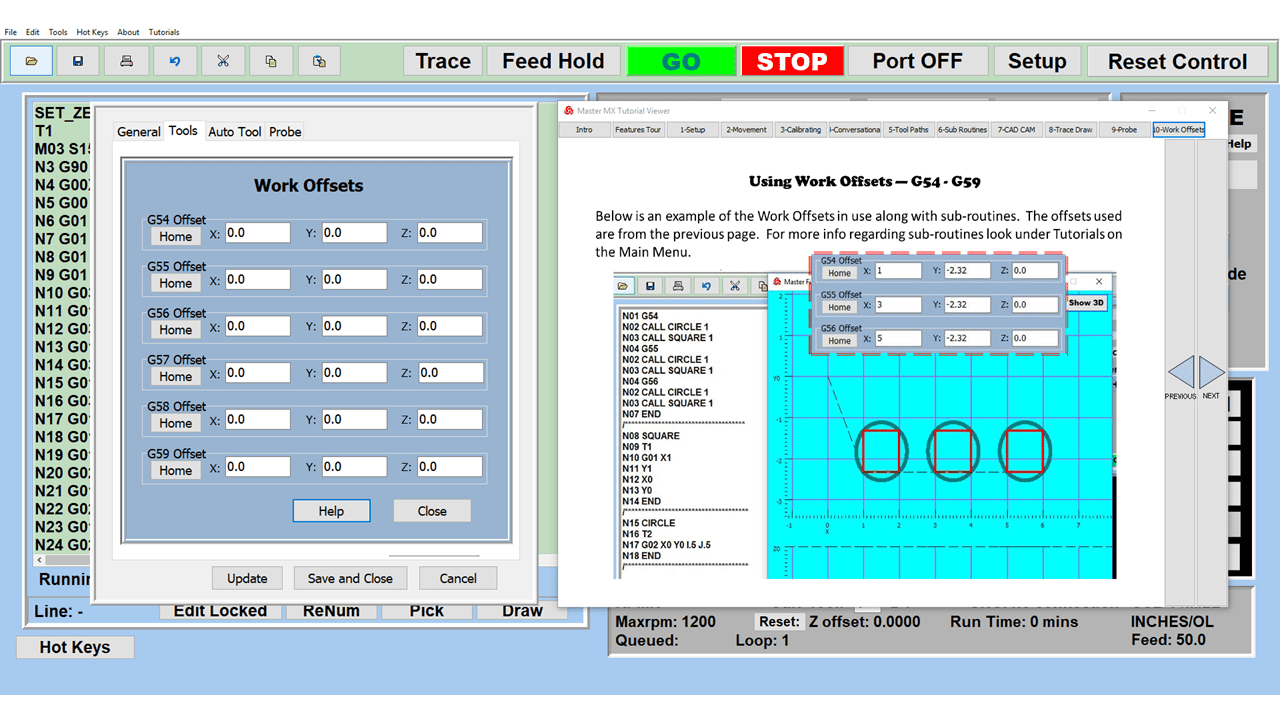
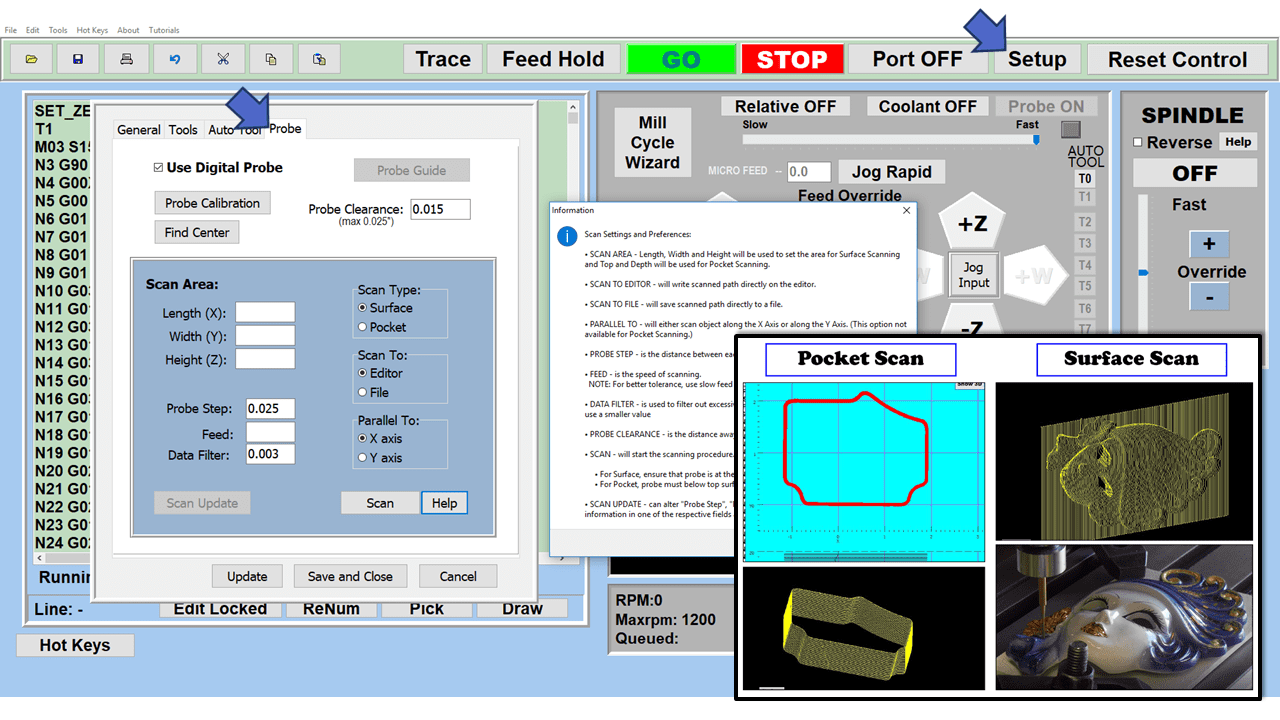
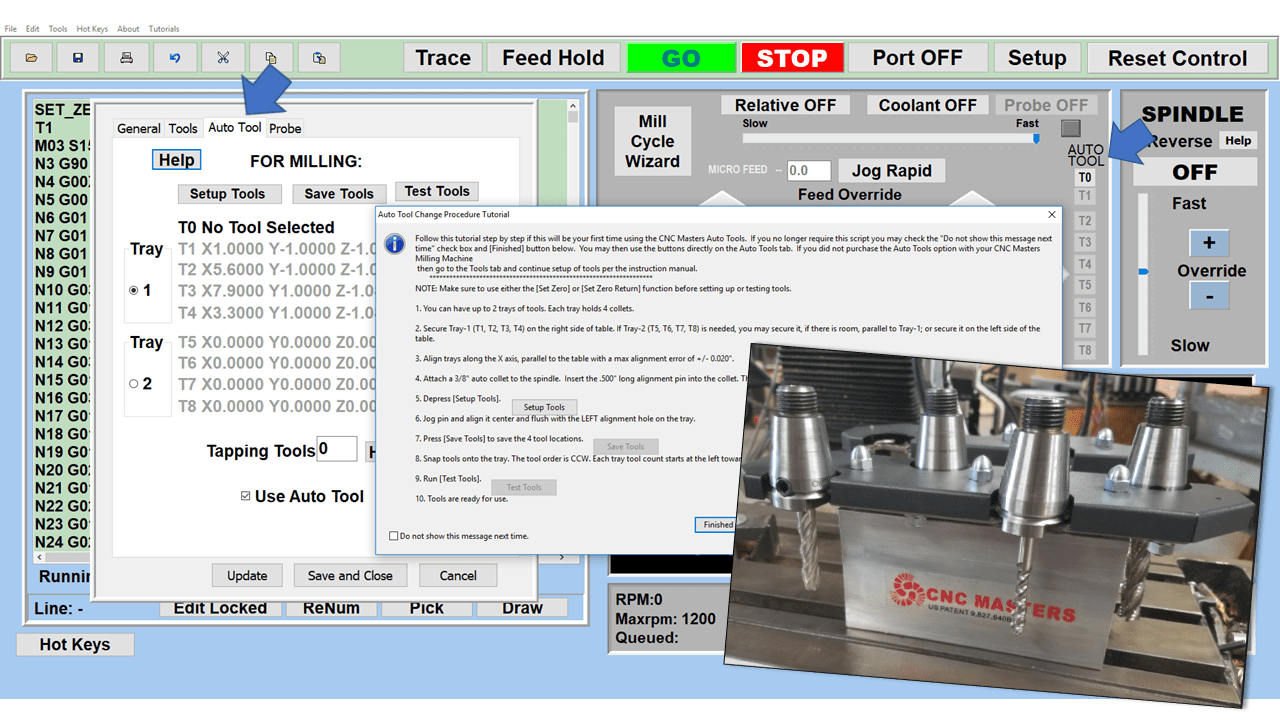
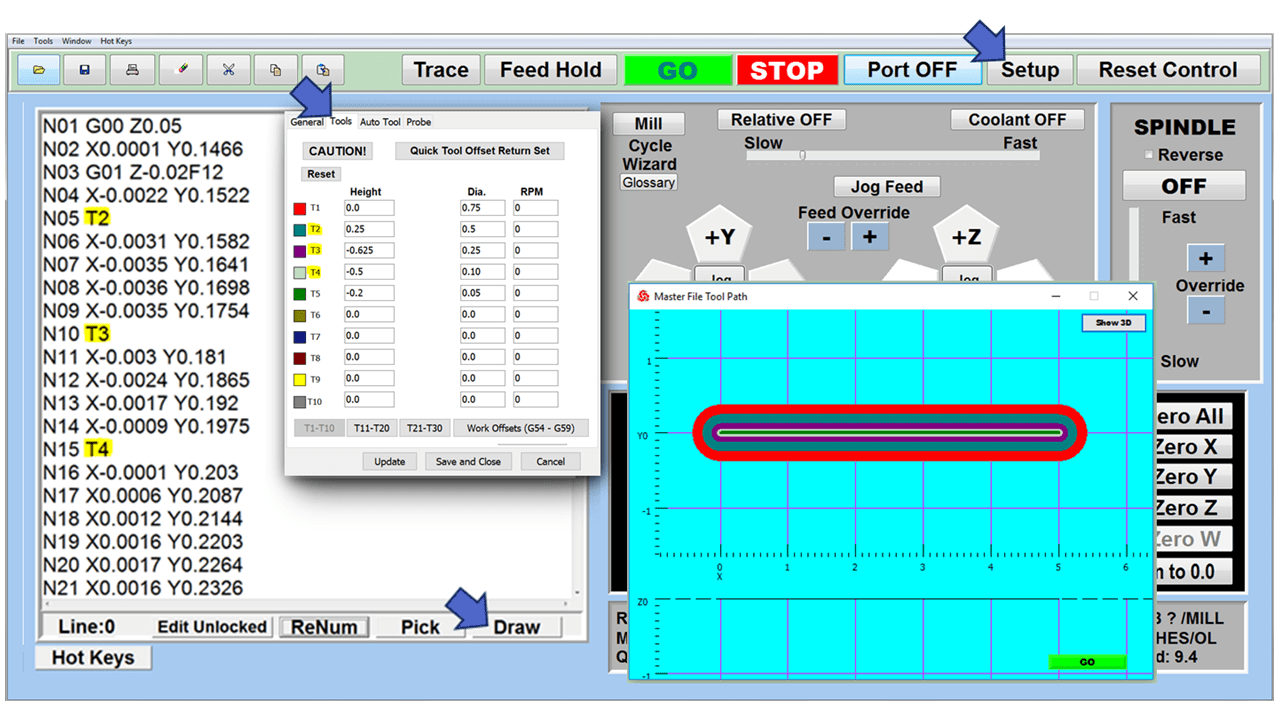
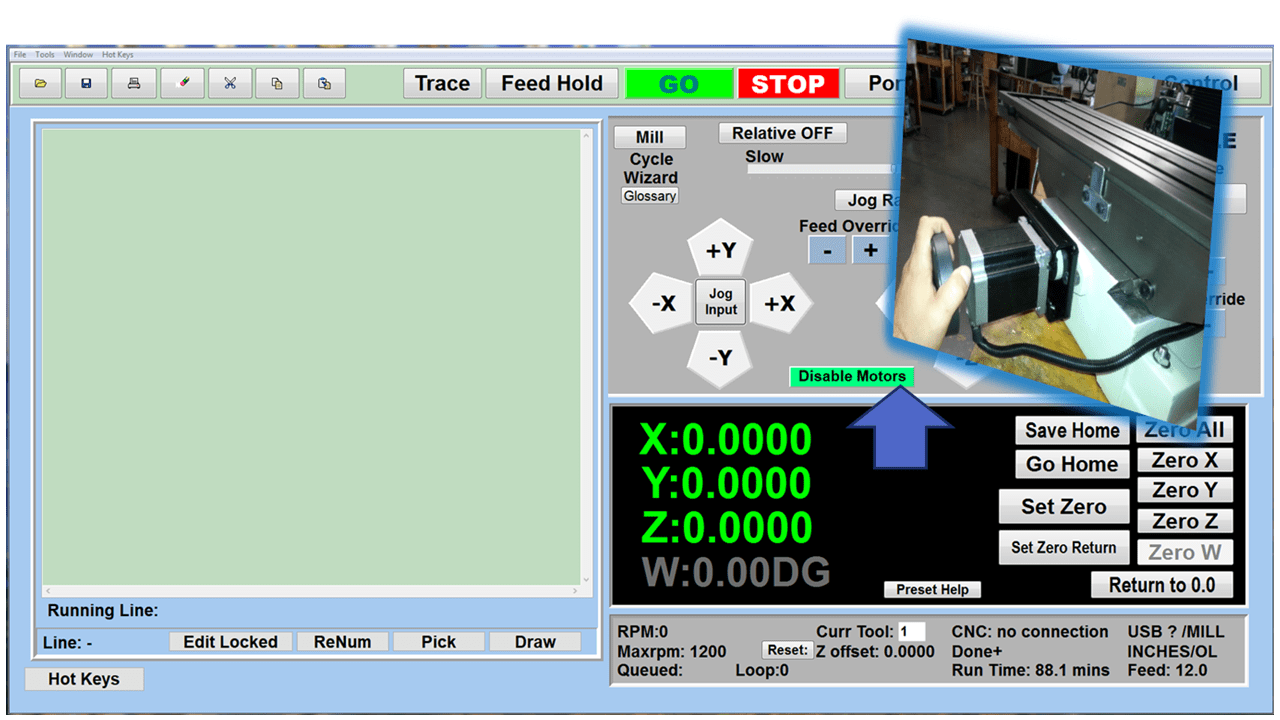
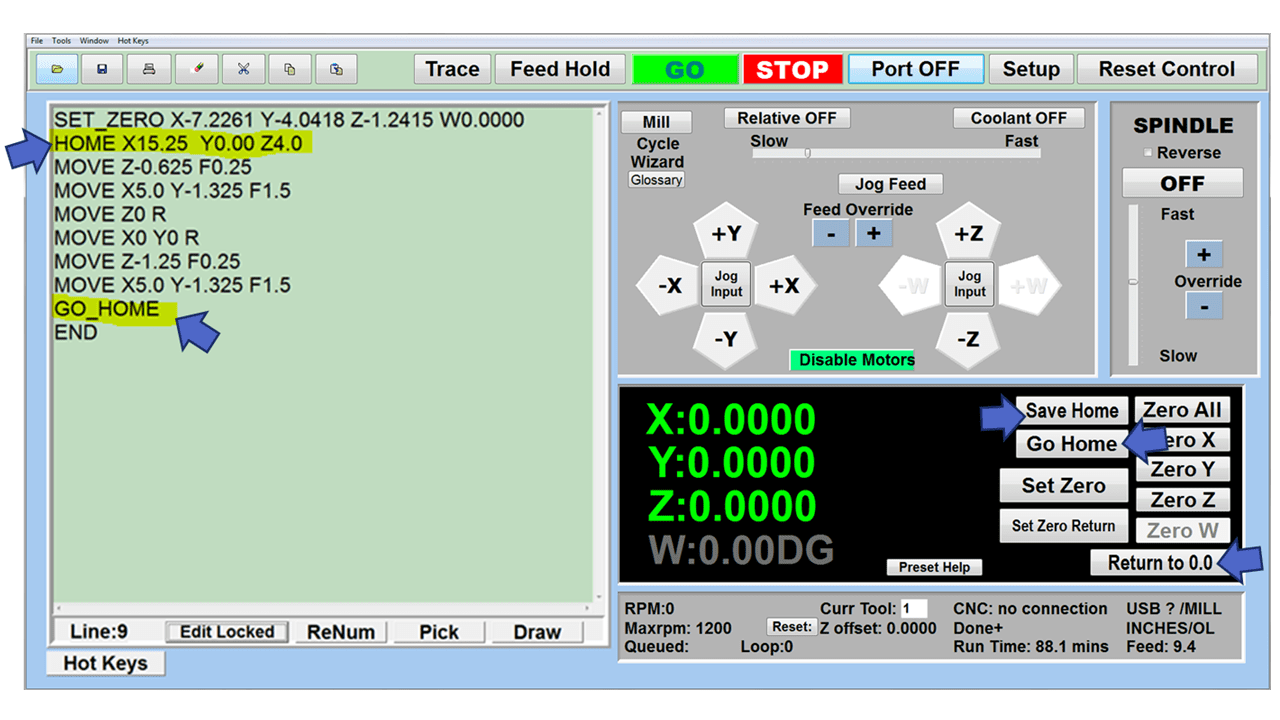
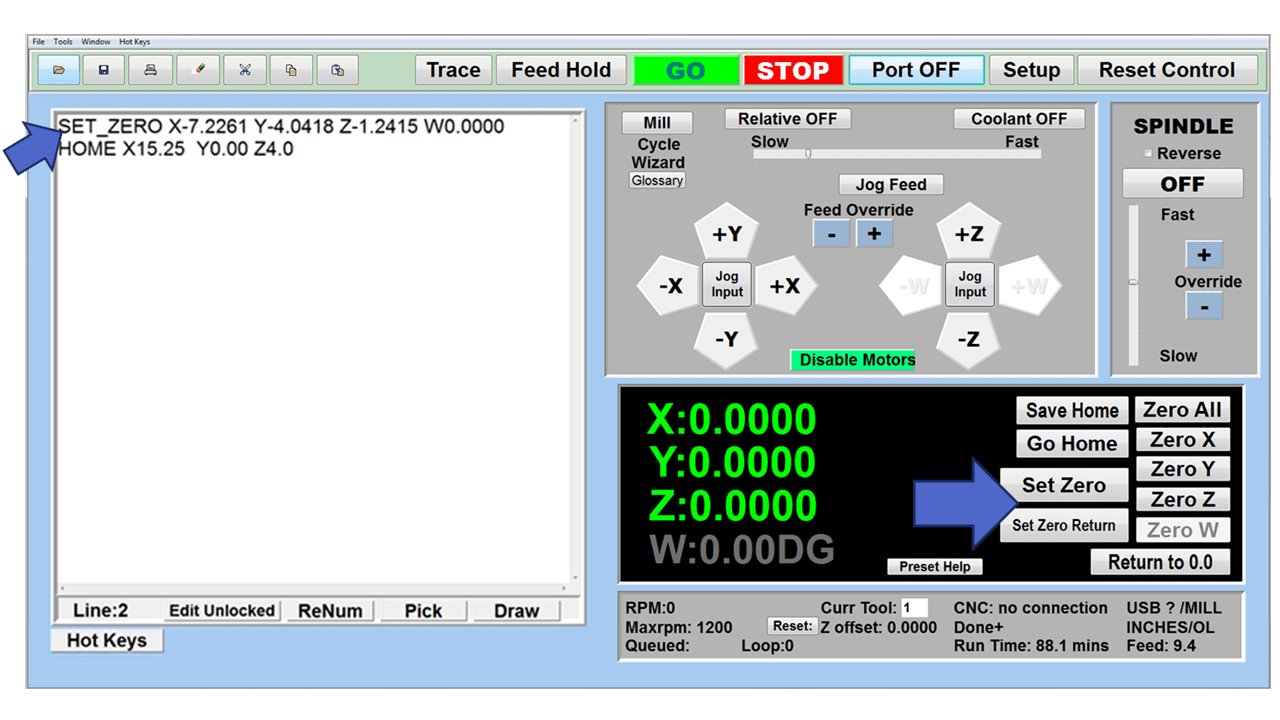
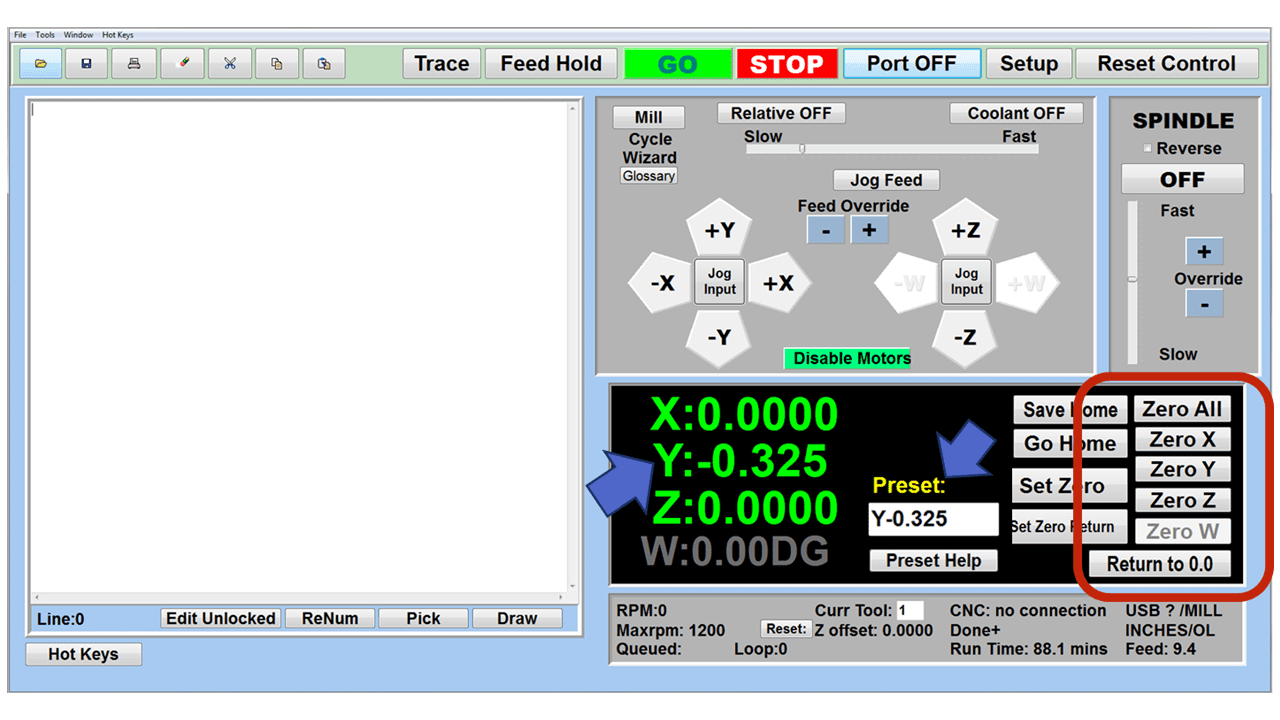
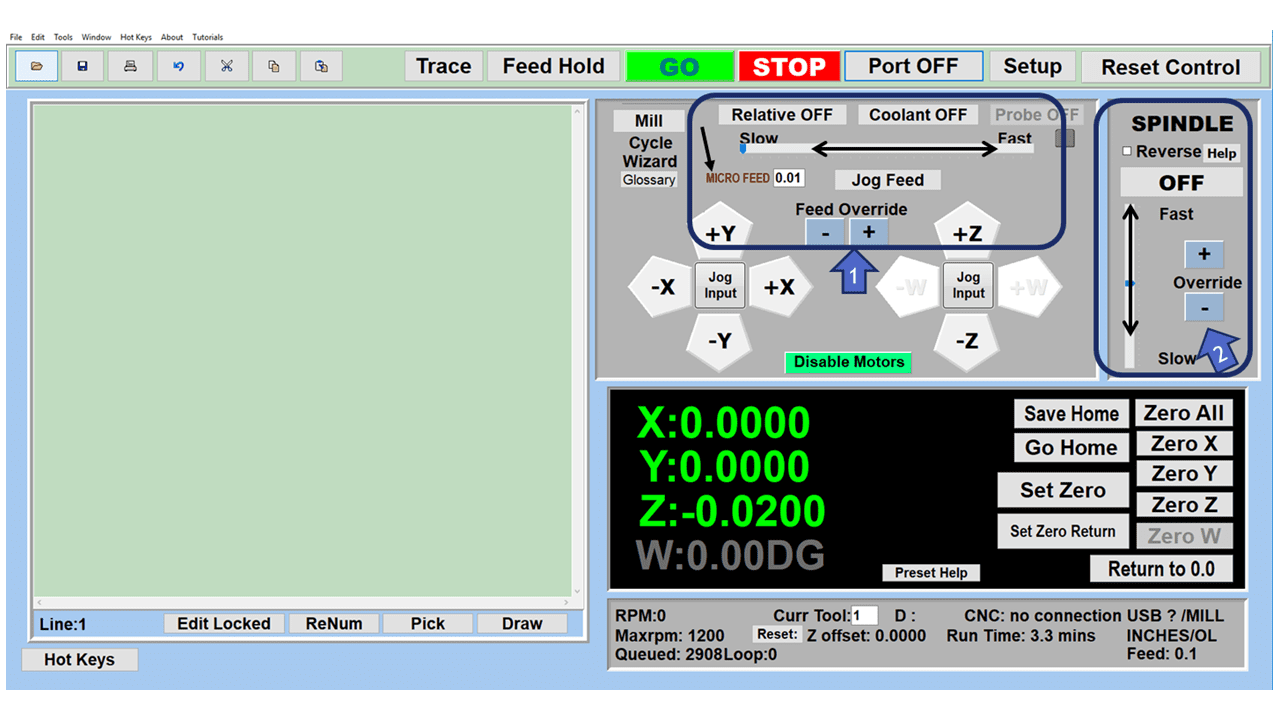
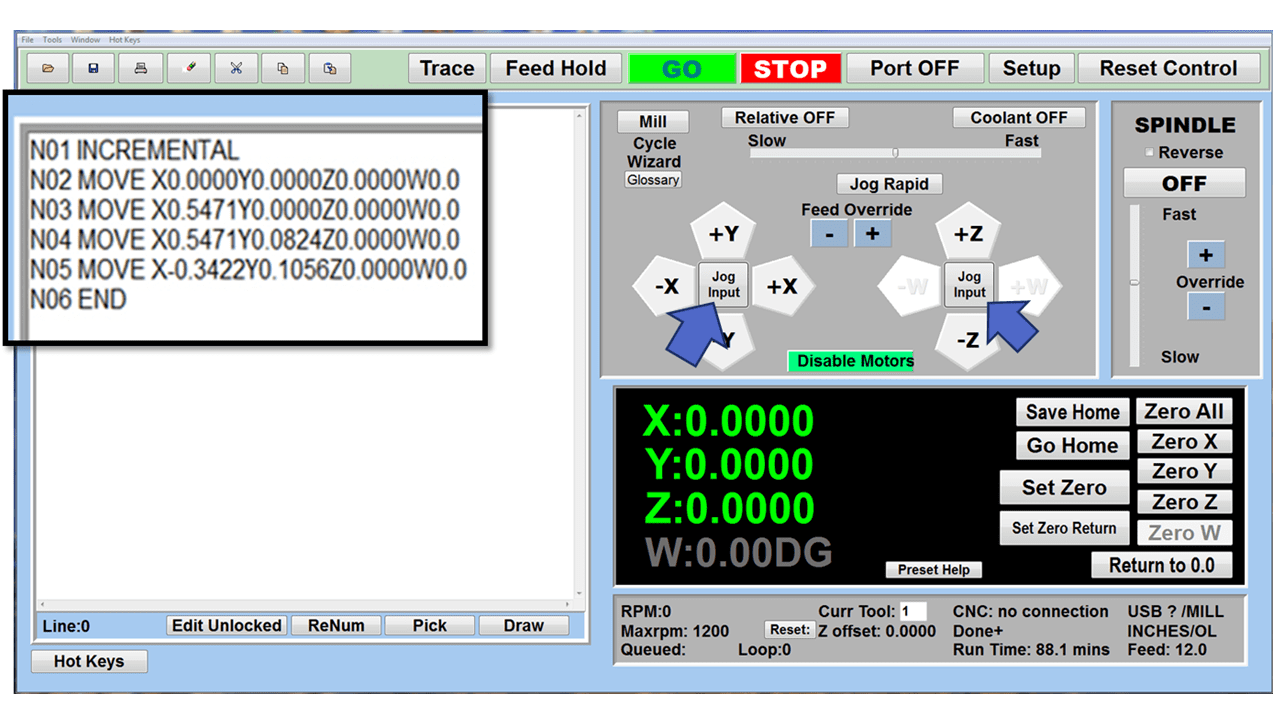
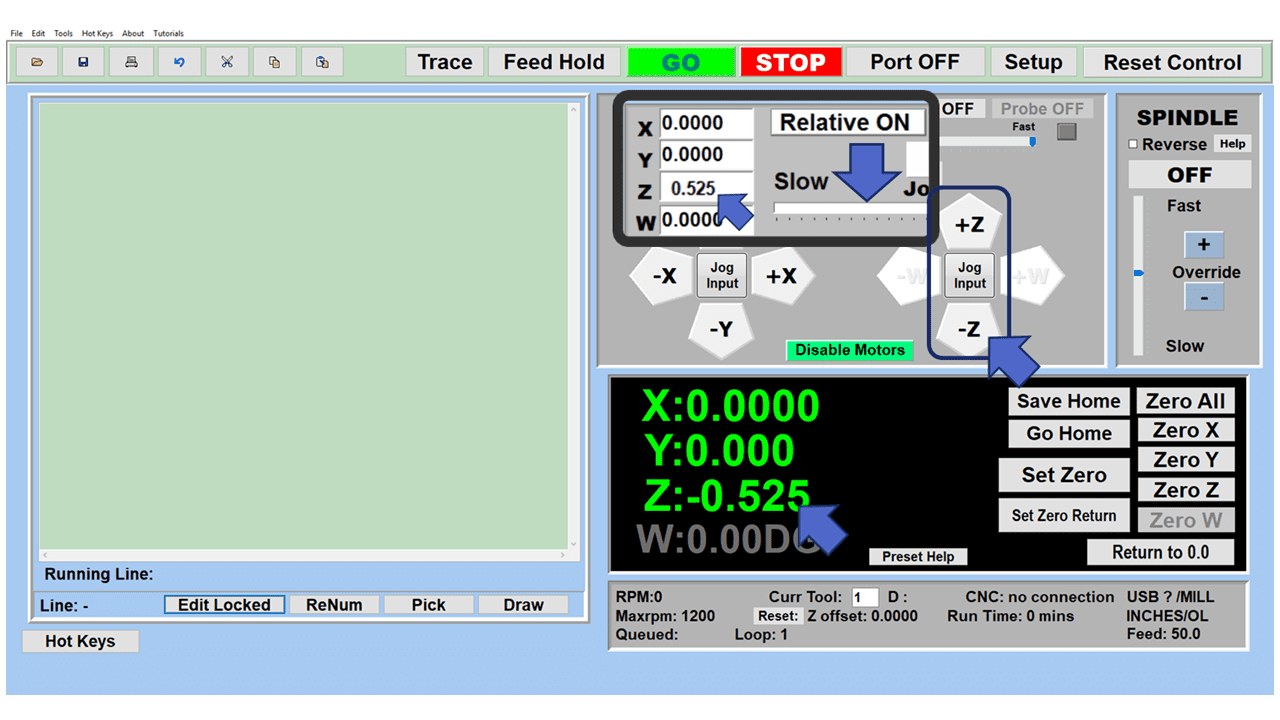
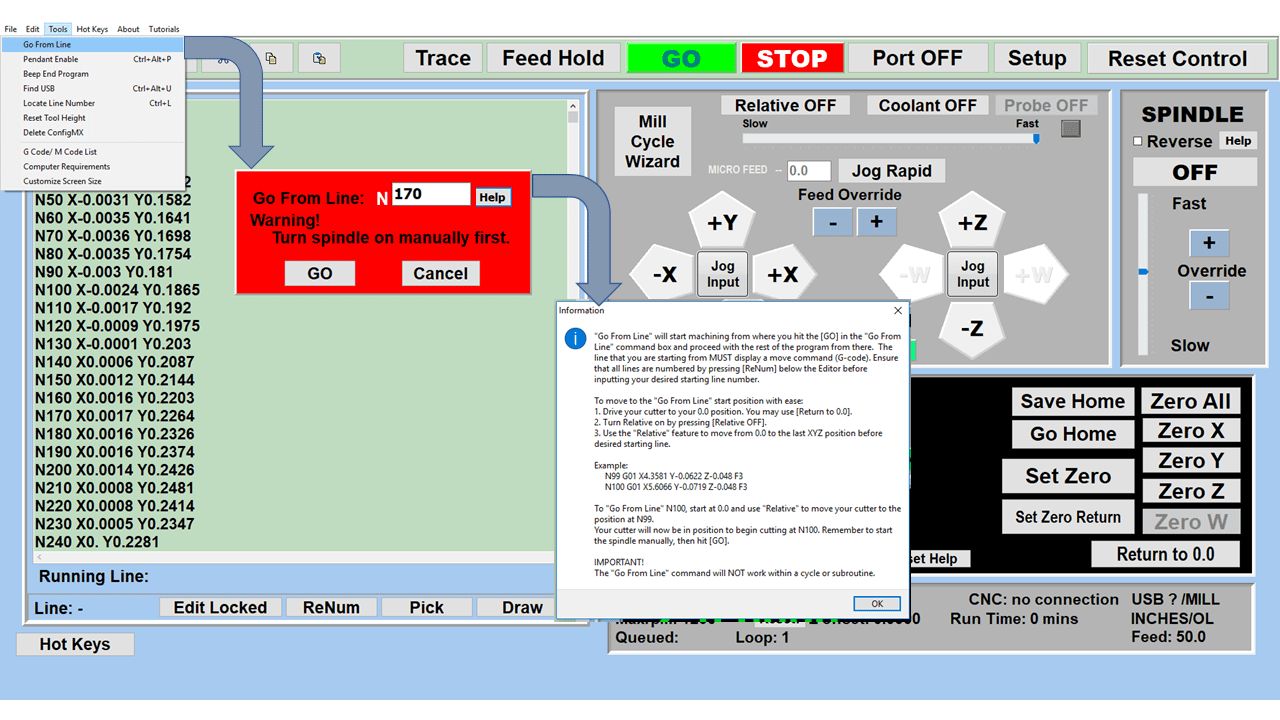
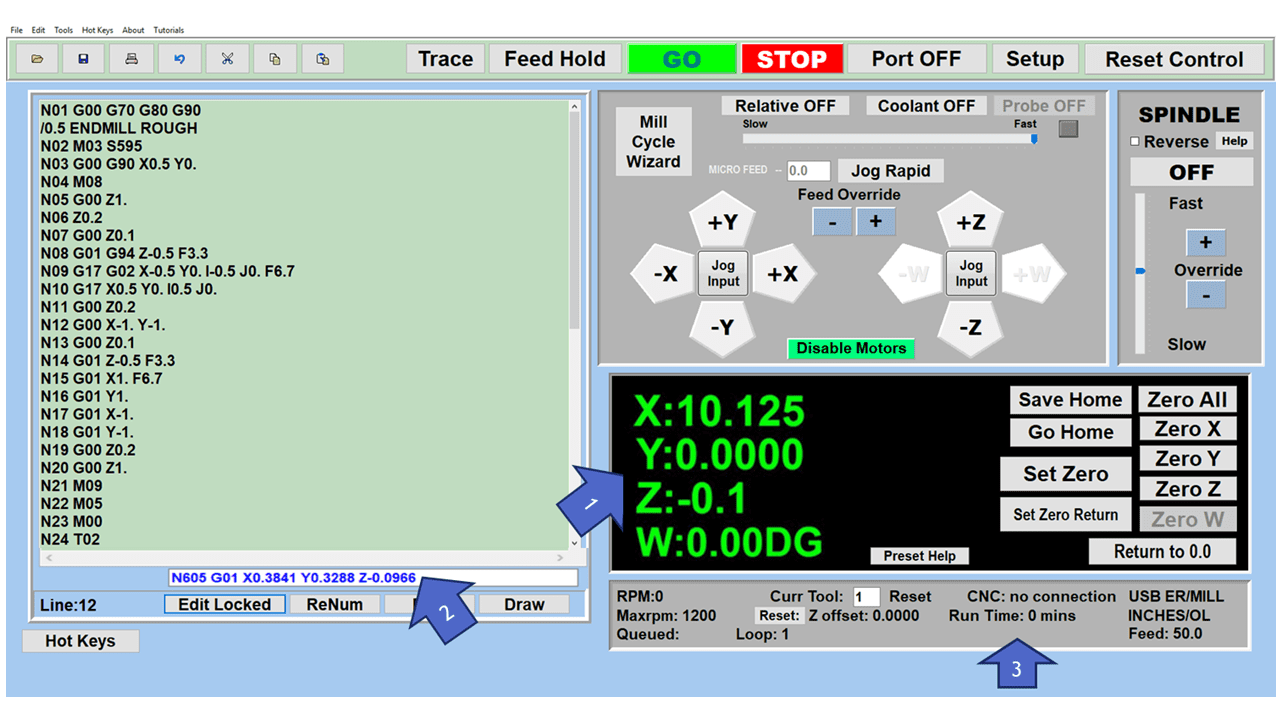
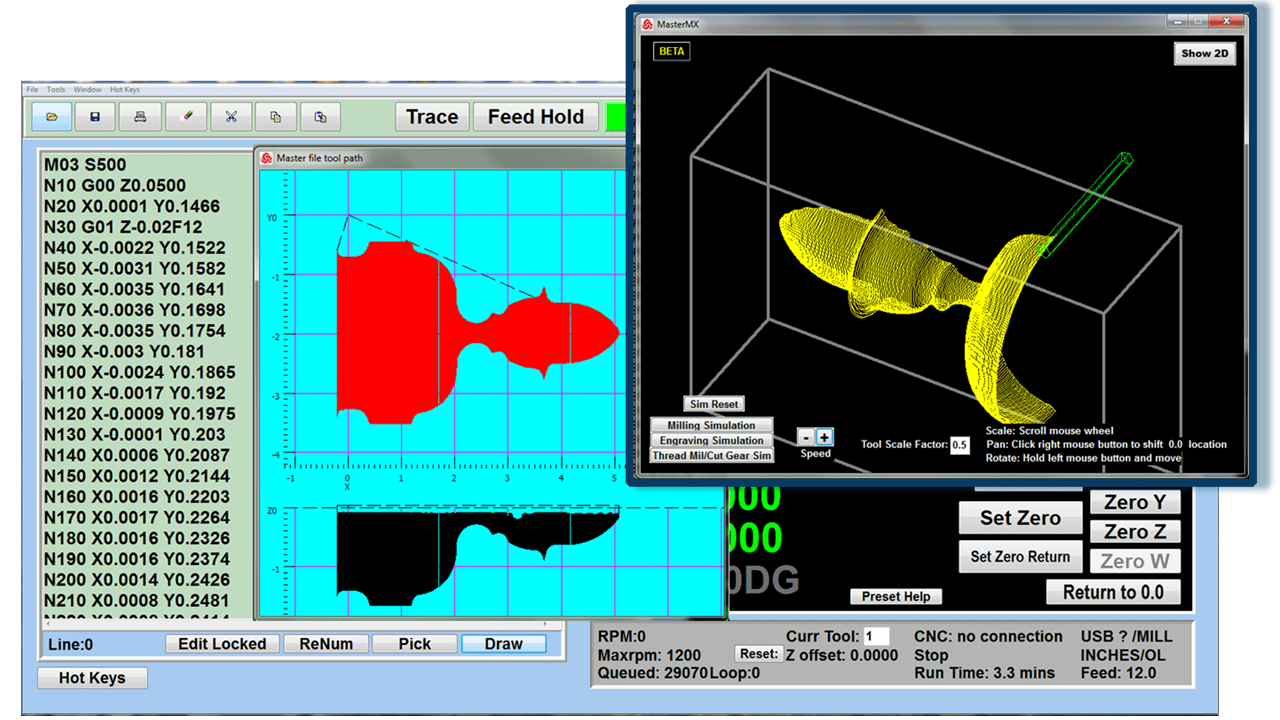
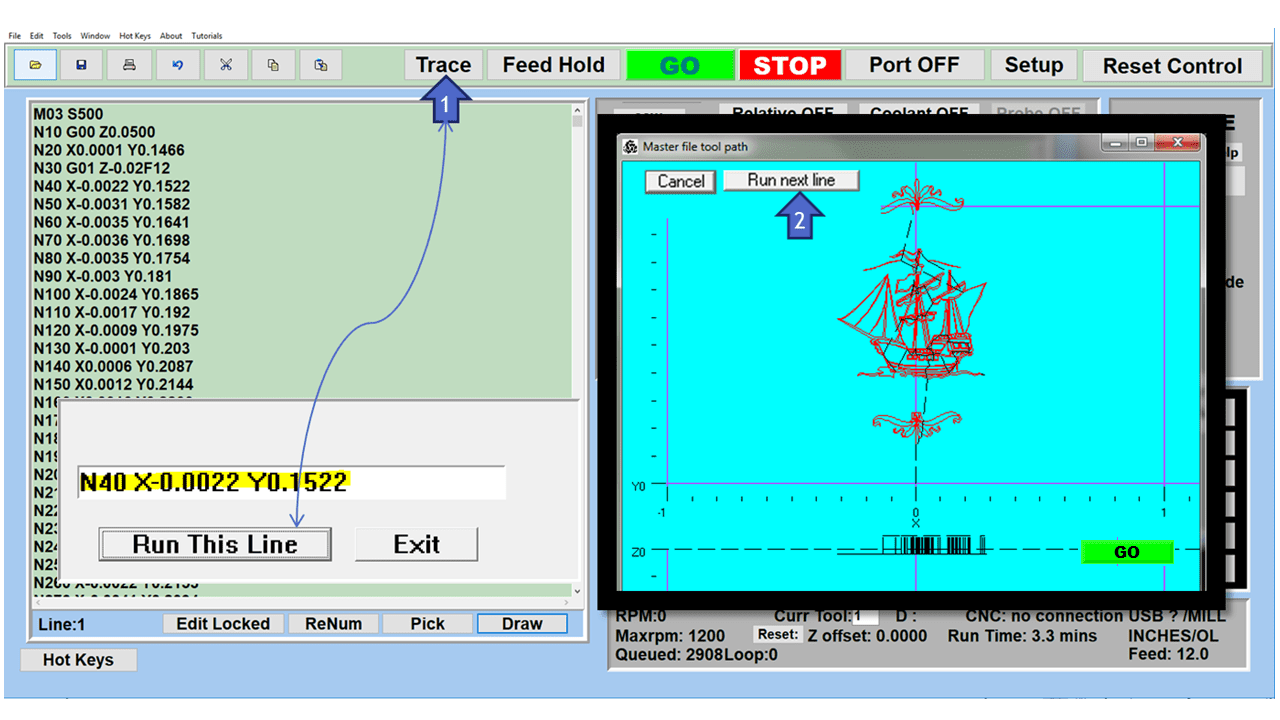
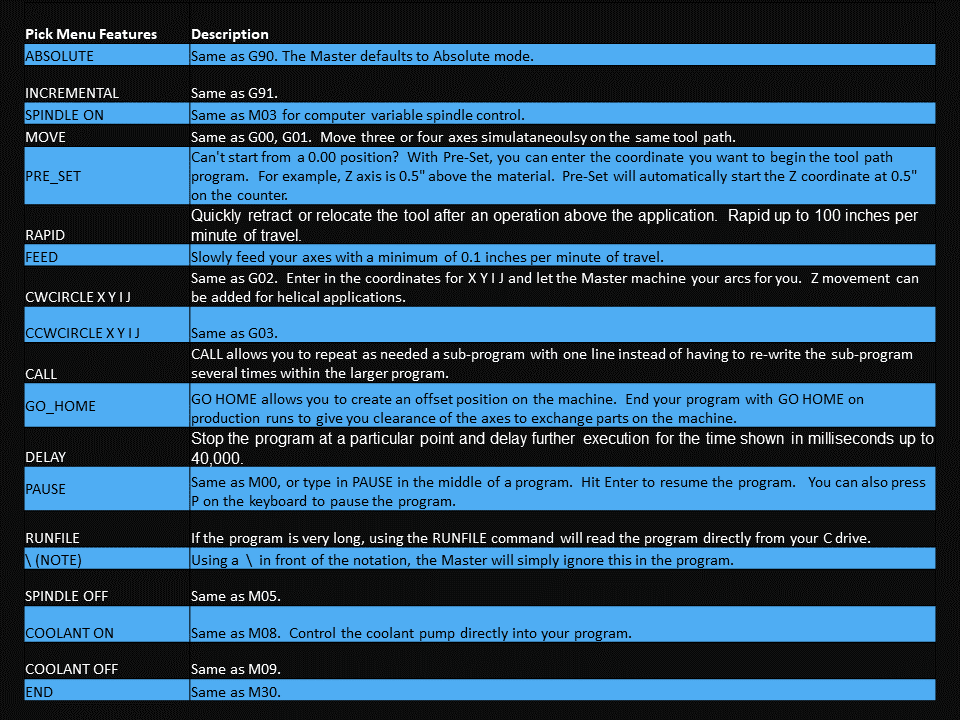
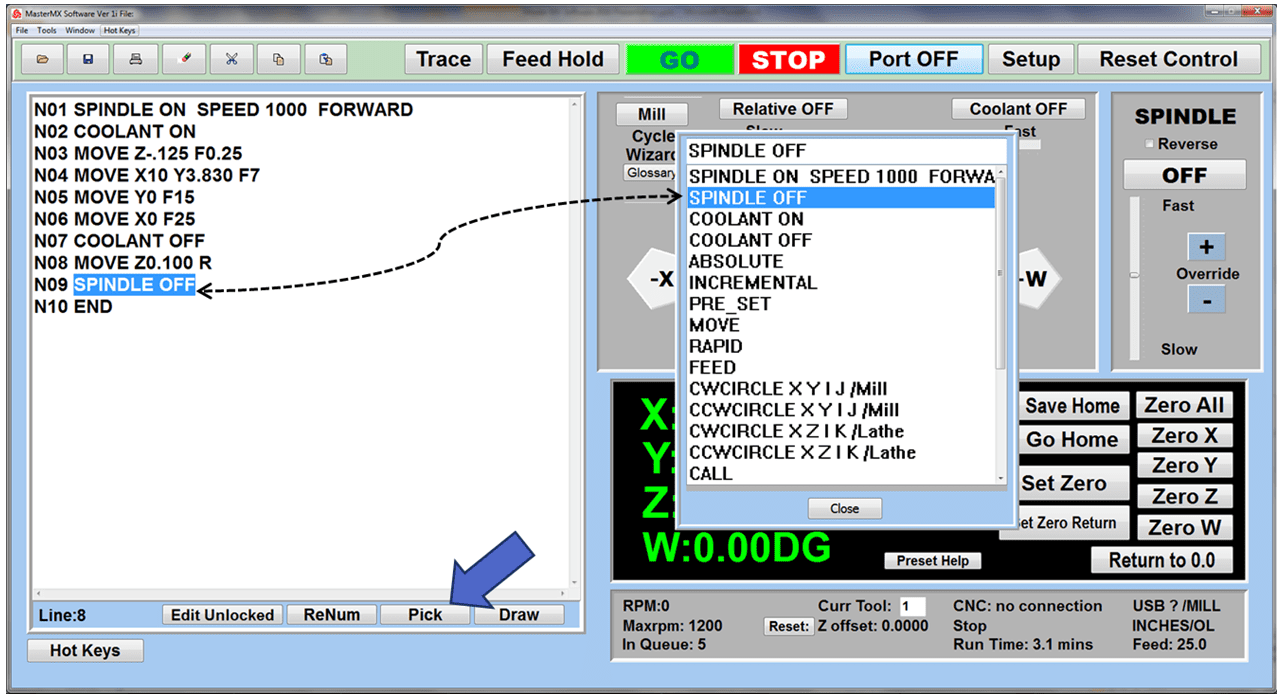
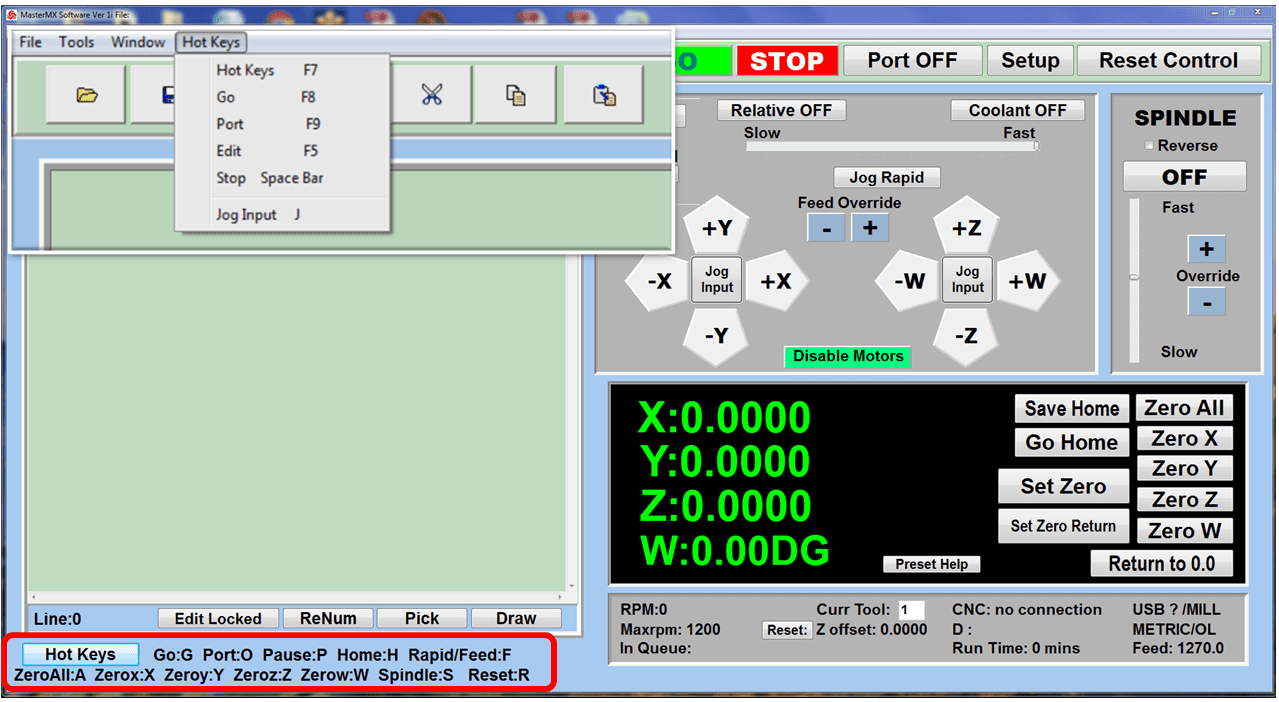
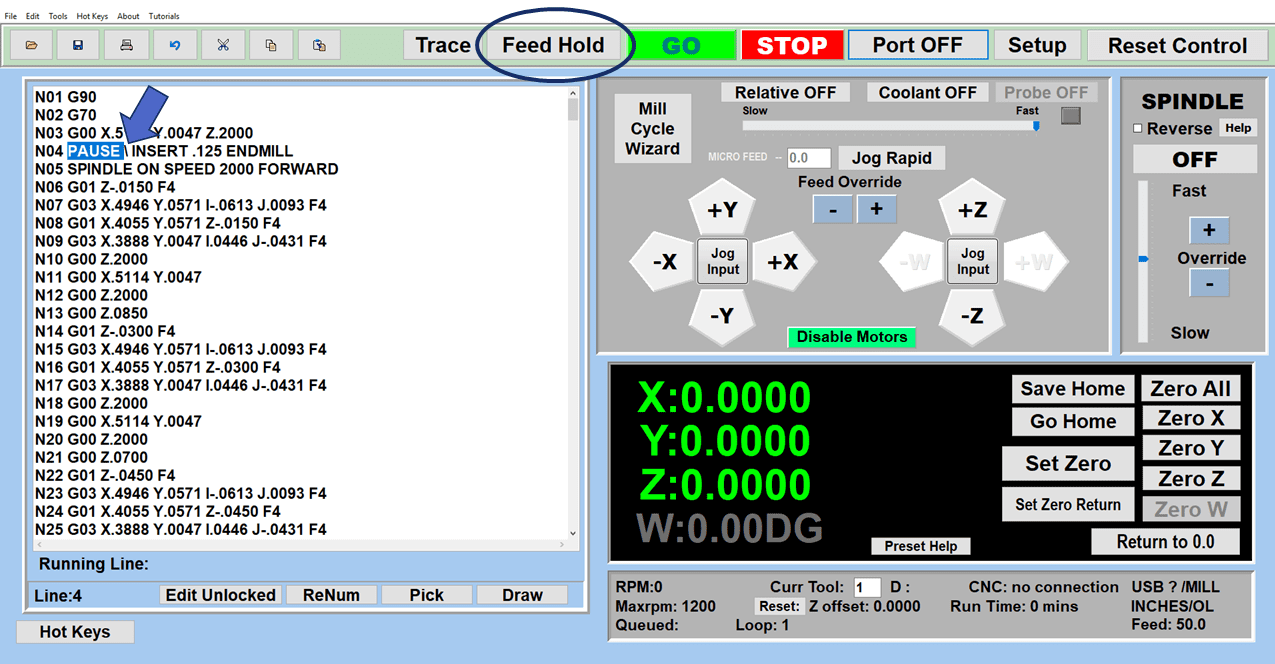

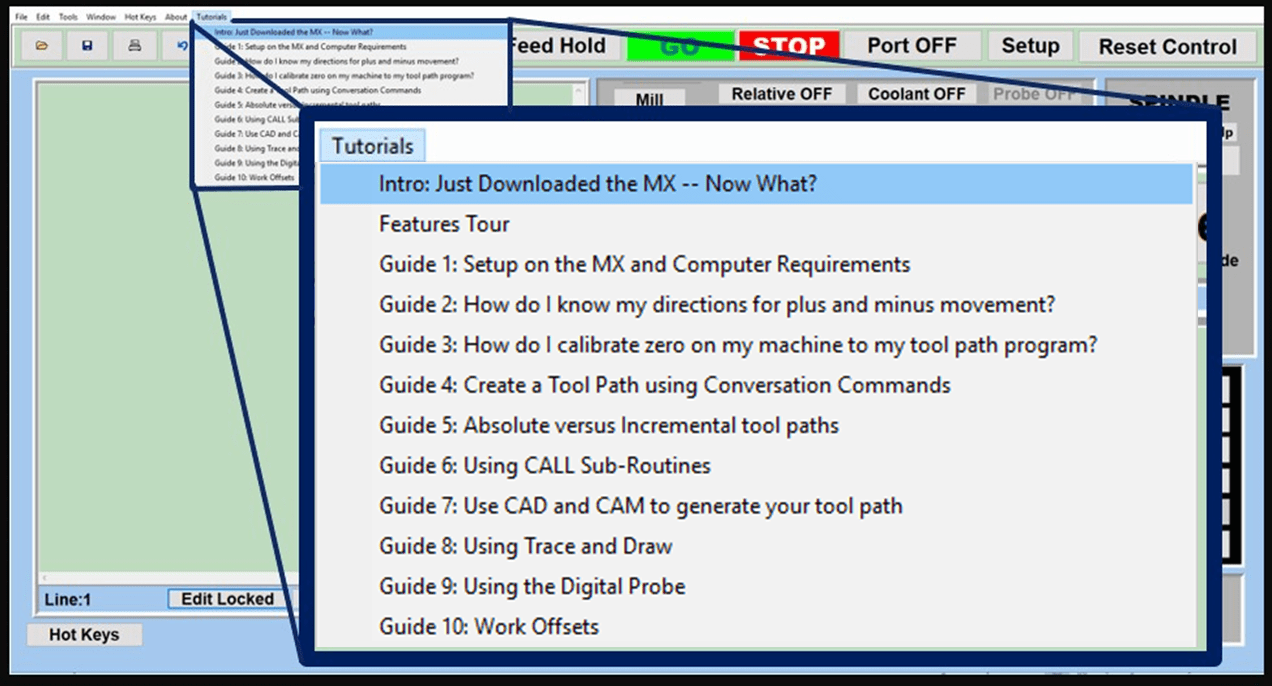
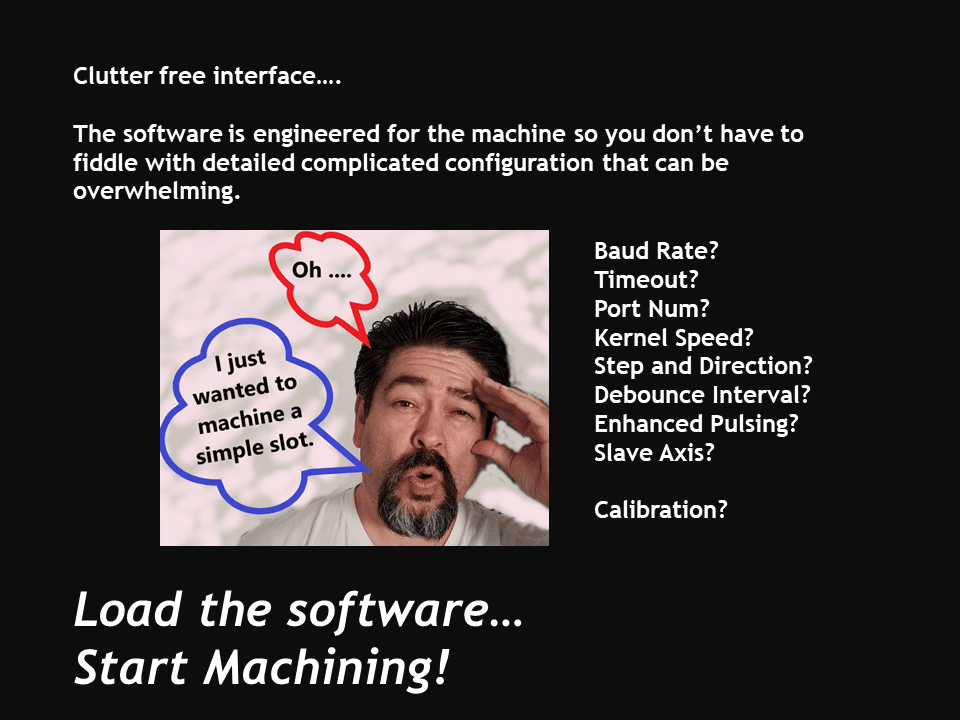

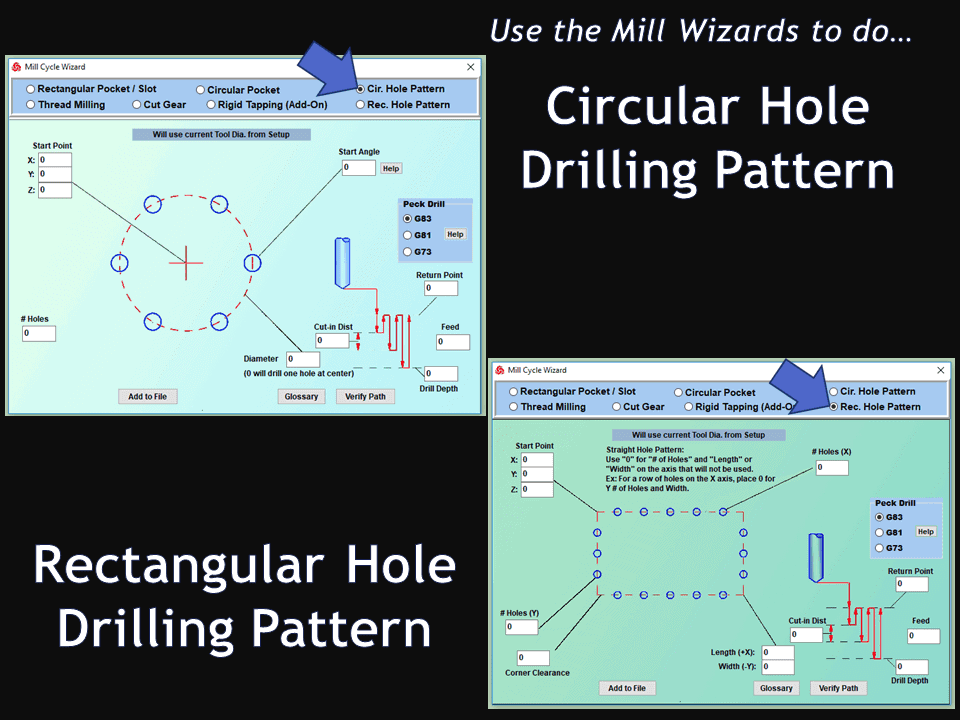
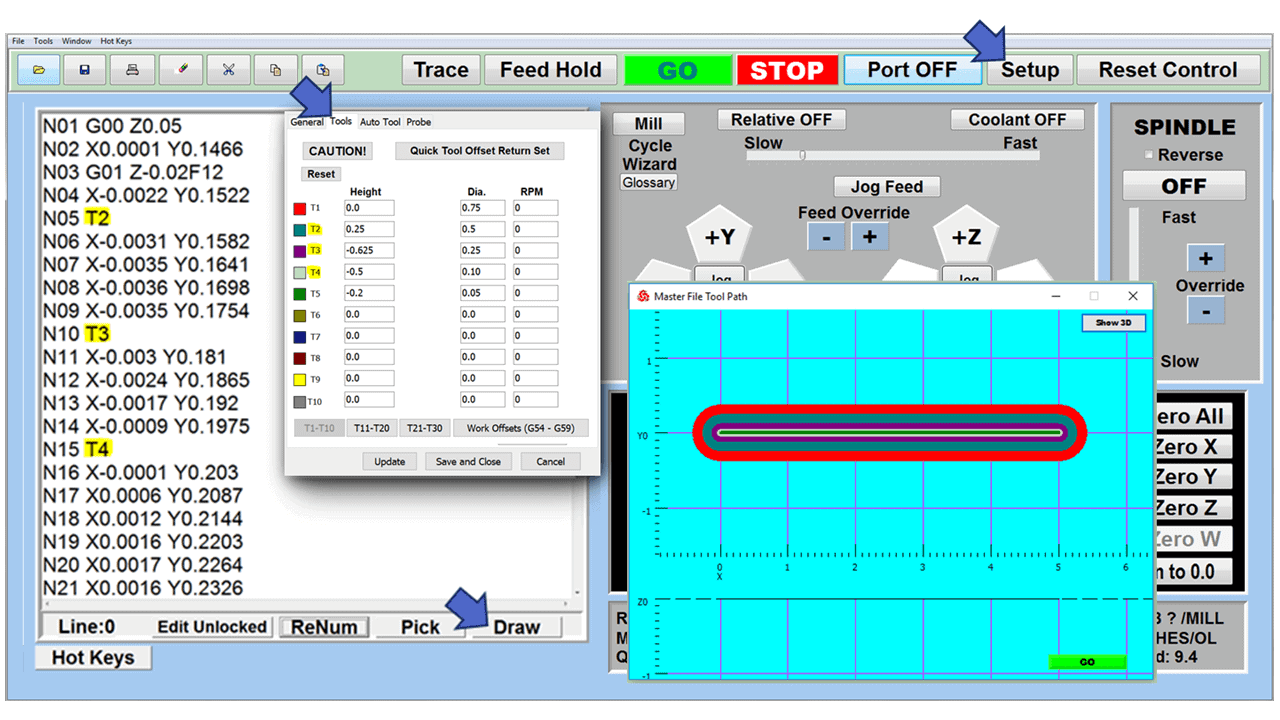
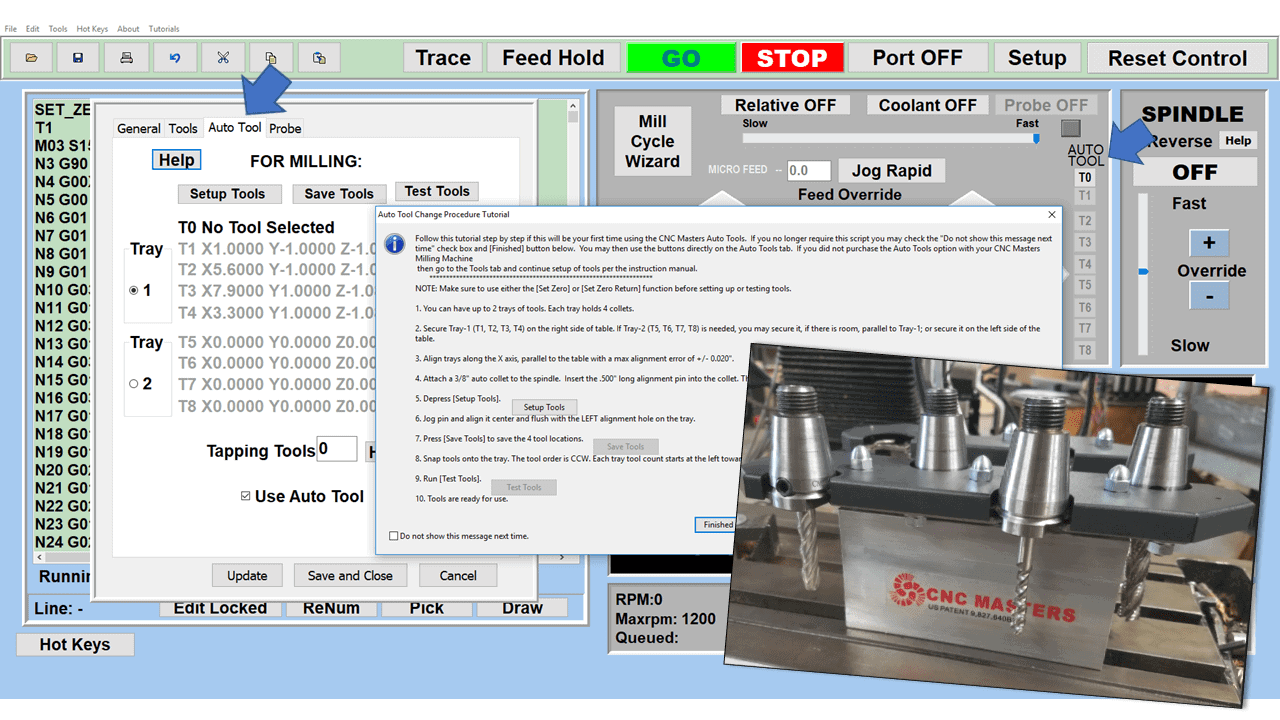
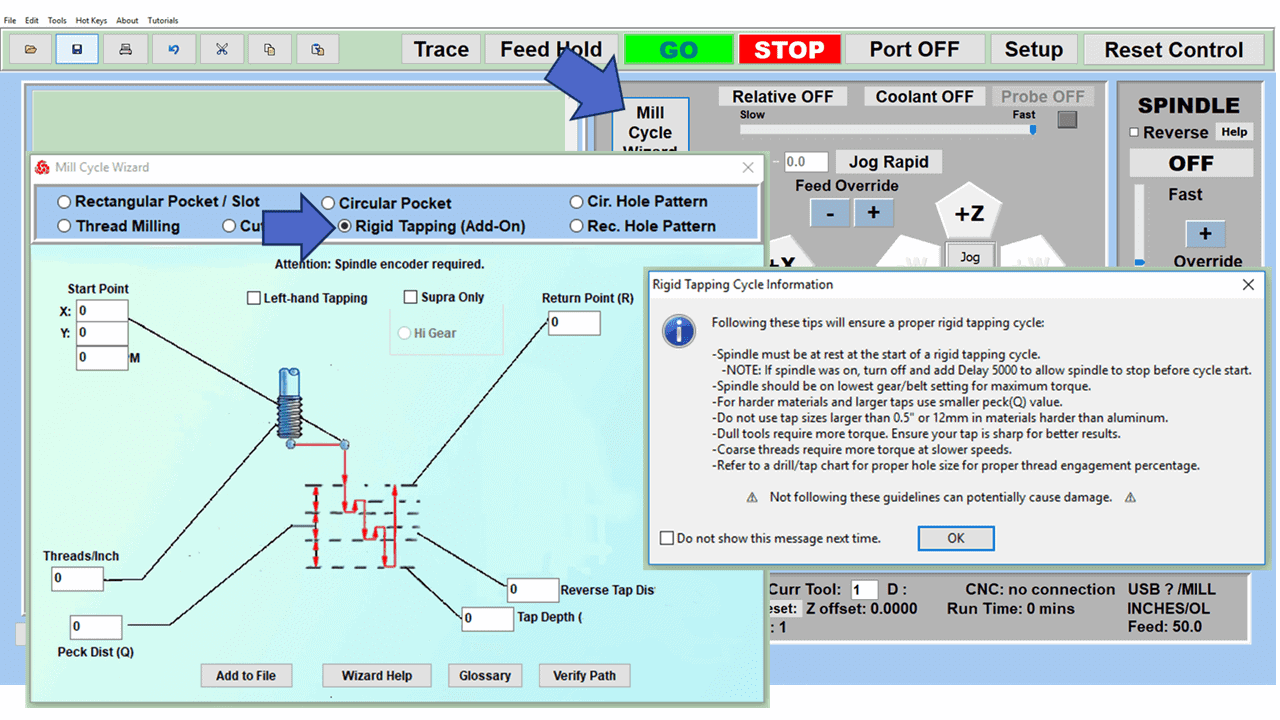
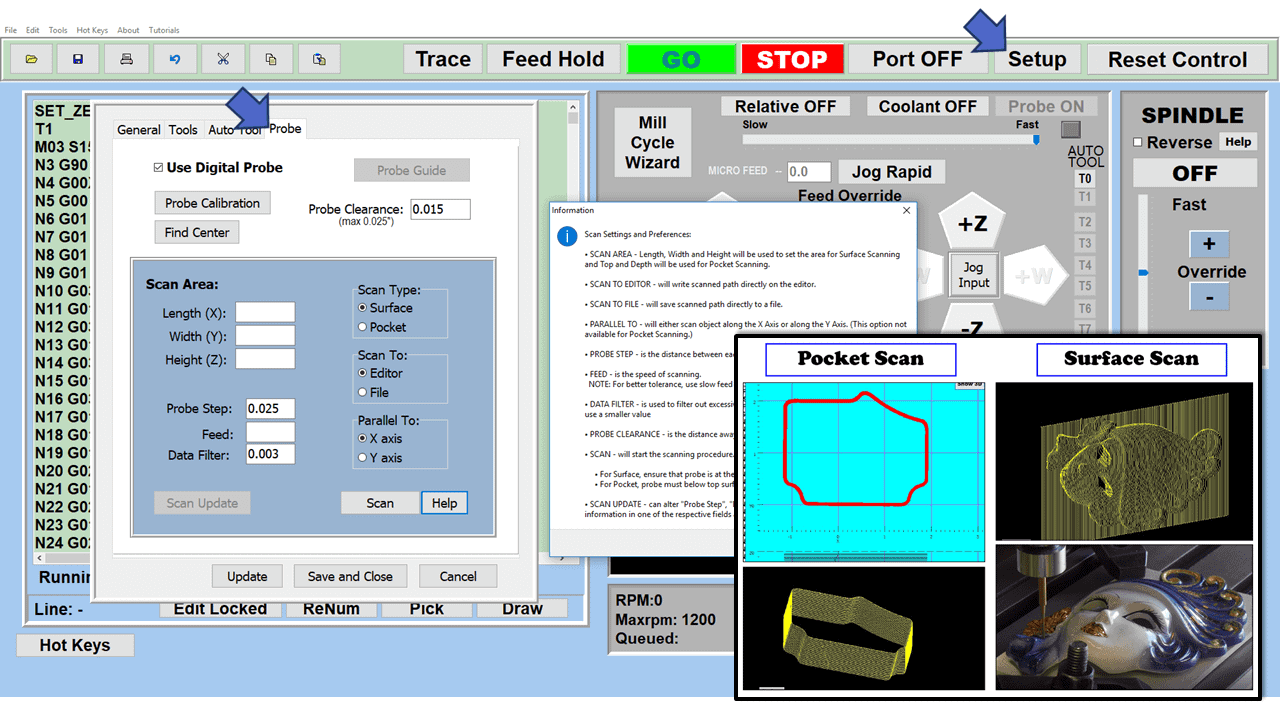
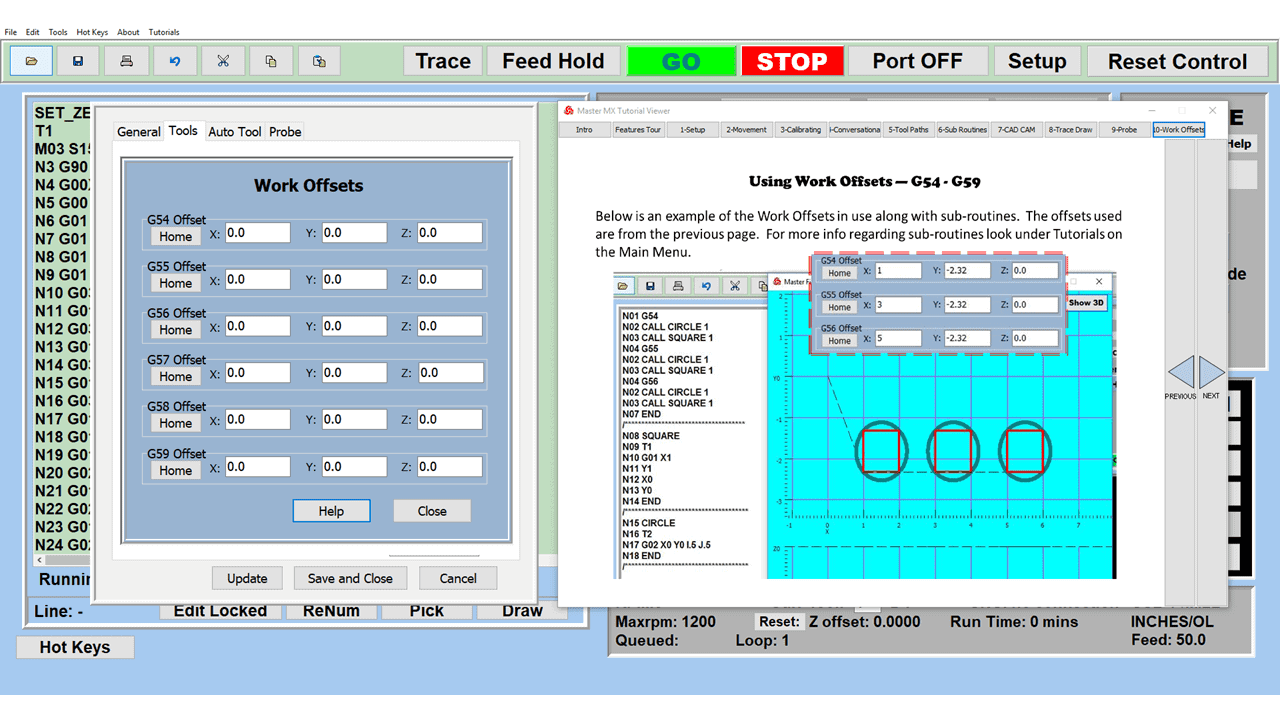
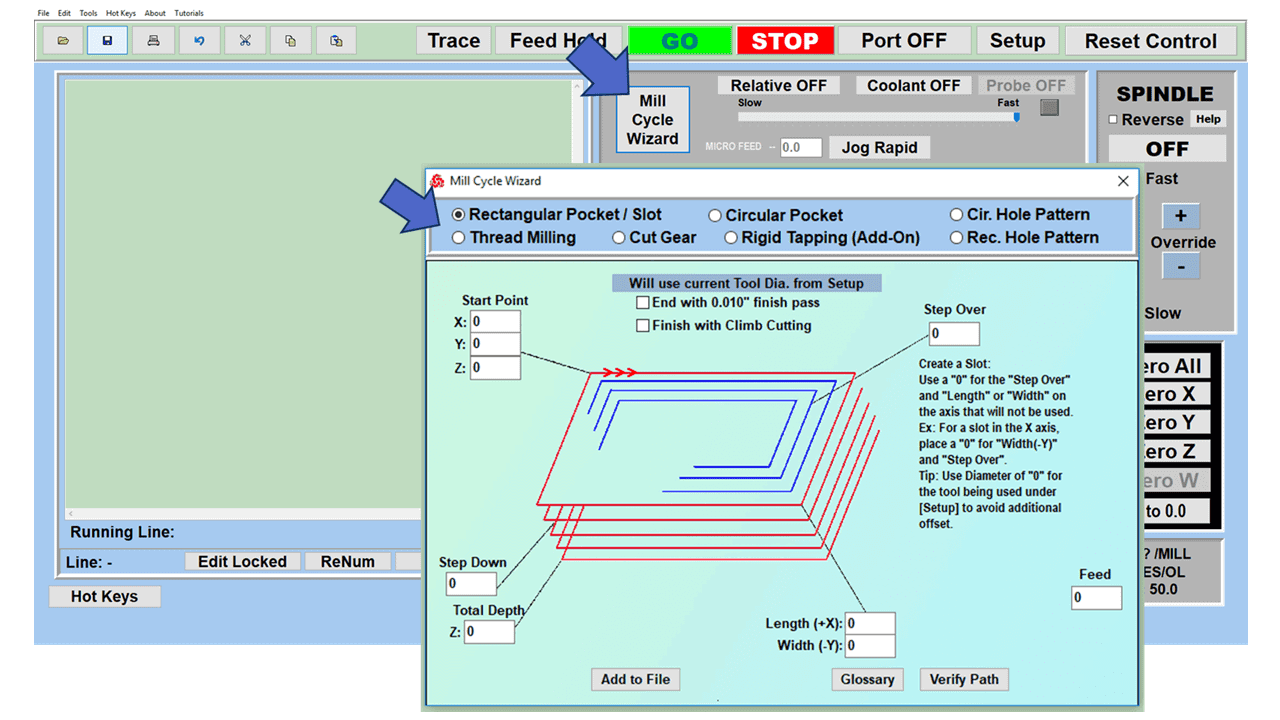
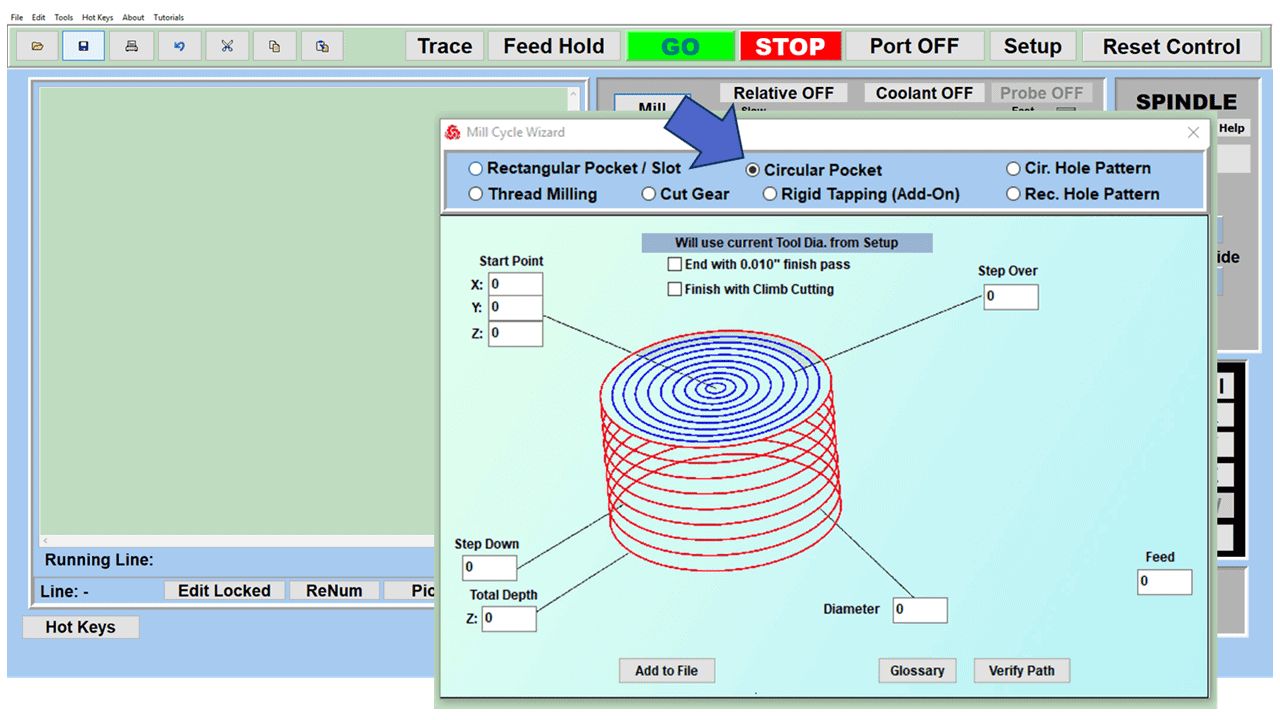
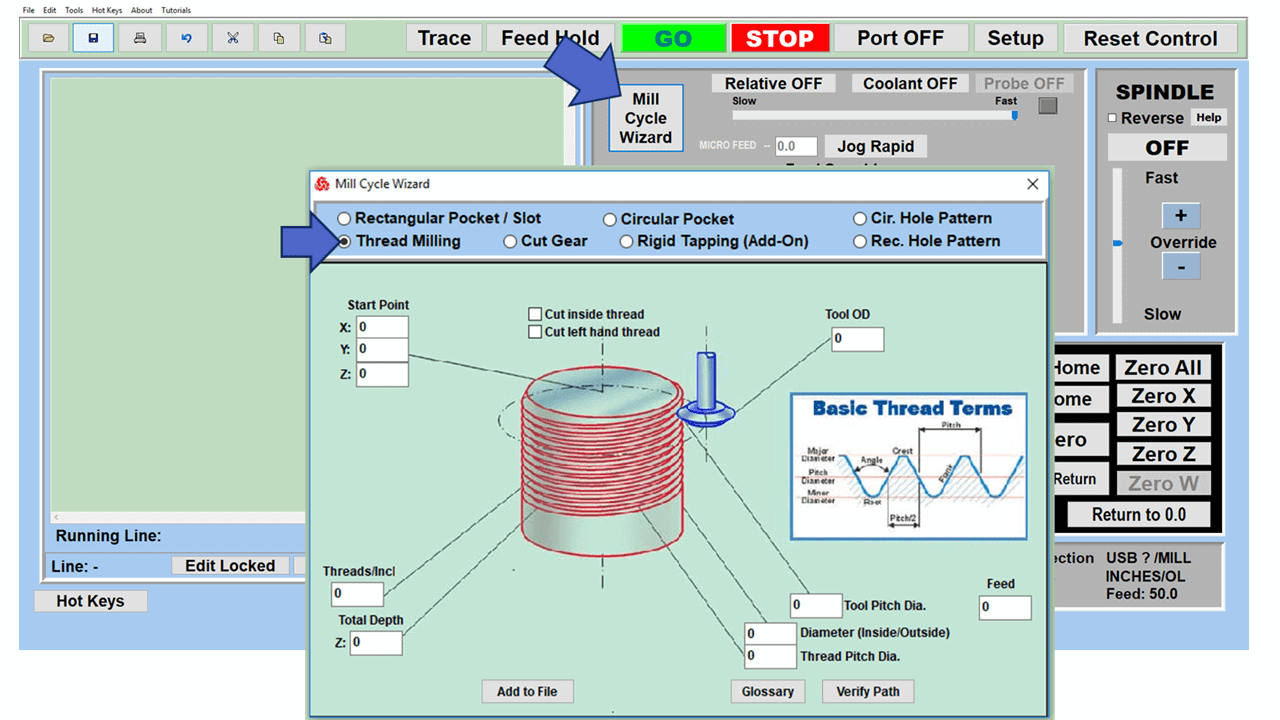
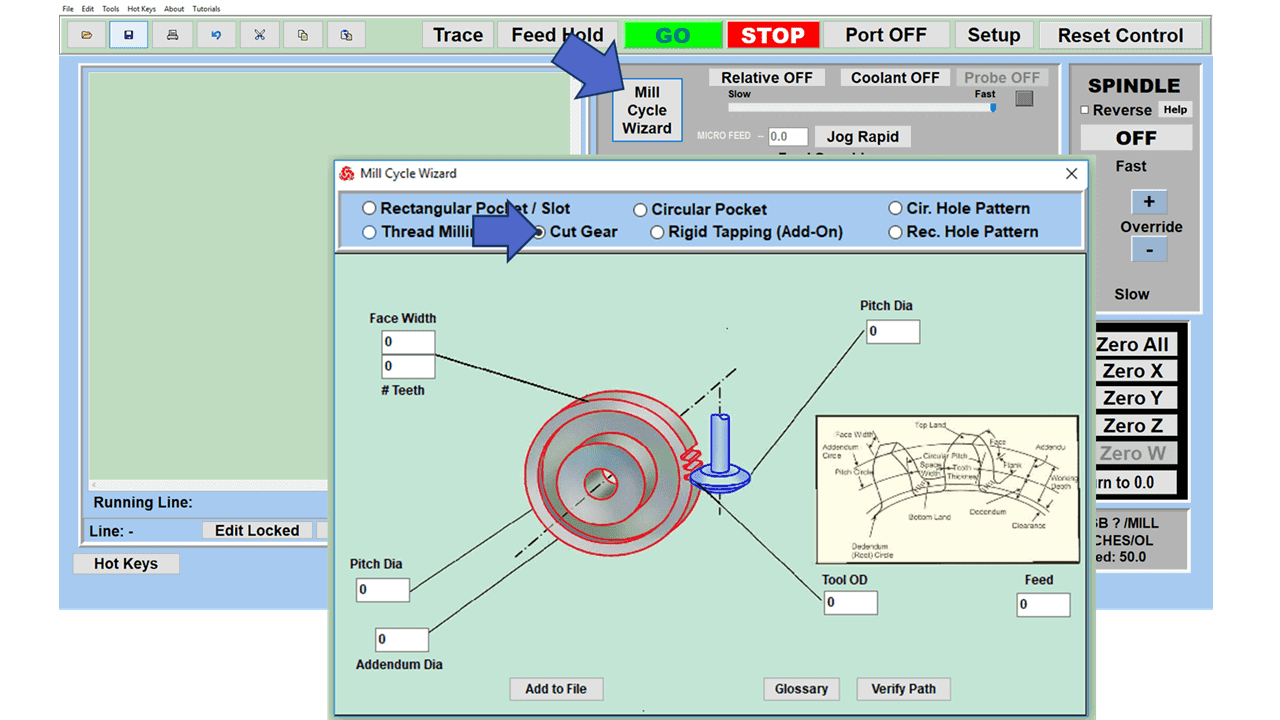
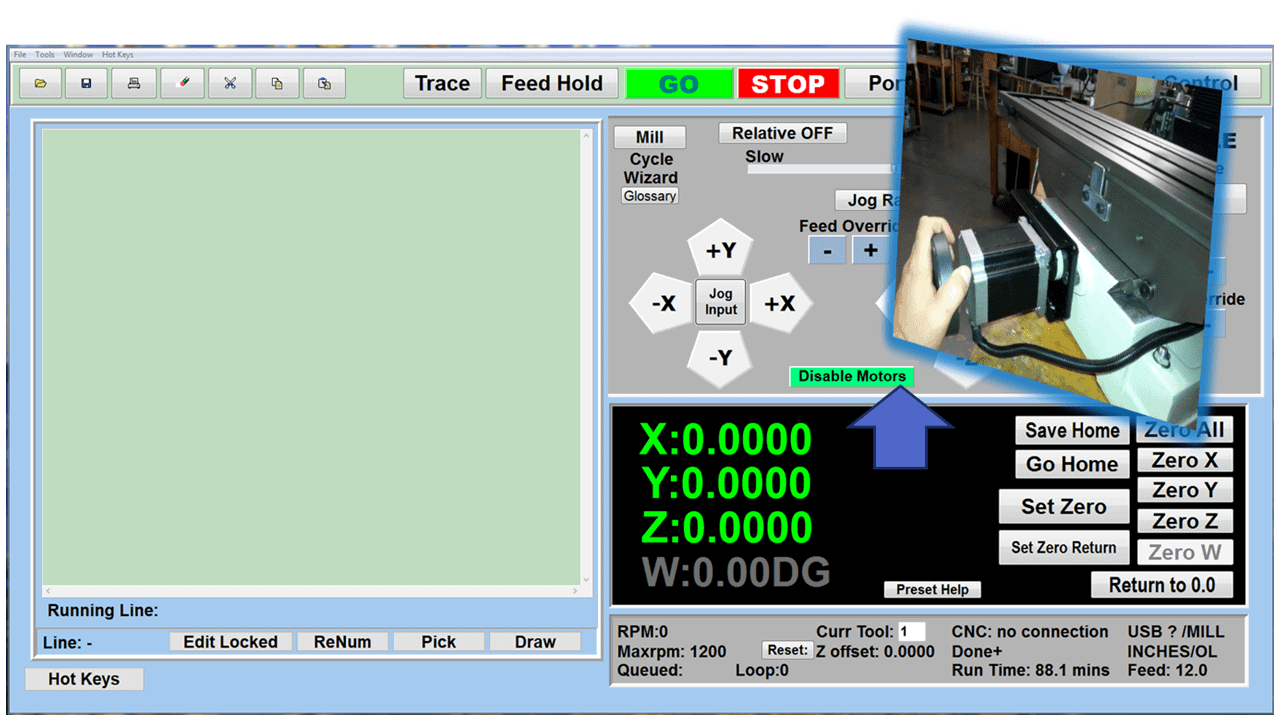

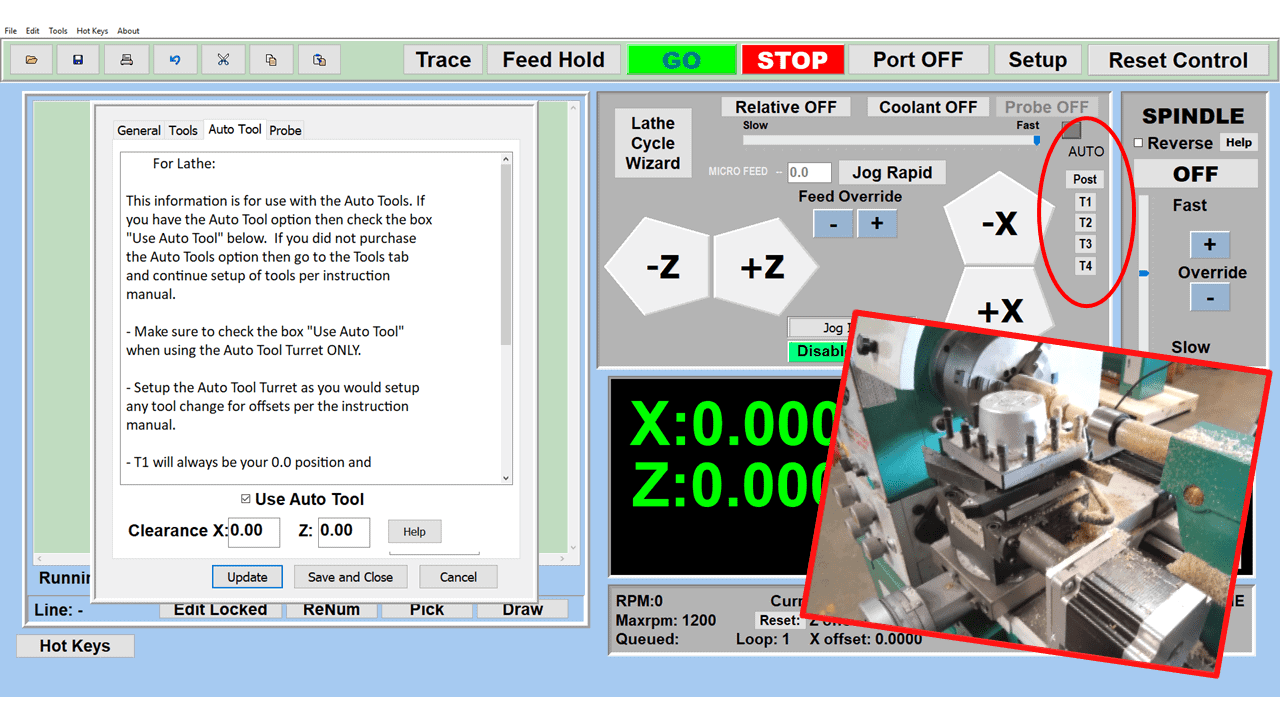
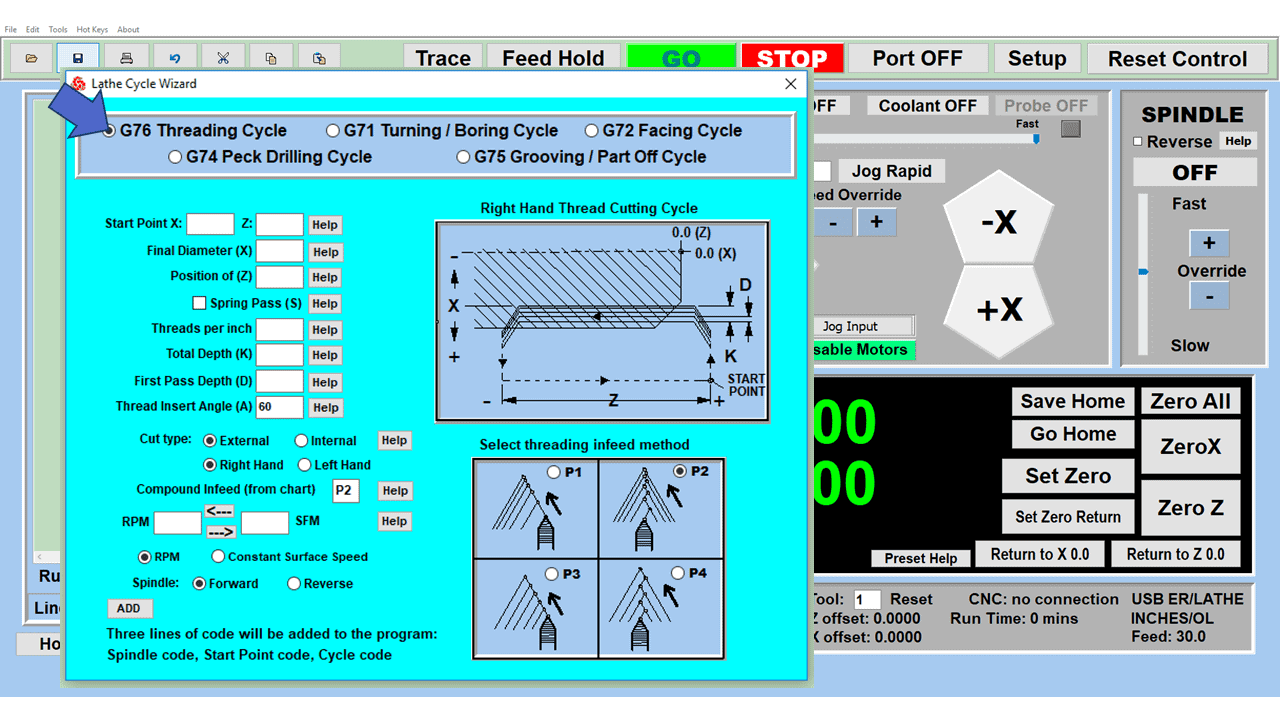
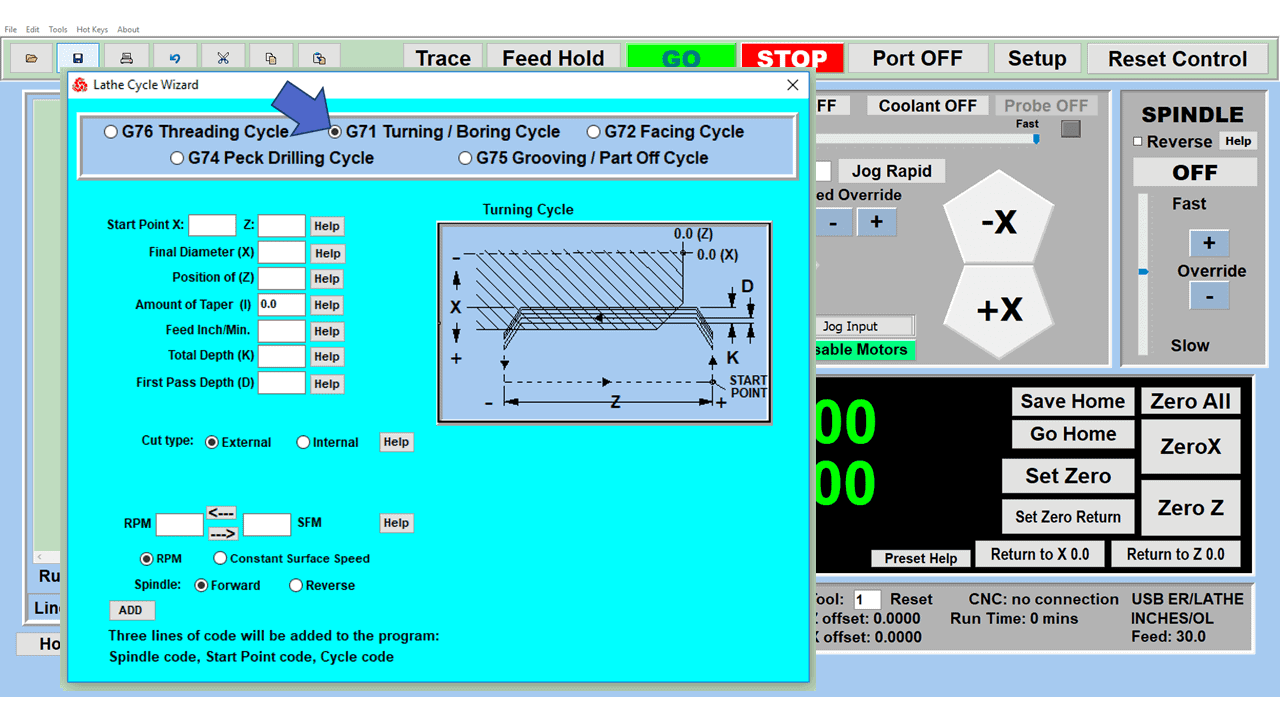
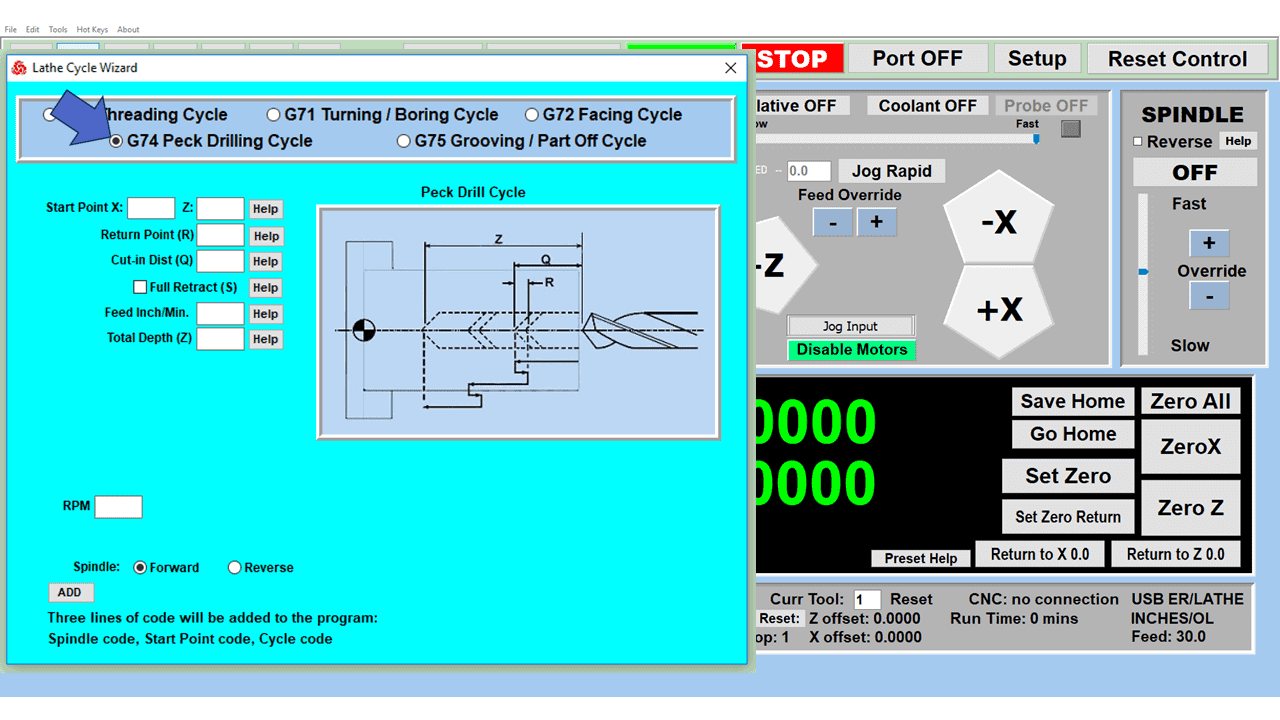
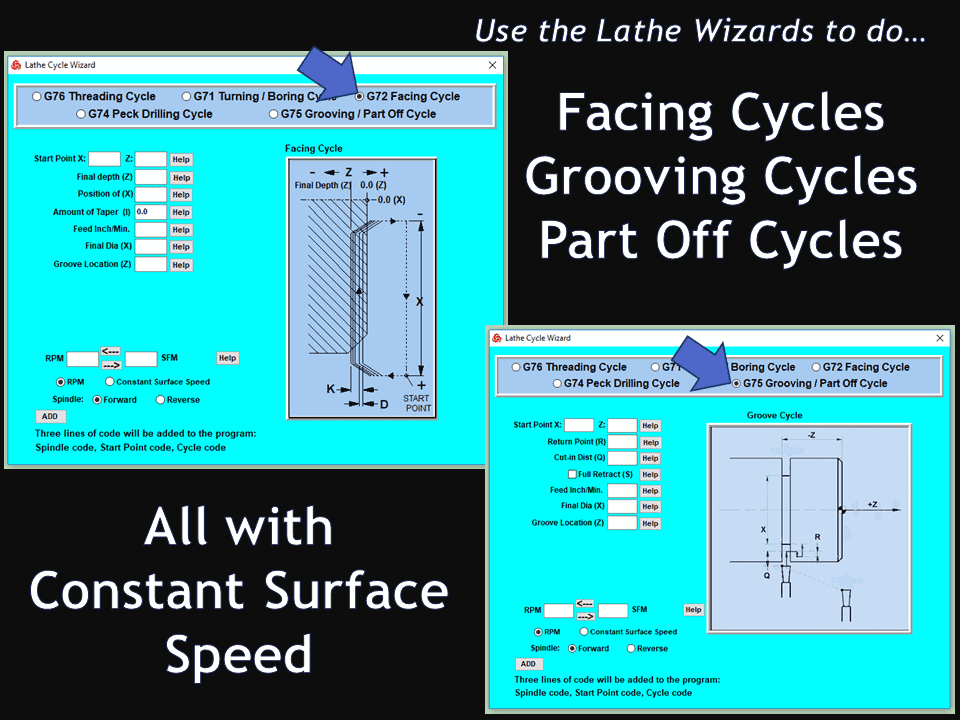
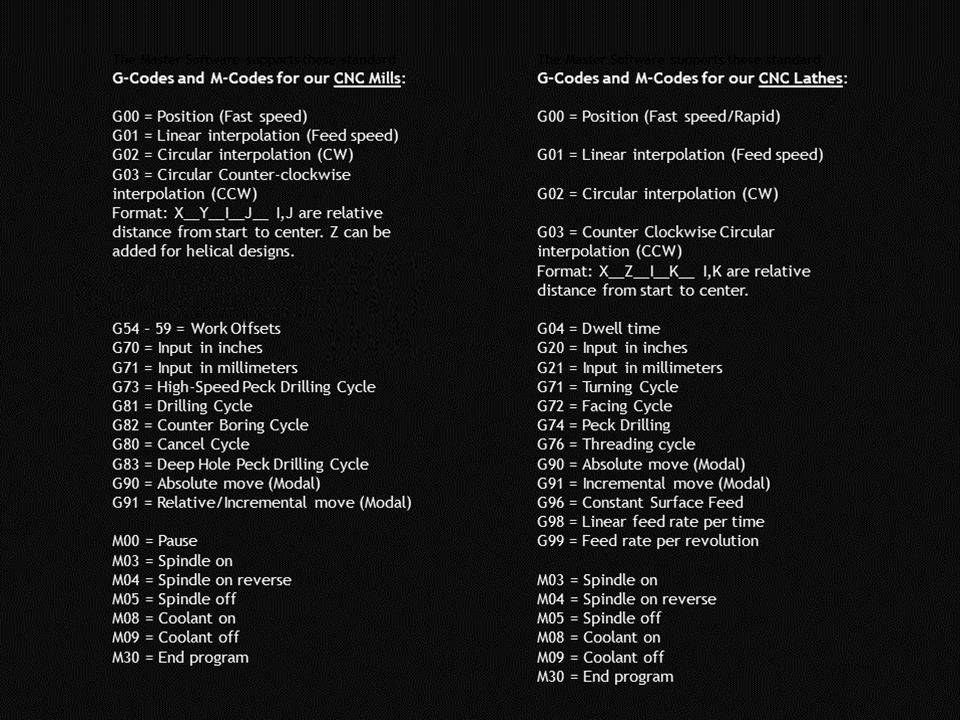
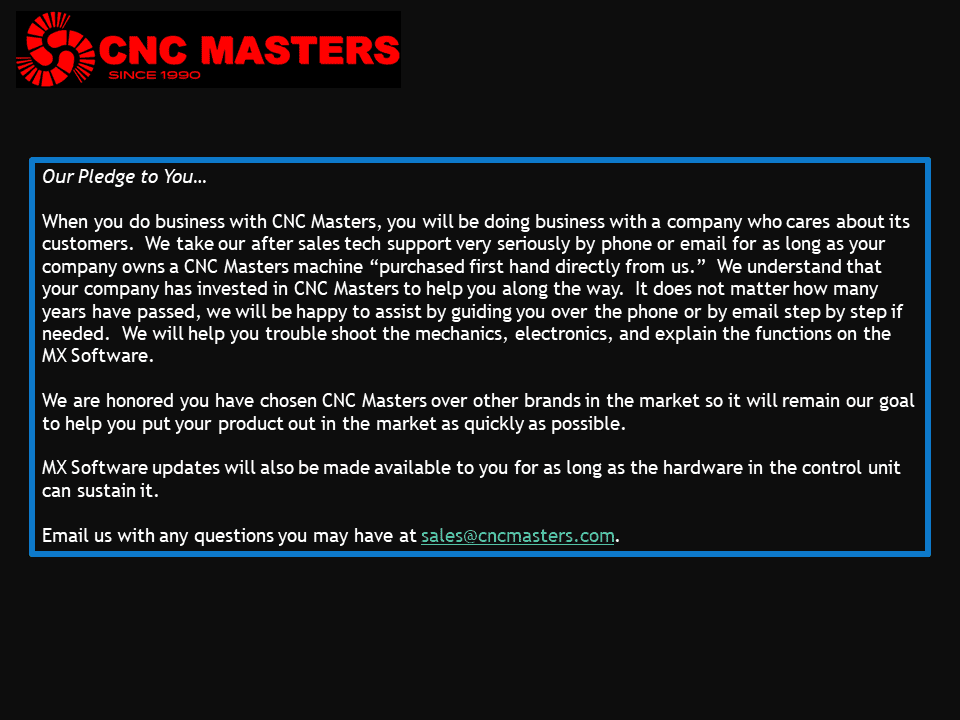
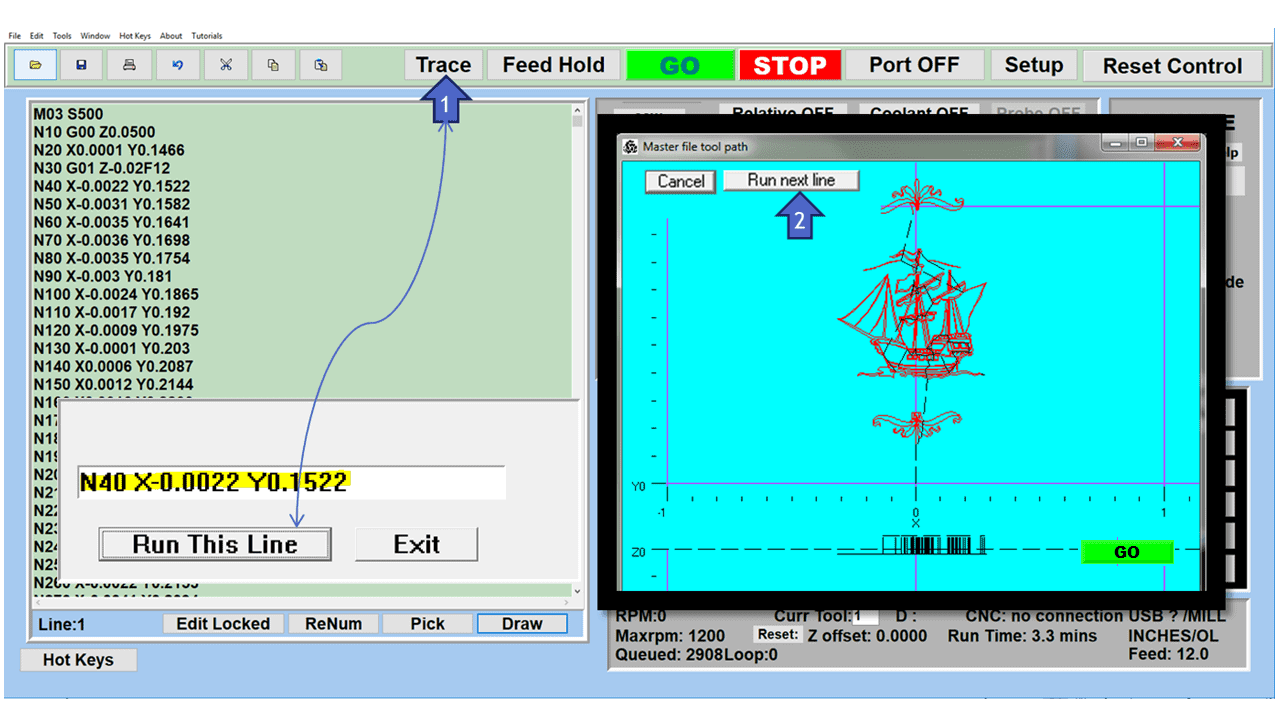
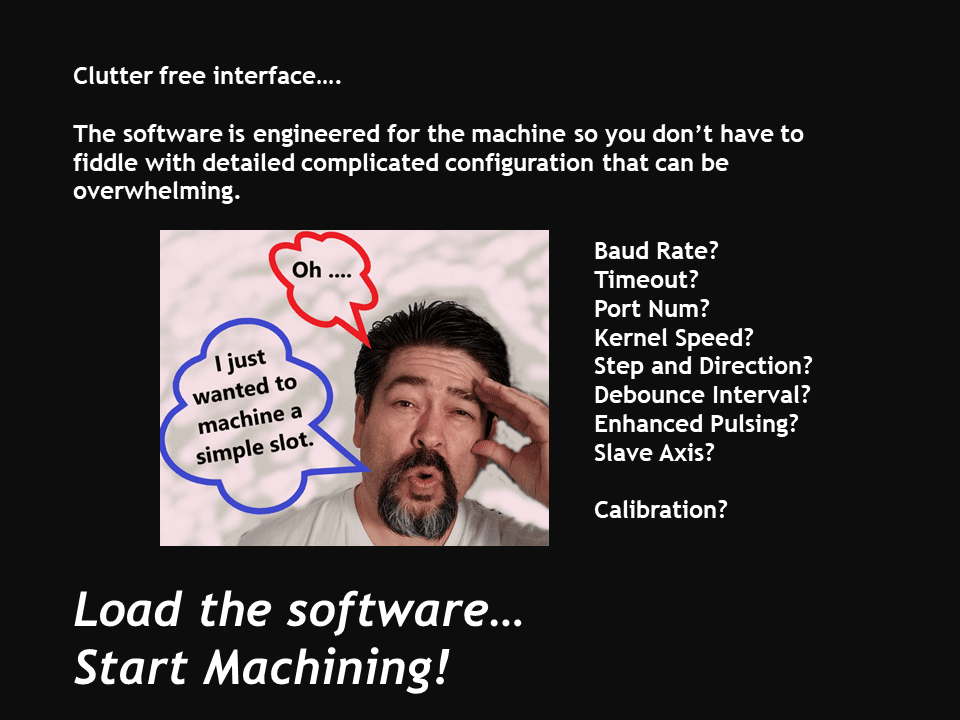
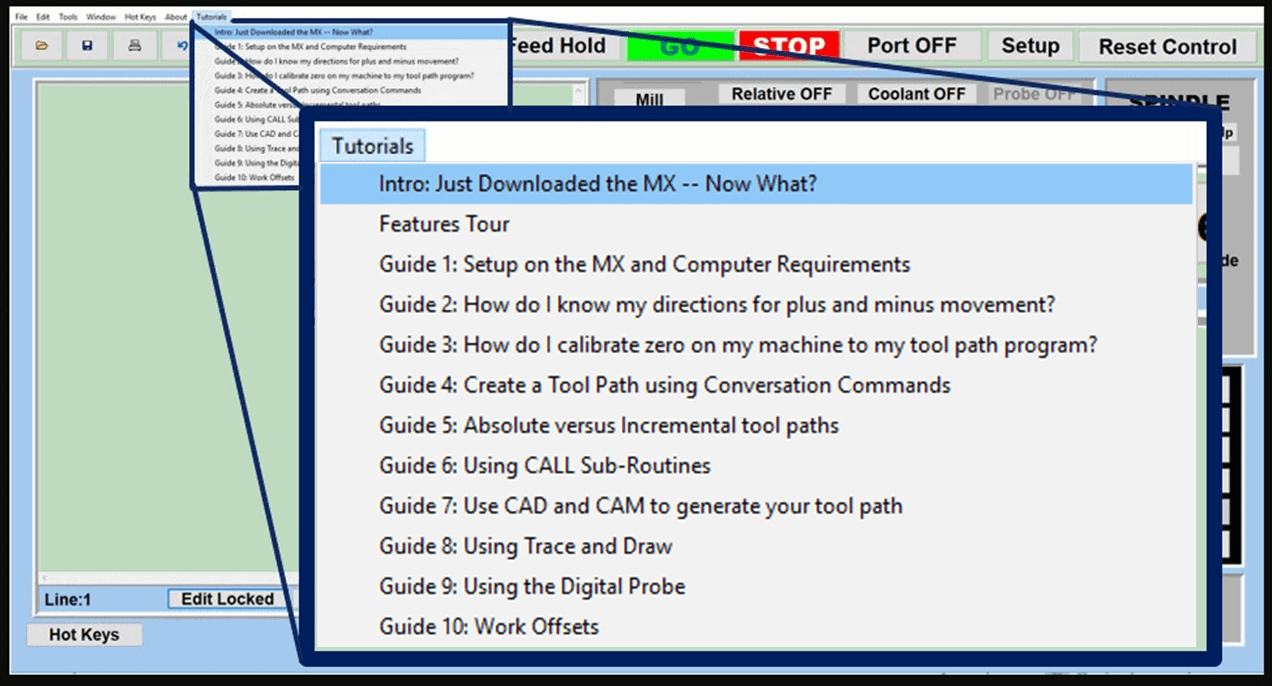
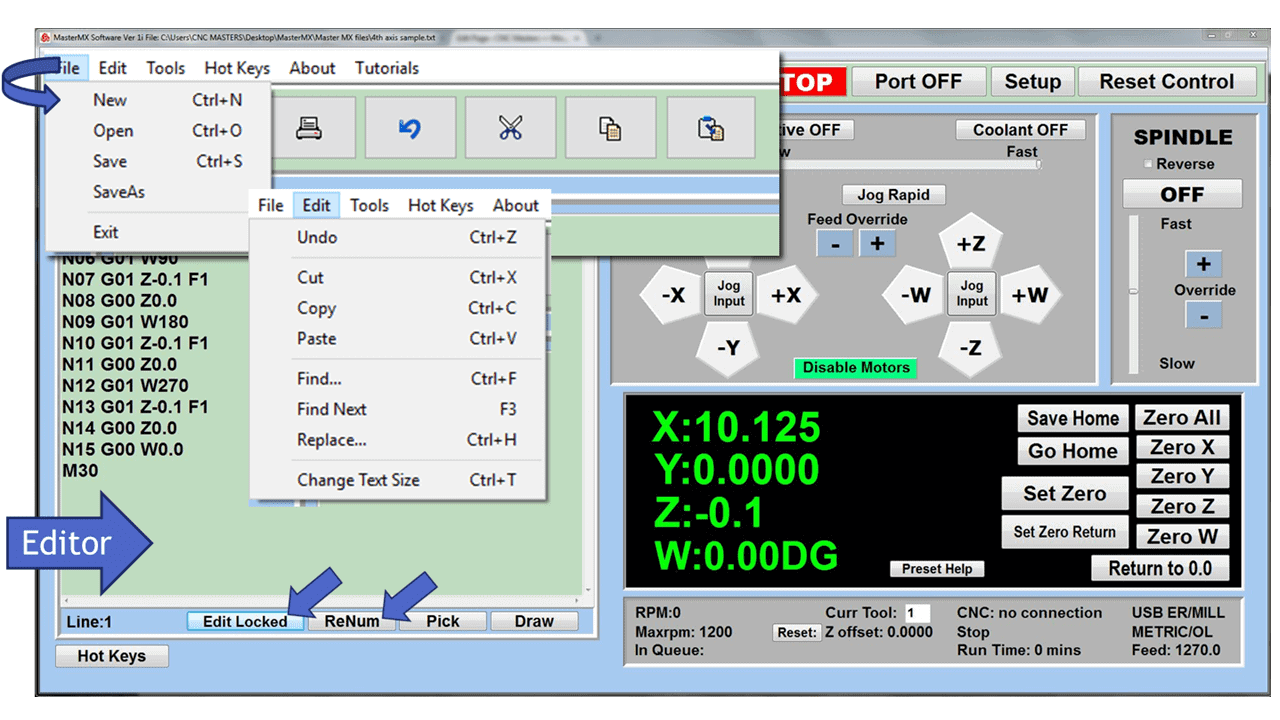
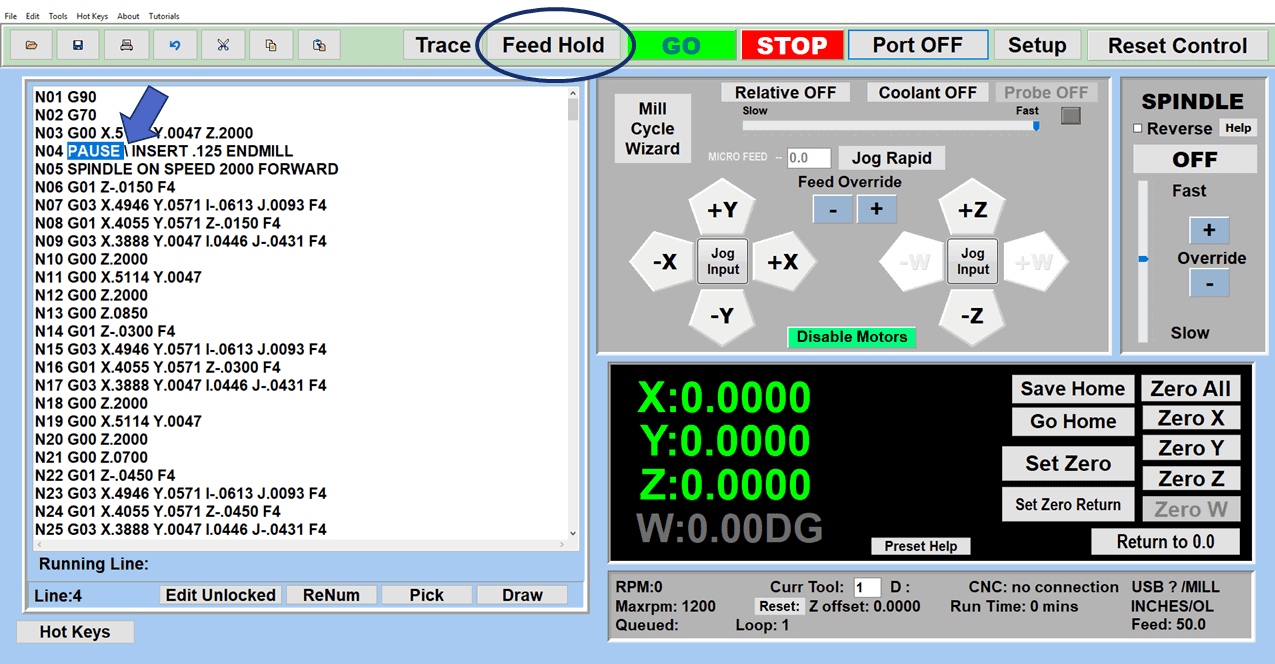
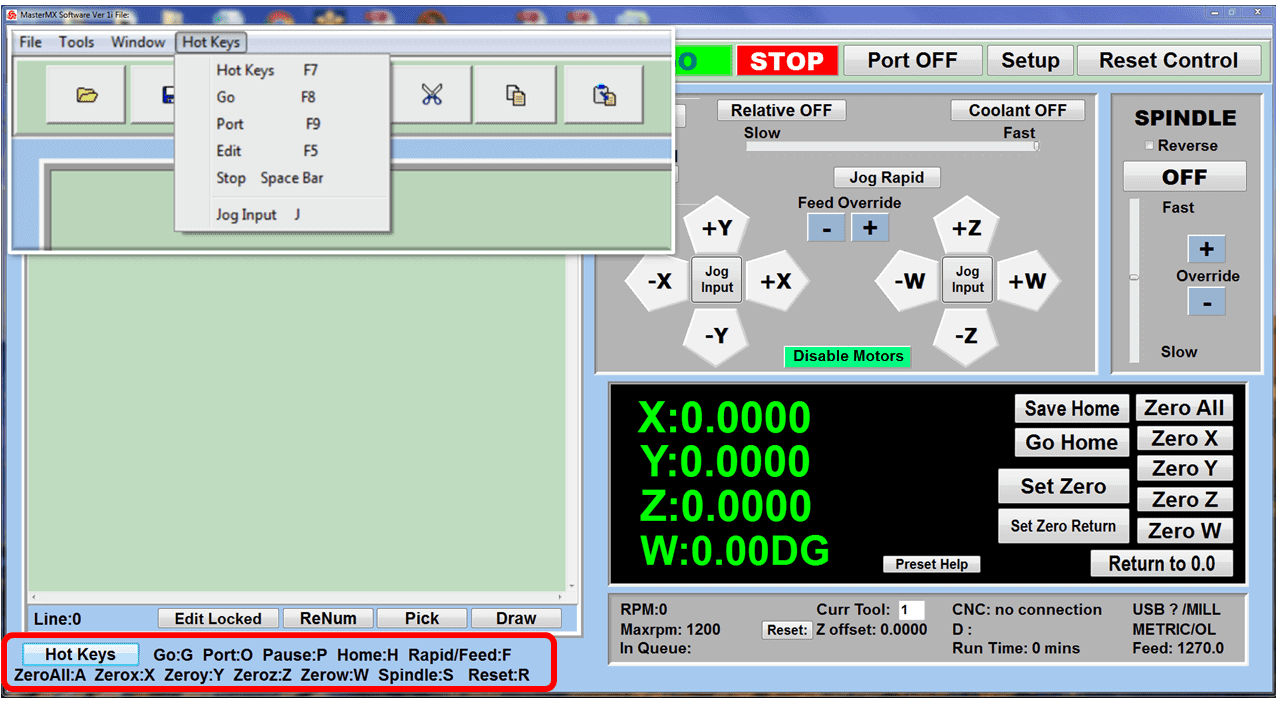
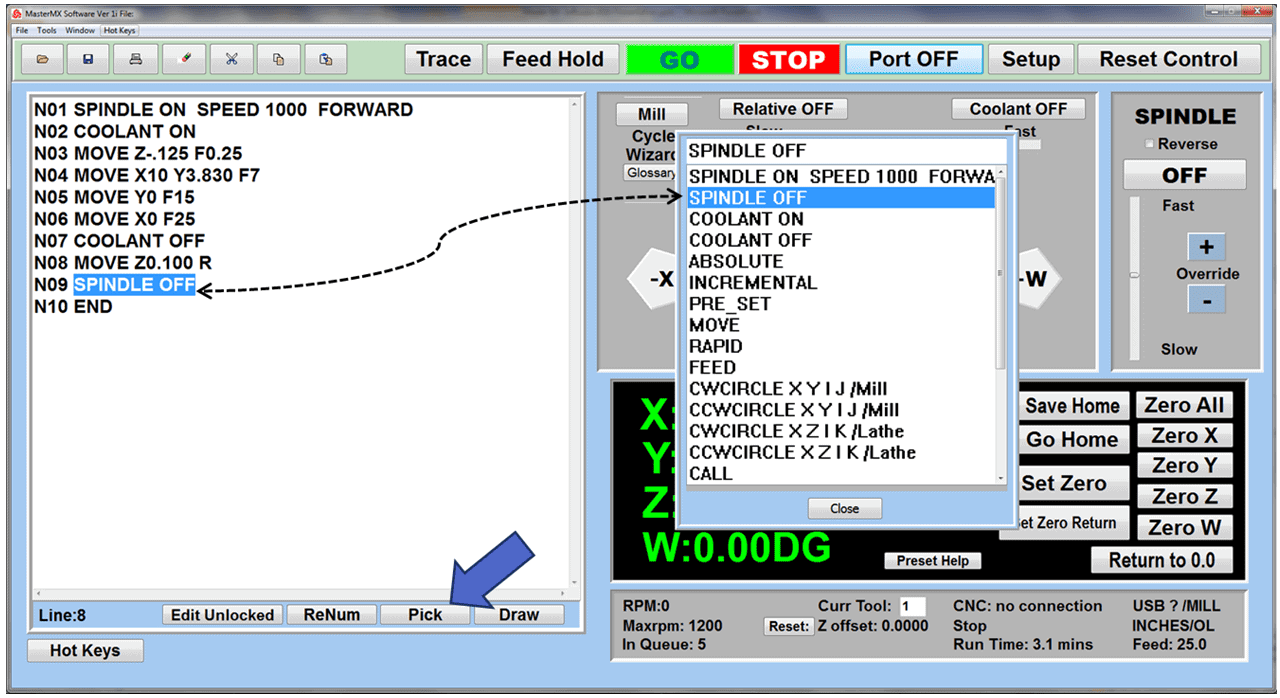
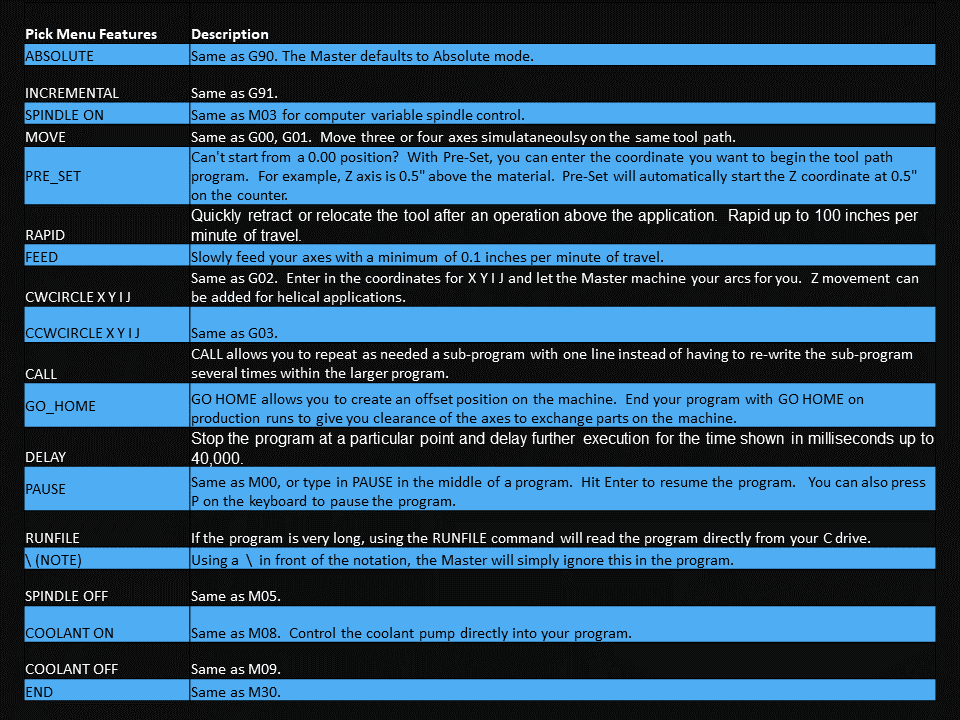
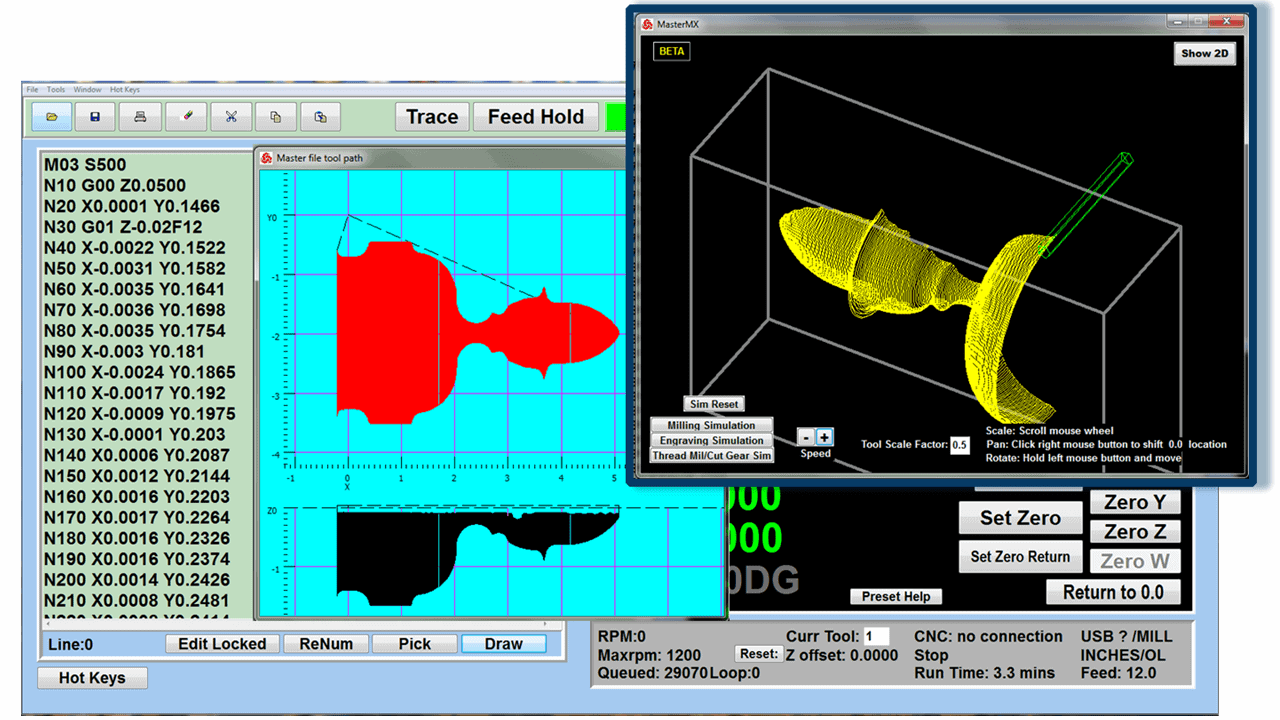
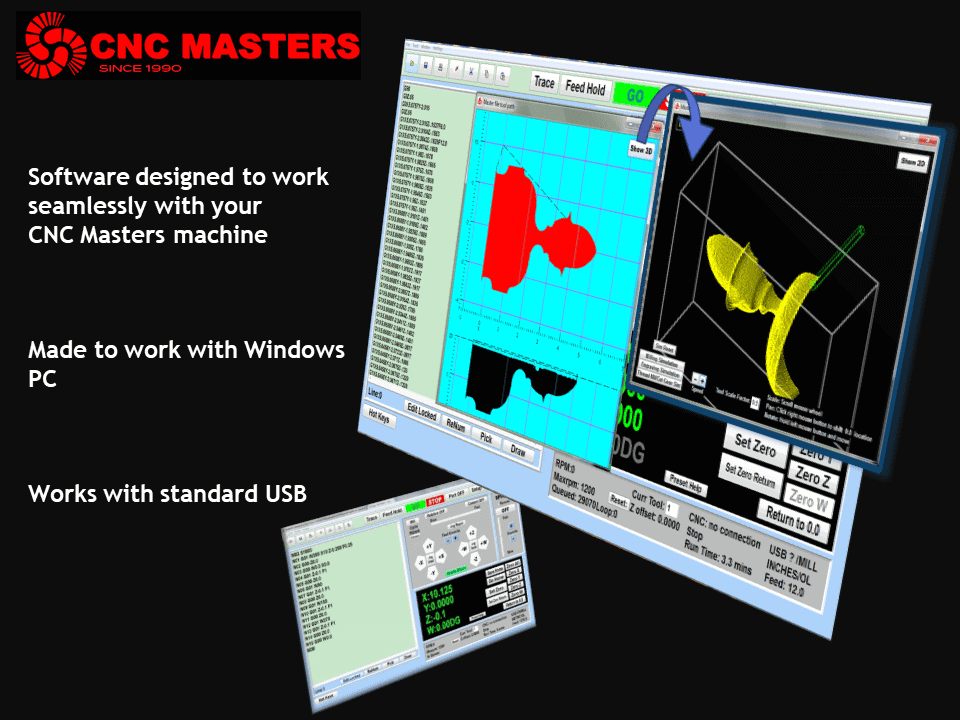
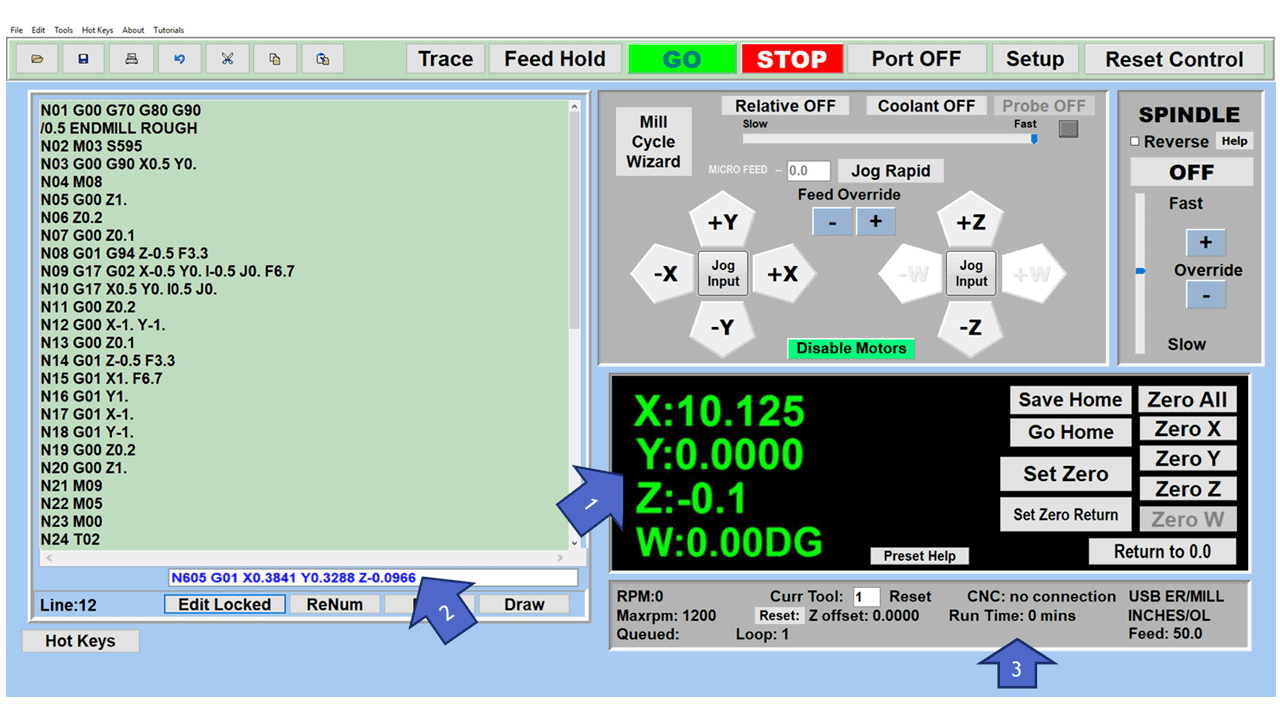
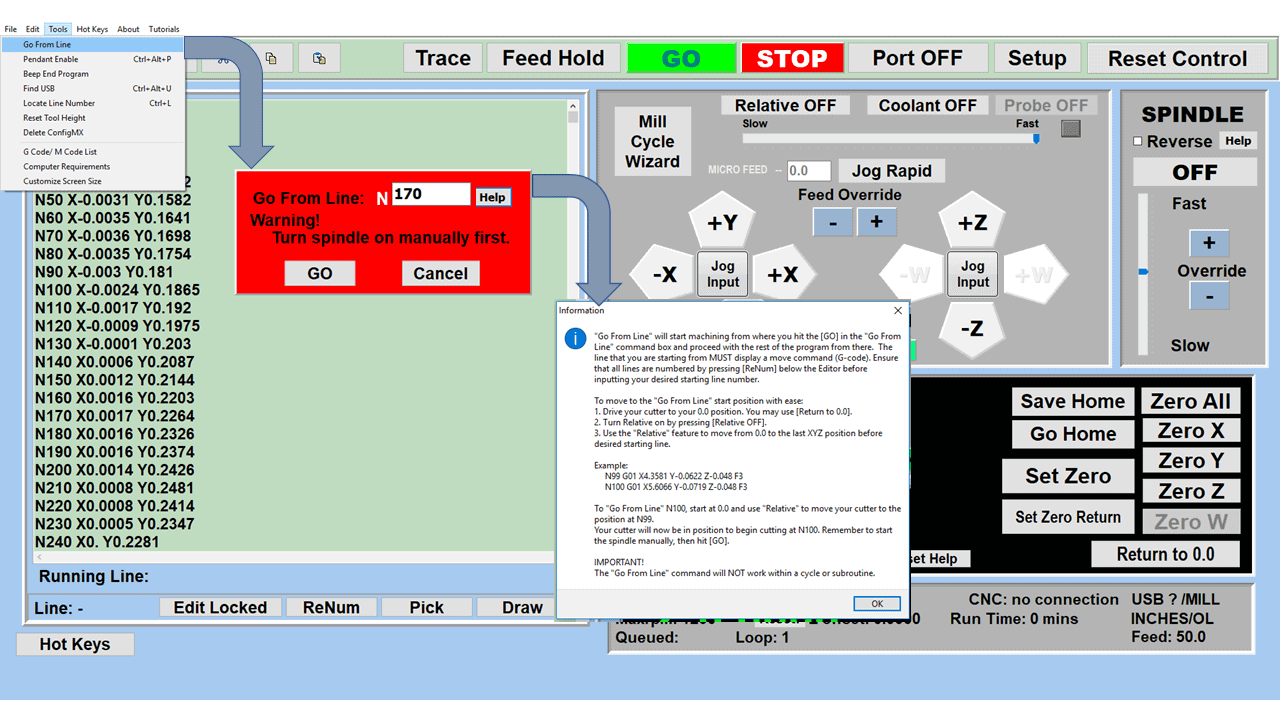
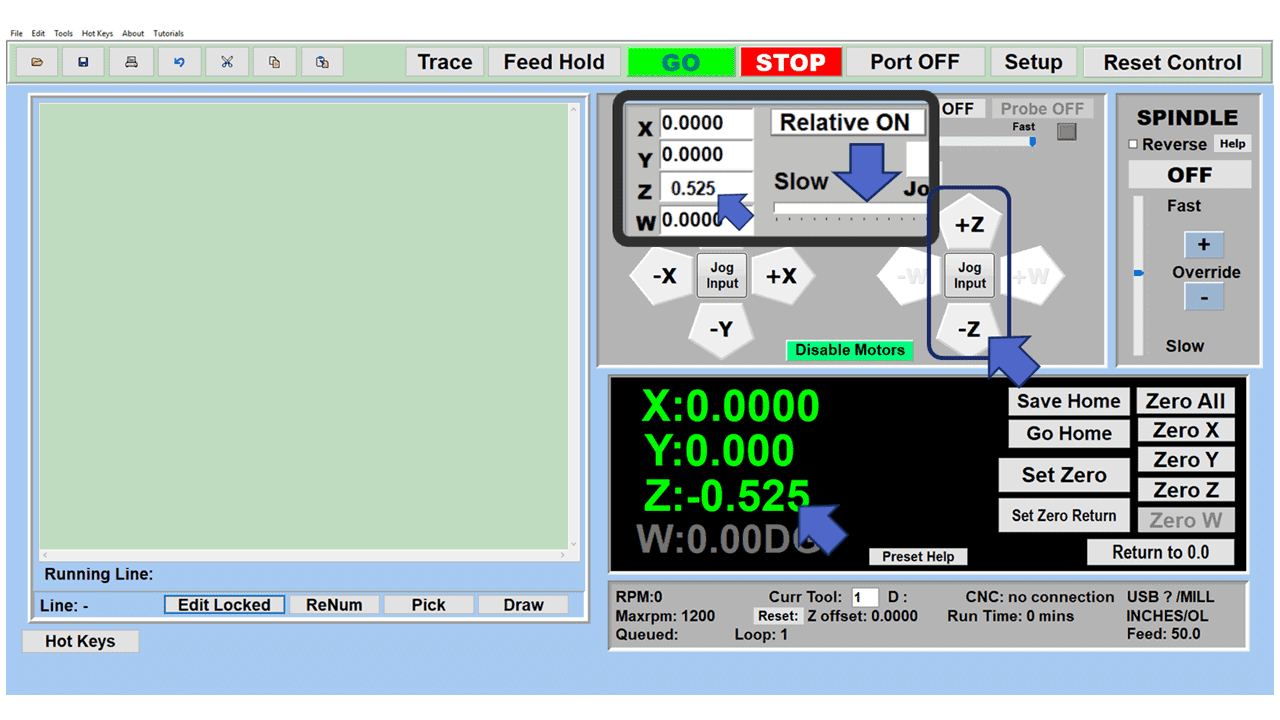
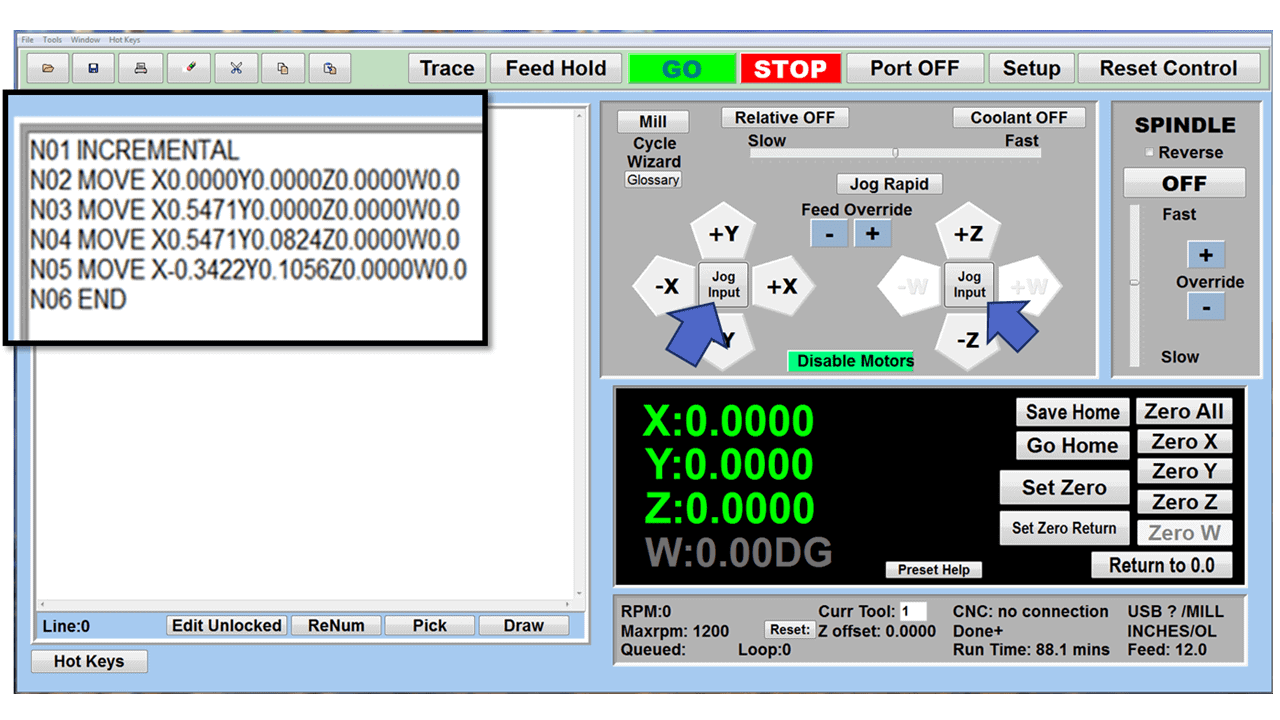
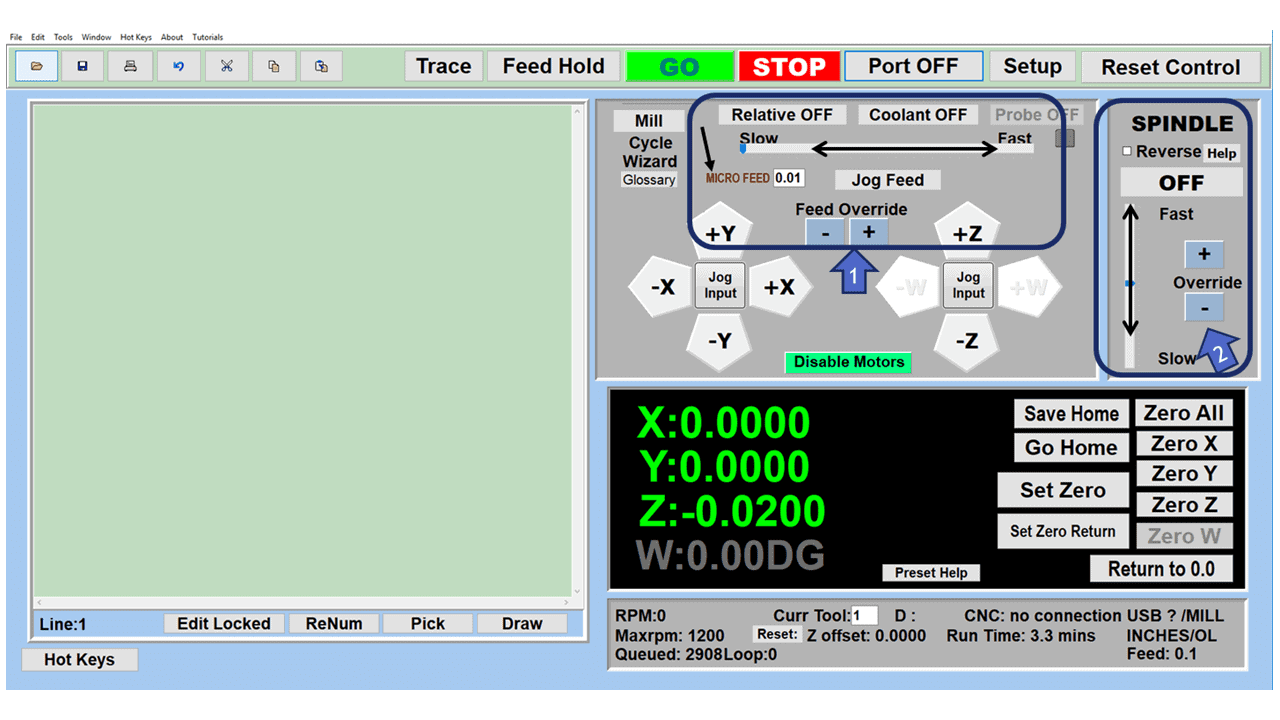

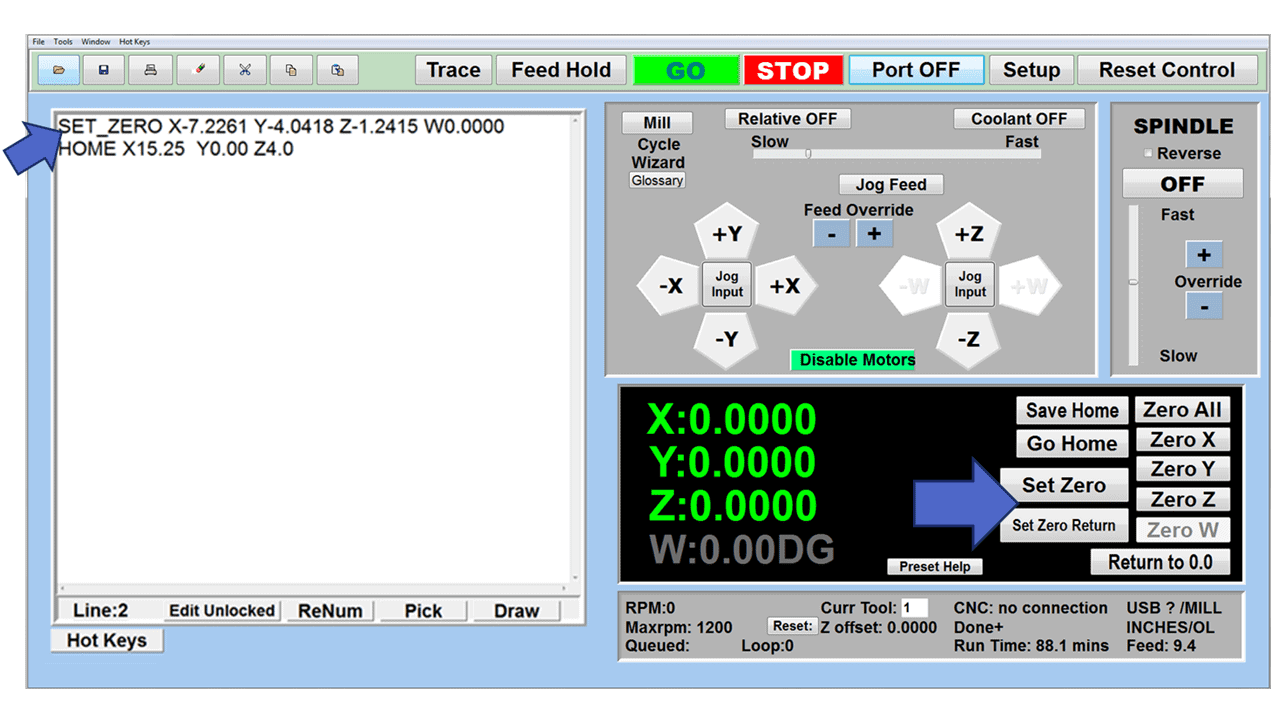
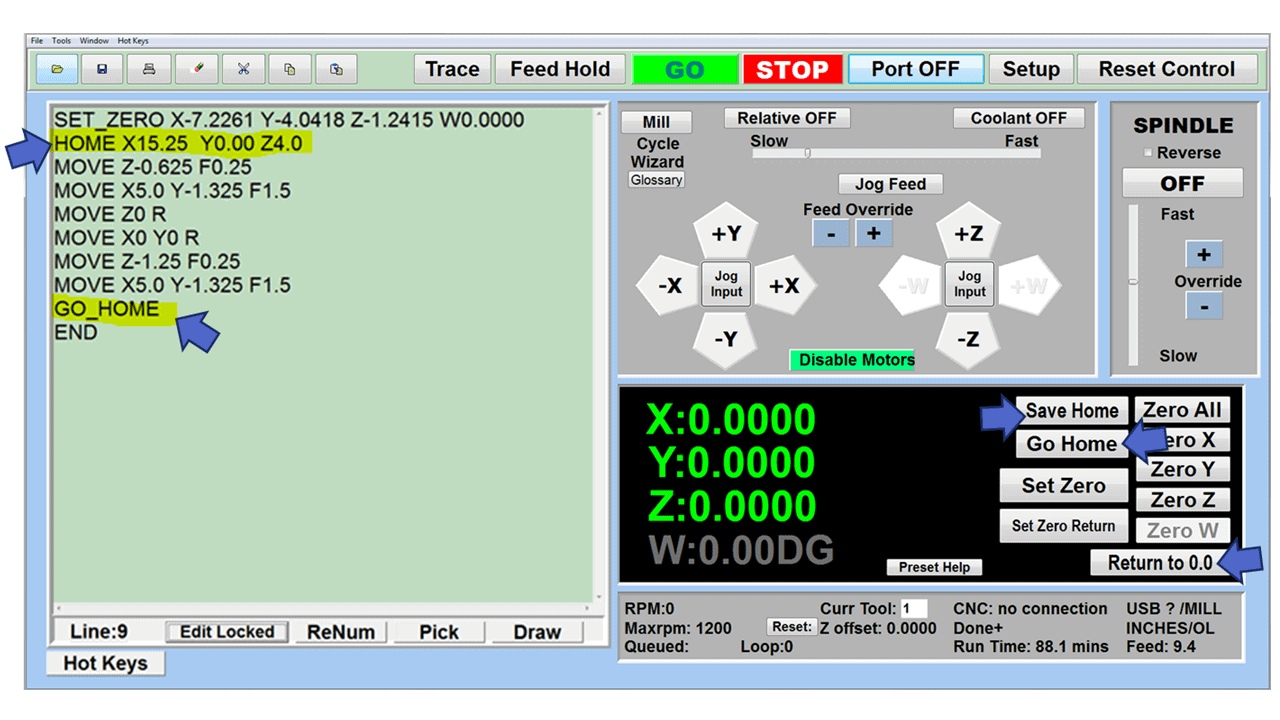
No Title
I bought this machine in 2006 and two problems that with information from Cncmasters, I fixed these problems myself. I am still using this machine.
No Title
I would give the machine and the people selling this machine 10 stars if that was an option. I purchased the machine in February of 2011 and have been using it regularly since then. In the 10 years, the number of problems could be count on my fingers. I called for assistance maybe 3 or 4 times and each time I I got friendly and useful instructions to correct the problem. The only repair purchased was a $200 module that burned out because I located a cable such that it was crushed and shorted out. I love that machine.
Paperless141 uses CNC Jr
Dear CNC Masters,
I had been spending a lot of time drawing one off my parts using CAD software and taking the drawings to local machine shops and paying a lot of money for each part. This greatly limited my experimentation for problem solving as I had to be very cost conscious for anything designed, because if it did not work, I was out a lot of money. This financial “stress” took the fun out of the designing and problem solving aspects of robotics. I was encouraged by my wife of all people to just buy a mill and do it all myself. Never having been within 3 feet of a mill in my life, I was intimidated by the concept, but I felt if I could teach myself to weld two soda cans together I could break enough end mill bits to learn how to use a mill. As a result of my learning from 30 lbs of aluminum stock from the remnant shop and going through a few cheap bits, the CNC Jr. has nearly paid for itself in under a year due to the cost savings of making parts myself. The learning process was fun and very straight forward thanks to the ease of use and the great phone support from CNC Masters and Mecsoft. My wife now refers to my CNC Jr. as my three dimensional printer for metal. She asked me one day “what is so exciting about this machine?”, I told her it is a metal printer, I draw a part on the PC, put metal in the machine and the part I drew comes out. I also told her “this is so cool, I wish I was 20 years younger so I could play with this that much longer!” Thank you for a great easy to use machine.
Best Regards,
Tom Hornak
President
Paperless141
San Jose, CA 95153
CNC Masters is proud to do business with JPL-NASA
“The CNC Jr. Mill is purchased for general machinery by members of the Astronomical Instrumentation Group here at the Jet Propulsion Laboratory. As the name of our group implies, we design and fabricate sensitive millimeter wave instruments for astrophysical studies. The CNC Jr mill will provides a quick and cost effective way for us to prototype great variety of mechanical parts needed by our experiments. Thanks to its fabricating capability, the facility really adds lots of fun to the work we’re doing here in the lab.”
JPL–NASA Pasadena, CA
Avro Enterprises
These pictures come from our friends at Avro Enterprises Ontario, Canada. www.avroenterprises.com
Site Reviews navigation